1 collecting digital data, 57 instruction manual - las mkii scintillometer, 2 data file format – Kipp&Zonen LAS MkII Scintillometer User Manual
Page 57: 3 collecting analogue data, 4 processing data files, 5 diurnal patterns
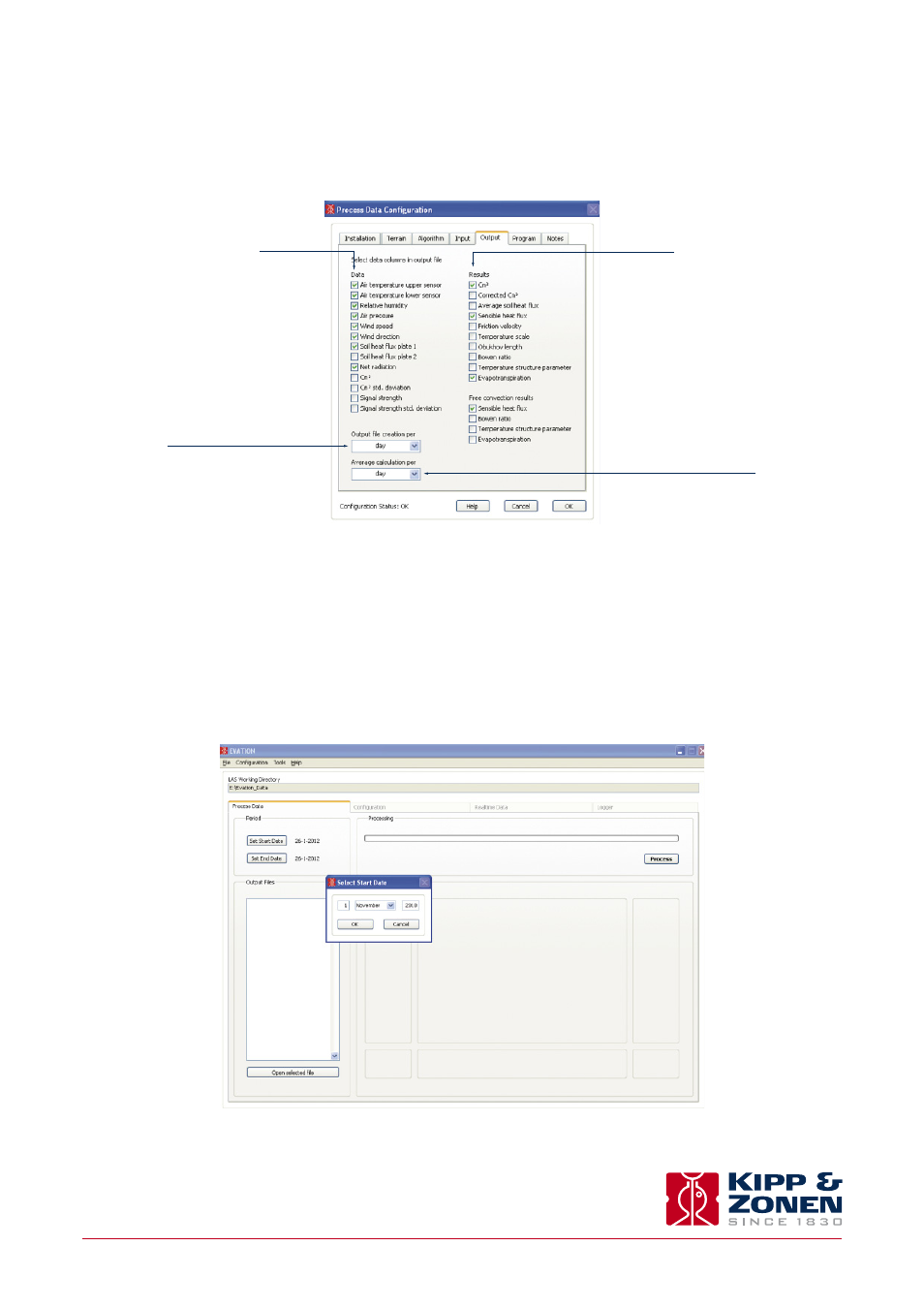
.
After completing the software installation and configuration the LAS MkII is ready for operation.
5.1 Collecting digital data
The data from the LAS MkII receiver can be obtained using the EVATION software. EVATION has the functionality to collect data
from the receiver’s internal data logger and the real-time data display.
.
5.1.1 Real-time data display data using EVATION
When the LAS MkII receiver is connected to a computer running EVATION, Select the ‘Real-time Data’ tab from the main screen.
A screen similar to the one below will be shown.
Once the ‘Show Real-time Data’ button is pressed, the graph in the centre of the screen and the data fields will become active.
5.1.2 Downloading data from the internal data logger
Select the tab ‘Logger’.
57
Instruction Manual - LAS MkII Scintillometer
.
All downloaded data is automatically placed in the ‘Input’ folder used by EVATION.
5.1.3 Data logger memory capacity
The LAS MkII receiver is equipped with 32 MB (megabytes) of internal non-volatile flash memory. The storage capacity is 45,312
data records.
One record is written to the final memory after each averaging log interval, as set by the user in the LAS MkII data logger settings.
The formula below can be used to calculate the number of days of logging capacity, depending on the data logger settings:
Where:
is the log interval in seconds
is the hours per day that the data logger is active, the period from wakeup to sleep
Example 1:
T
AVG
= 300 s (5 minutes) log interval and
h
logger
= 24 h per day logging:
Example 2:
T
AVG
= 60 s (1 minutes) log interval and
h
logger
= 8 h per day logging:
5.2 Data file format
Three types of files are downloaded by EVATION from the LAS MkII internal memory:
• Data files
• Configuration change logs
• Error logs
This section describes the information and format of these file types. The file format is fixed and cannot be changed. The general
characteristics of each of the three files are:
In addition the first three columns of each file contain:
1. Date and time
2. Record number
3. Status flag
Note
Data processing applications such as Excel® tend to re-format the way date and time stamps are displayed based
on local settings, and this may cause misunderstandings of the data.
The data file format is shown below.
The header rows identify the parameter names and units.
The number of data rows depends upon the data logger settings.
5.3 Collecting analogue data
The
C
n
2
values can be computed from the output signal (
U
C
n
2
) using the following equation:
C
n
2
= structure parameter of the refractive index of air
[m
-2/3
]
U
C
n
2
= log scaled C
n
2
signal
[V]
For example if
U
C
n
2
= 0.5 V, then
C
n
2
= 1 · 10
-16
m
-2/3
Because of the different averaging intervals of the real-time analogue output signal
C
n
2
values (1 second) and the logged
interval-averaged
U
C
n
2
values (typically 10 minutes), the latter will not yield the true interval-averaged
C
n
2
. Therefore we
recommend one of the following two options:
1. Measure the interval averages of
U
C
n
2
and the variance of
U
C
n
2
(
σ
2
), and apply the following equation for deriving the
correct interval-averaged
C
n
2
:
C
n
2
= structure parameter of the refractive index of air
[m
-2/3
]
U
C
n
2
= log C
n
2
signal
[V]
= variance of
U
C
n
2
[V
2
]
.
2. Calculate
C
n
2
immediately after each measurement cycle (e.g. every 1 second, 1 Hz) and derive the interval-averaged
C
n
2
(e.g.
10 minute averages) from the instantaneous
C
n
2
values. Because the
C
n
2
values are too small to store in most conventional
data acquisition systems (~ 1·10
-16
) The following calculation needs to be performed by the data logger:
Afterwards the true
C
n
2
values can be derived from
PU
C
n
2
as follows:
5.4 Processing data files
EVATION can process data files retrieved from the LAS MkII receiver data logger, LAS MkII ET Systems and correctly formatted
data files from third party data acquisition systems.
5.4.1 Setting input parameters
In order to process the scintillometer data a number of parameters need to be set. Select the ‘Process Data’ option from the
Configuration menu.
On the first page, set all the parameters to match the installation. All parameters need to be filled in. In case certain parameters,
such as soil heat flux plates, are not present in the setup they can be ignored during data processing using options in a later step.
In the ‘Terrain’ tab enter values for roughness length and zero displacement height as described in section 4.2.4.
Leave the setting on the ‘Algorithm’ tab at the default Generic option.
.
In the ‘Input’ tab details on the data files must be selected.
If the data files have been generated by the Kipp & Zonen LAS MkII ET System and its COMBILOG data logger, check the ‘Standard
Input File’ box and the default ET System settings will be used.
If LAS MkII has been selected as the scintillometer model in section 4.2.1, the correct file format will be set automatically.
In case a propriety file format is used, please follow the instructions below:
Date and time format
Both the date and time need to be in a single column in the custom data file.
The letters indicating day, month and year, must be capitalised. For hours, minutes and seconds, use lower case letters. Example,
use the following setting ‘DD-MM-YYYY h:mm’
Header Rows
Indicate the number of rows (usually at the top of the data file) which contain variables, names, units, etc.
Delimiter
Select the data delimiter; TAB, space, colon, semi-colon or comma.
Input, Columns, Value/Type
This allows selection of which data is present in the columns of the data file. The first column following the column containing
the date and time, has index number 1. In case a certain value is not present in the data file enter 0, and a default value can be
selected.
.
To check whether the settings are correct, press the ‘Quick Test’ button to select a data file to be viewed.
The spread-sheet screen below shows an overview of how the data is read based on the settings. In case the spread sheet is
empty, an error has been made in defining the date/time format or an incorrect assignment of column numbers.
Using the ‘Save’ button, the configuration for your data files can be saved. This is convenient, especially when processing data files
with varying formats or when a fresh installation of EVATION is required. The settings can be restored again using the ‘Load’ button.
.
5.4.2 Setting output parameters
In the ‘Output’ tab, the parameters which need to be included in the output files are chosen. See the image below for more
information.
Press ‘OK’ to complete the process.
5.4.3 Selecting a text viewer
In the ‘Program’ tab a default viewing program for opening text files can be defined. The default is the Windows Notepad
application.
5.4.4 Executing data processing
In order to start processing the data; ‘Set Start Date’ and ‘Set End Date’ in the EVATION main screen. EVATION will automatically
import any data within the data files in the ‘Input’ folder with a time stamp between the start and end dates.
Select the raw data to be included, if
present in the original data input file
The processed data can be output as
daily, weekly, monthly or yearly files;
the time resolution will be the same
as the input data
Select which of the processed parameters
will be included in the data output file
A second output file is automatically
created, which averages the data from
5 minutes to 1 day
.
Press the ‘Process’ button to start the data processing, the progress bar will indicate the current status.
When the process is finished, an overview is given of the resulting output files. When the files are selected, the graph will show
the data contained within them.
The processed data files are placed in the ‘Output’ folder.
5.5 Diurnal patterns
This section shows some typical day and night (diurnal) patterns for both
C
n
2
and energy fluxes.
5.5.1 Diurnal C
n
2
patterns
The diurnal pattern of values for
C
n
2
differs depending on atmospheric conditions. However, for a typical pattern the most
significant features are the two dips in
C
n
2
values which occur around sunrise and sunset. These dips indicate the transition
between stable and unstable fluxes in the atmosphere.
5.5.2 Diurnal energy flux patterns
As for
C
n
2
, in general the energy fluxes also show some typical features, as illustrated below using the same data as in 5.5.1. For
completeness the
C
n
2
values are shown on the right hand log-axis. Note that at night some of these fluxes may be negative,
particularly the net radiation and soil heat flux, as shown in Appendix A.
