6 data processing – Kipp&Zonen LAS MkII Scintillometer User Manual
Page 47
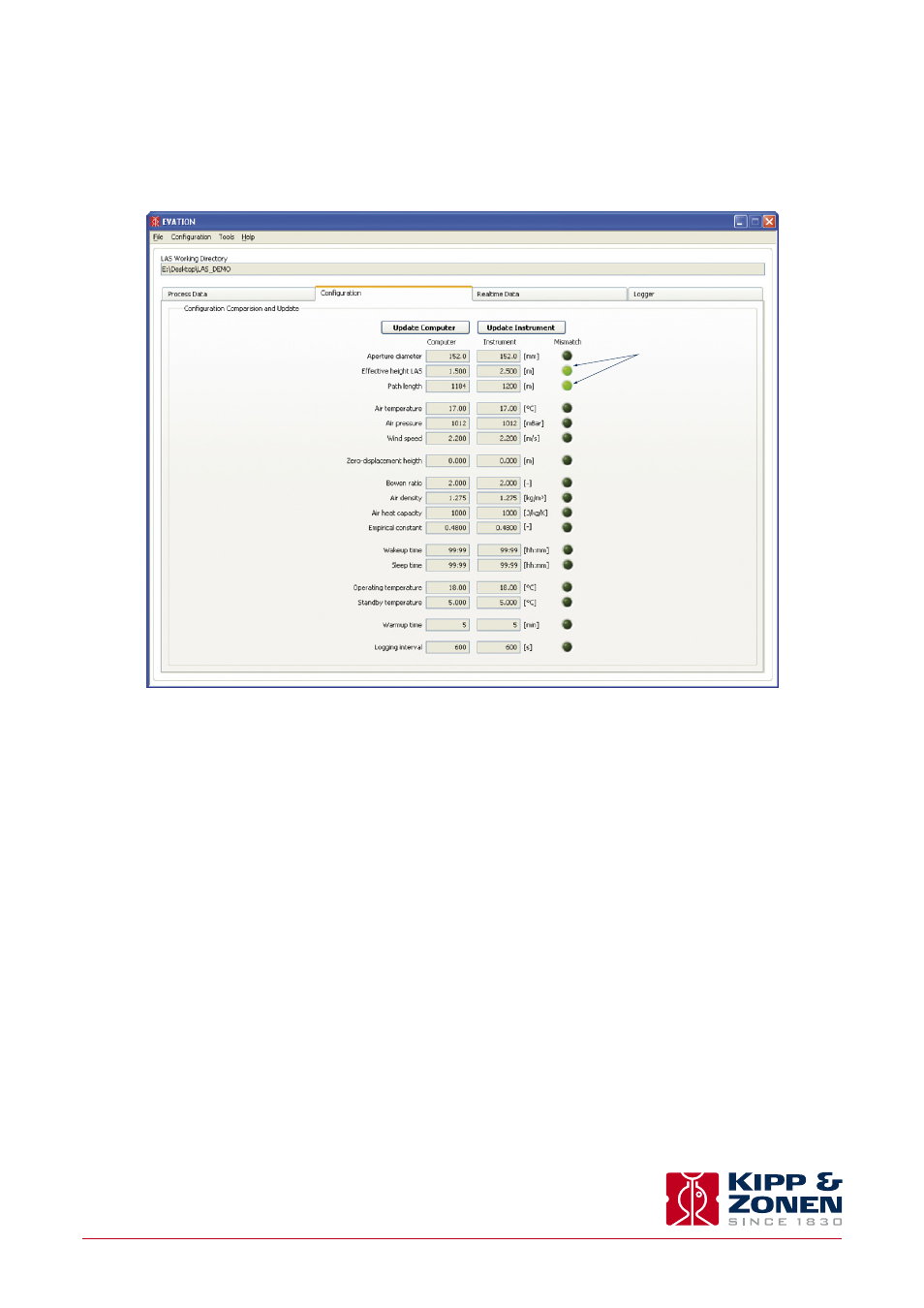
.
After completing the software installation and configuration the LAS MkII is ready for operation.
5.1 Collecting digital data
The data from the LAS MkII receiver can be obtained using the EVATION software. EVATION has the functionality to collect data
from the receiver’s internal data logger and the real-time data display.
.
5.1.1 Real-time data display data using EVATION
When the LAS MkII receiver is connected to a computer running EVATION, Select the ‘Real-time Data’ tab from the main screen.
A screen similar to the one below will be shown.
Once the ‘Show Real-time Data’ button is pressed, the graph in the centre of the screen and the data fields will become active.
5.1.2 Downloading data from the internal data logger
Select the tab ‘Logger’.
Instruction Manual - LAS MkII Scintillometer
47
.
The LAS MkII scintillometer can be configured in two ways; using the built-in display and keypad of the receiver or through the
included EVATION software package. Configuring the receiver using the display and navigation keys has been described in
section 2.8. This section describes the LAS MkII configuration using EVATION.
EVATION allows the LAS MkII user to derive the surface fluxes of sensible heat from recorded scintillometer data and additional
meteorological data, such as air temperature (
T), air pressure (P), wind speed (u) and Bowen ratio (β).
If a complete LAS MkII ET System is available EVATION can also calculate the latent heat flux (
L
v
E) and evapotranspiration (ET).
4.1 Installing the EVATION software package
4.1.1 System requirements
The minimum computer hardware requirements for EVATION are a 800 MHz Pentium computer running Windows™ XP or
Windows™ 7 (32-bit or 64-bit), 1 GB of RAM, 300 MB of free hard-disk space (excluding LAS MkII data) and a mouse.
4.1.2 Installation procedure
In order to install the EVATION software package, please select and run the file ‘EvationSetup.exe’ which is located on the CD-ROM
supplied with the instrument. The installer program will guide you through the installation process.
Note
‘Administrator’ rights on the computer may be required to install the software.
4.1.3 Using EVATION for the first time
When EVATION is started for the first time, the following screen is shown.
Since there is no previous LAS MkII data available, the software must be configured as follows.
.
4.1.4 Selecting a data folder
EVATION stores all scintillometer data and processing settings in a predefined folder structure.
The first requirement for working with EVATION is selecting, or creating, a user-defined folder in which the above folder
structure is created.
In the main screen select the tab ‘File’ and then the menu option ‘Working directory’.
In case the selected folder is new or empty, in the following screen, click on ‘Yes’.
The required folder structure will now be created by EVATION.
4.2 Configuring the EVATION software package
Before EVATION can be used a number of parameters must be configured.
4.2.1 Scintillometer type
In the main screen select the tab ‘Configuration’ and then the menu option ‘Instrument’.
On the next screen, ‘LAS Configuration’, select ‘LAS type’.
This updated version of EVATION will also work with the original Kipp & Zonen LAS, both at full aperture and at restricted aperture
(0.1 m), and with the original X-LAS.
For the LAS MkII, select LAS II.
.
When LAS II is selected, the following options will become available; Communication, Installation and Instrument. For all other
LAS types these options are not available.
4.2.2 Communication
Select the serial communications port of the computer that the LAS MkII is connected to.
Set the baud rate, parity and number of databits to match the LAS MkII receiver settings (the default setting is 4800 bps with no
parity and 8 databits).
4.2.3 Installation
Configure the site-specific parameters.
.
4.2.4 Roughness length and zero displacement height
The aerodynamic roughness length or surface roughness (
z
0
) is an expression for the irregularity of the Earth’s surface. It affects
the intensity of mechanical turbulence and the fluxes of sensible heat (
H), latent heat (L
v
E), and momentum, above the surface.
The roughness length depends on the surface, or terrain, characteristics. For example a grassy plain has a smaller roughness length
than an area with many trees and buildings. The surface roughness is loosely related to the typical height (
h) of closely spaced
surface obstacles, often called roughness elements (e.g. waves of water, buildings, vegetation). It depends on the distribution, as
well as the height, of the roughness elements - as shown below for trees.
.
In the table below the eight different terrain classifications are given.
When the scintillometer is installed over natural landscapes which are mostly heterogeneous over a path length of several
kilometers we recommend using the table above for determining a representative roughness length.
If necessary focus on the area in the middle of the path of the scintillometer. In the case where the scintillometer is installed
over a relative homogeneous area, such as a dense agricultural field or forest, it is best to apply a simple approximation:
If the area surrounding the scintillometer site consists of roughness elements that are packed very closely together, such as a
dense forest or a dense crop, the tops of those elements begin to act like a displaced surface. This is known as the
zero-displacement height.
The only proper way to derive the zero-displacement height is from wind profile data; but, there is a simple rule of thumb, using
the crop height:
However, note that this estimate is not very accurate, especially when the crop or forest is not densely packed. When the roughness
elements are not closely packed it may be better not to use a zero-displacement height (i.e.
d = 0).
.
4.2.5 Instrument
After the configuration parameters have been set, any difference between the LAS MkII receiver settings and the settings in
EVATION will be checked at regular intervals by EVATION.
When a difference exists a message will be displayed asking if the configuration of the scintillometer needs to be updated to match
the EVATION settings.
If ‘OK’ is selected, the LAS MkII receiver is updated with the settings in EVATION. If ‘Cancel’ is selected, no settings in the receiver
are changed.
.
On the main screen the current settings in EVATION and in the LAS MkII receiver are displayed. Any differences between the
settings will be indicated by a green indicator next to the parameter.
This screen presents two choices:
‘Update Computer’
: EVATION will be updated with the settings from the LAS MkII receiver.
‘Update Instrument’ : The LAS MkII receiver will be updated with the settings from EVATION.
After pressing an ‘Update button it will change to display ‘Stop Update’. It will remain active and EVATION will continuously check
for differences in the settings and will automatically update either EVATION or the LAS MkII, depending on which update button
was pressed, if any changes are made at either side. This process will continue until the ‘Stop Update’ button is pressed.
4.2.6 Data processing
In the main screen select the tab ‘Configuration’ and then the menu option ‘Process Data’. In this menu the parameters can be set
for processing the scintillometer data. In the case of the LAS MkII many settings are taken from the receiver. For all other types of
Kipp & Zonen scintillometer, most of these parameters must be manually entered here.
green indicator
.
All downloaded data is automatically placed in the ‘Input’ folder used by EVATION.
5.1.3 Data logger memory capacity
The LAS MkII receiver is equipped with 32 MB (megabytes) of internal non-volatile flash memory. The storage capacity is 45,312
data records.
One record is written to the final memory after each averaging log interval, as set by the user in the LAS MkII data logger settings.
The formula below can be used to calculate the number of days of logging capacity, depending on the data logger settings:
Where:
is the log interval in seconds
is the hours per day that the data logger is active, the period from wakeup to sleep
Example 1:
T
AVG
= 300 s (5 minutes) log interval and
h
logger
= 24 h per day logging:
Example 2:
T
AVG
= 60 s (1 minutes) log interval and
h
logger
= 8 h per day logging:
5.2 Data file format
Three types of files are downloaded by EVATION from the LAS MkII internal memory:
• Data files
• Configuration change logs
• Error logs
This section describes the information and format of these file types. The file format is fixed and cannot be changed. The general
characteristics of each of the three files are:
In addition the first three columns of each file contain:
1. Date and time
2. Record number
3. Status flag
Note
Data processing applications such as Excel® tend to re-format the way date and time stamps are displayed based
on local settings, and this may cause misunderstandings of the data.
The data file format is shown below.
The header rows identify the parameter names and units.
The number of data rows depends upon the data logger settings.
5.3 Collecting analogue data
The
C
n
2
values can be computed from the output signal (
U
C
n
2
) using the following equation:
C
n
2
= structure parameter of the refractive index of air
[m
-2/3
]
U
C
n
2
= log scaled C
n
2
signal
[V]
For example if
U
C
n
2
= 0.5 V, then
C
n
2
= 1 · 10
-16
m
-2/3
Because of the different averaging intervals of the real-time analogue output signal
C
n
2
values (1 second) and the logged
interval-averaged
U
C
n
2
values (typically 10 minutes), the latter will not yield the true interval-averaged
C
n
2
. Therefore we
recommend one of the following two options:
1. Measure the interval averages of
U
C
n
2
and the variance of
U
C
n
2
(
σ
2
), and apply the following equation for deriving the
correct interval-averaged
C
n
2
:
C
n
2
= structure parameter of the refractive index of air
[m
-2/3
]
U
C
n
2
= log C
n
2
signal
[V]
= variance of
U
C
n
2
[V
2
]
.
2. Calculate
C
n
2
immediately after each measurement cycle (e.g. every 1 second, 1 Hz) and derive the interval-averaged
C
n
2
(e.g.
10 minute averages) from the instantaneous
C
n
2
values. Because the
C
n
2
values are too small to store in most conventional
data acquisition systems (~ 1·10
-16
) The following calculation needs to be performed by the data logger:
Afterwards the true
C
n
2
values can be derived from
PU
C
n
2
as follows:
5.4 Processing data files
EVATION can process data files retrieved from the LAS MkII receiver data logger, LAS MkII ET Systems and correctly formatted
data files from third party data acquisition systems.
5.4.1 Setting input parameters
In order to process the scintillometer data a number of parameters need to be set. Select the ‘Process Data’ option from the
Configuration menu.
On the first page, set all the parameters to match the installation. All parameters need to be filled in. In case certain parameters,
such as soil heat flux plates, are not present in the setup they can be ignored during data processing using options in a later step.
In the ‘Terrain’ tab enter values for roughness length and zero displacement height as described in section 4.2.4.
Leave the setting on the ‘Algorithm’ tab at the default Generic option.
.
In the ‘Input’ tab details on the data files must be selected.
If the data files have been generated by the Kipp & Zonen LAS MkII ET System and its COMBILOG data logger, check the ‘Standard
Input File’ box and the default ET System settings will be used.
If LAS MkII has been selected as the scintillometer model in section 4.2.1, the correct file format will be set automatically.
In case a propriety file format is used, please follow the instructions below:
Date and time format
Both the date and time need to be in a single column in the custom data file.
The letters indicating day, month and year, must be capitalised. For hours, minutes and seconds, use lower case letters. Example,
use the following setting ‘DD-MM-YYYY h:mm’
Header Rows
Indicate the number of rows (usually at the top of the data file) which contain variables, names, units, etc.
Delimiter
Select the data delimiter; TAB, space, colon, semi-colon or comma.
Input, Columns, Value/Type
This allows selection of which data is present in the columns of the data file. The first column following the column containing
the date and time, has index number 1. In case a certain value is not present in the data file enter 0, and a default value can be
selected.
.
To check whether the settings are correct, press the ‘Quick Test’ button to select a data file to be viewed.
The spread-sheet screen below shows an overview of how the data is read based on the settings. In case the spread sheet is
empty, an error has been made in defining the date/time format or an incorrect assignment of column numbers.
Using the ‘Save’ button, the configuration for your data files can be saved. This is convenient, especially when processing data files
with varying formats or when a fresh installation of EVATION is required. The settings can be restored again using the ‘Load’ button.
.
5.4.2 Setting output parameters
In the ‘Output’ tab, the parameters which need to be included in the output files are chosen. See the image below for more
information.
Press ‘OK’ to complete the process.
5.4.3 Selecting a text viewer
In the ‘Program’ tab a default viewing program for opening text files can be defined. The default is the Windows Notepad
application.
5.4.4 Executing data processing
In order to start processing the data; ‘Set Start Date’ and ‘Set End Date’ in the EVATION main screen. EVATION will automatically
import any data within the data files in the ‘Input’ folder with a time stamp between the start and end dates.
.
Press the ‘Process’ button to start the data processing, the progress bar will indicate the current status.
When the process is finished, an overview is given of the resulting output files. When the files are selected, the graph will show
the data contained within them.
The processed data files are placed in the ‘Output’ folder.
5.5 Diurnal patterns
This section shows some typical day and night (diurnal) patterns for both
C
n
2
and energy fluxes.
5.5.1 Diurnal C
n
2
patterns
The diurnal pattern of values for
C
n
2
differs depending on atmospheric conditions. However, for a typical pattern the most
significant features are the two dips in
C
n
2
values which occur around sunrise and sunset. These dips indicate the transition
between stable and unstable fluxes in the atmosphere.
5.5.2 Diurnal energy flux patterns
As for
C
n
2
, in general the energy fluxes also show some typical features, as illustrated below using the same data as in 5.5.1. For
completeness the
C
n
2
values are shown on the right hand log-axis. Note that at night some of these fluxes may be negative,
particularly the net radiation and soil heat flux, as shown in Appendix A.
