Hamilton Buhl LyteBoard User Manual
Page 34
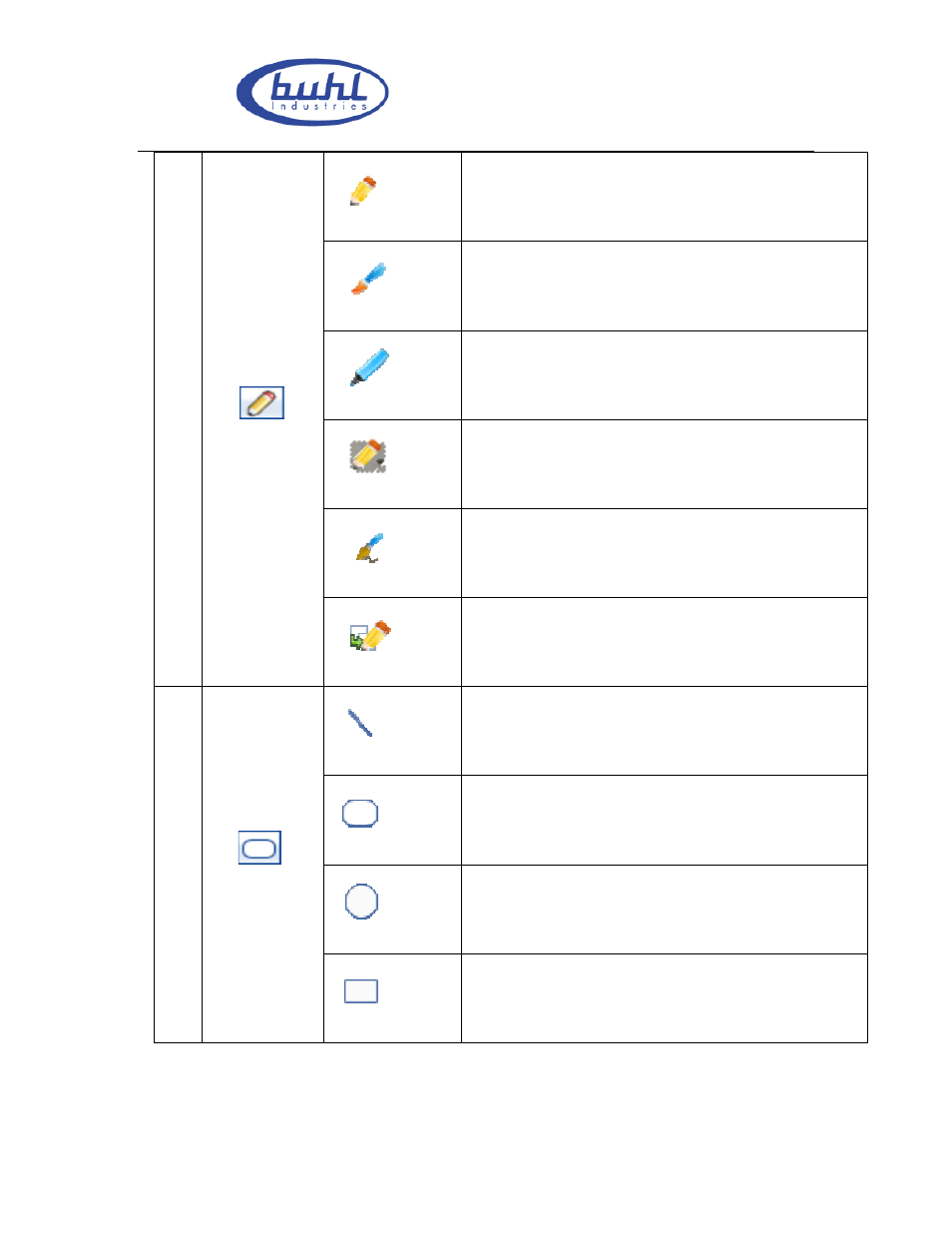
Buhl LyteBoard IWB User Guide V.12/7/09
Page 34 of 43
www.buhl-ind.com
7.
Pen
Hard pen
Function:
The hard script handwriting is sinewy.
Operation:
Click the icon on the popup toolbar, click the hard script button. You
can write on the board
Brush
Function:
Brush
Operation:
Click the icon on the popup toolbar, click the hard script button. You
can write on the board
Highlight pen
Function:
High light pen; It is a half transparent pen for marking the key points
Operation:
Click the highlight pen button. You can write on the board
Texture pen
Function:
Texture pen; the texture of the handwriting is the selected texture.
Operation:
Click the texture pen button. In the popup dialog box, choose a
picture. You can write on the board.
Brush pen
Function:
Brush pen
Operation:
Click the texture pen button. In the popup dialog box, choose a
picture. You can write on the board.
Intelligent pen
Function:
Intelligent pen
Operation:
Click the intelligent pen button, you can draw perfect figure.
8.
Figure tool
Line
Function:
Line
Operation:
Click the icon. On the popup sub toolbar, click the line button and
drag it to specify the required size.
Oval
Function:
Oval
Operation:
Click the icon. On the popup sub toolbar, click the Oval\Ellipse
button and drag it to specify the required size
Circle
Function:
Circle
Operation:
Click the circle button on the popup sub toolbar. Drag the circle to
specify the size.
Rectangle
Function:
Circle
Operation:
Click the circle button on the popup sub toolbar. Drag the circle to
specify the size.
