Operation instruction for whiteboard software, 1 software characters, 2 start up software and whiteboard orientation – Hamilton Buhl LyteBoard User Manual
Page 27
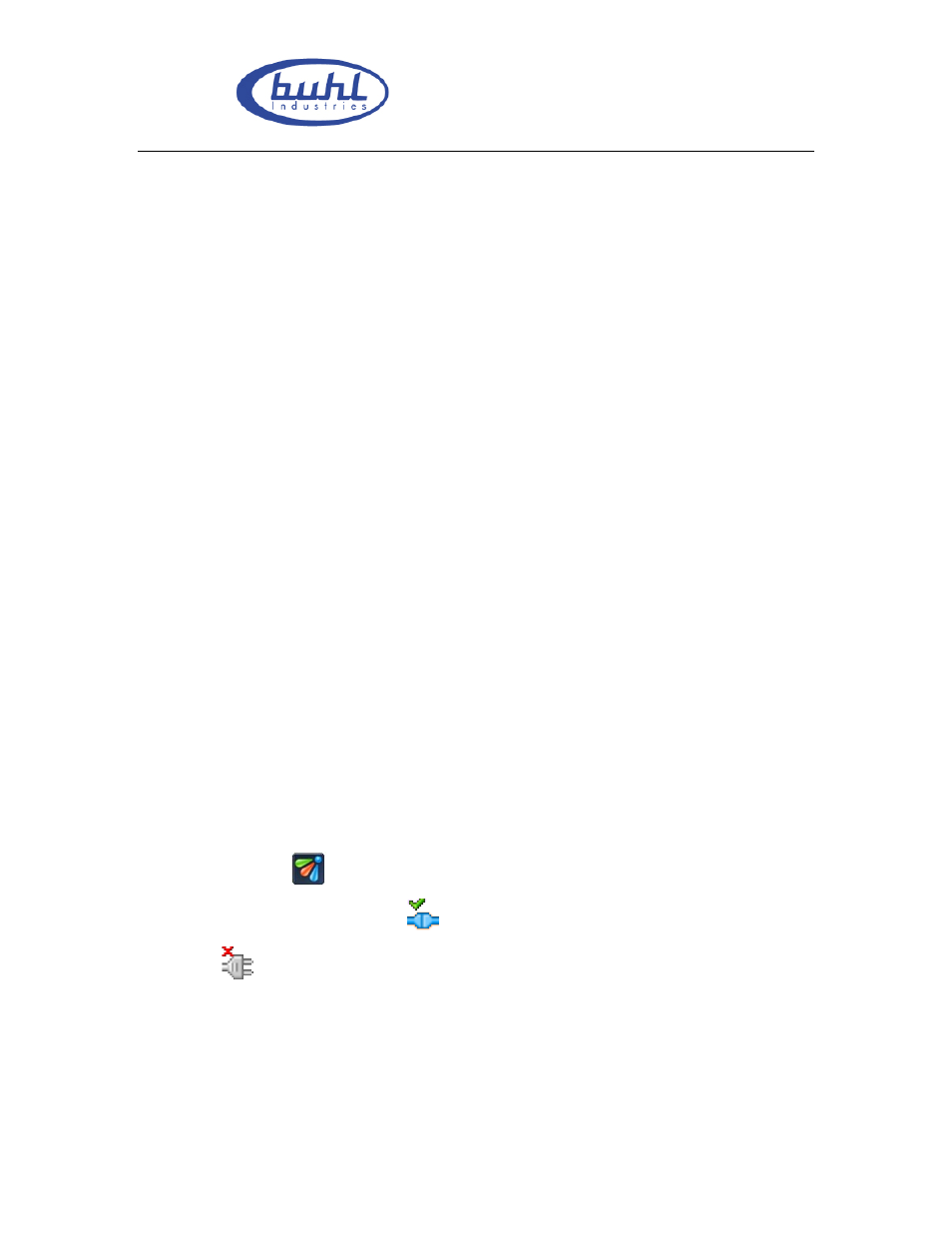
Buhl LyteBoard IWB User Guide V.12/7/09
Page 27 of 43
www.buhl-ind.com
4. Operation instruction for Whiteboard software
4.1 Software Characters
Human design, retain the traditional mode of writing
Intelligent penholder, lift the pen and write immediately
Whiteboard software are tailored to conference and teaching
Image manipulation base on vector graph and has features of High-compression and
without distortion.
Wide range of choices for type of pen, line width and color
Support powerful functions for screen compilation and real time compilation
Wide range of choices for background and support functions for user-defined
background, Image and graphics insertion
Support functions for convert format into EMF, JPG, GIF, PNG, TIF, BMP, HTM,
WMF, etc
Simulate functions of mouse action
Support other internet applications
4.2 Start up Software and Whiteboard Orientation
4.2.1 Start up Software
Choose [DrawView] in the file named [IBOARD] under the [BEGIN] menu, or you can
click the Shortcut (
) on the desktop to start the server process of Whiteboard. After
that , you will find a server icon (
)in the lower right corner of desktop. If the icon
like this (
), that means abnormality connection between Whiteboard and PC, need
to check the USB connection.
