5 connect & disconnect buttons – Hall Research URA-232-XT User Manual
Page 18
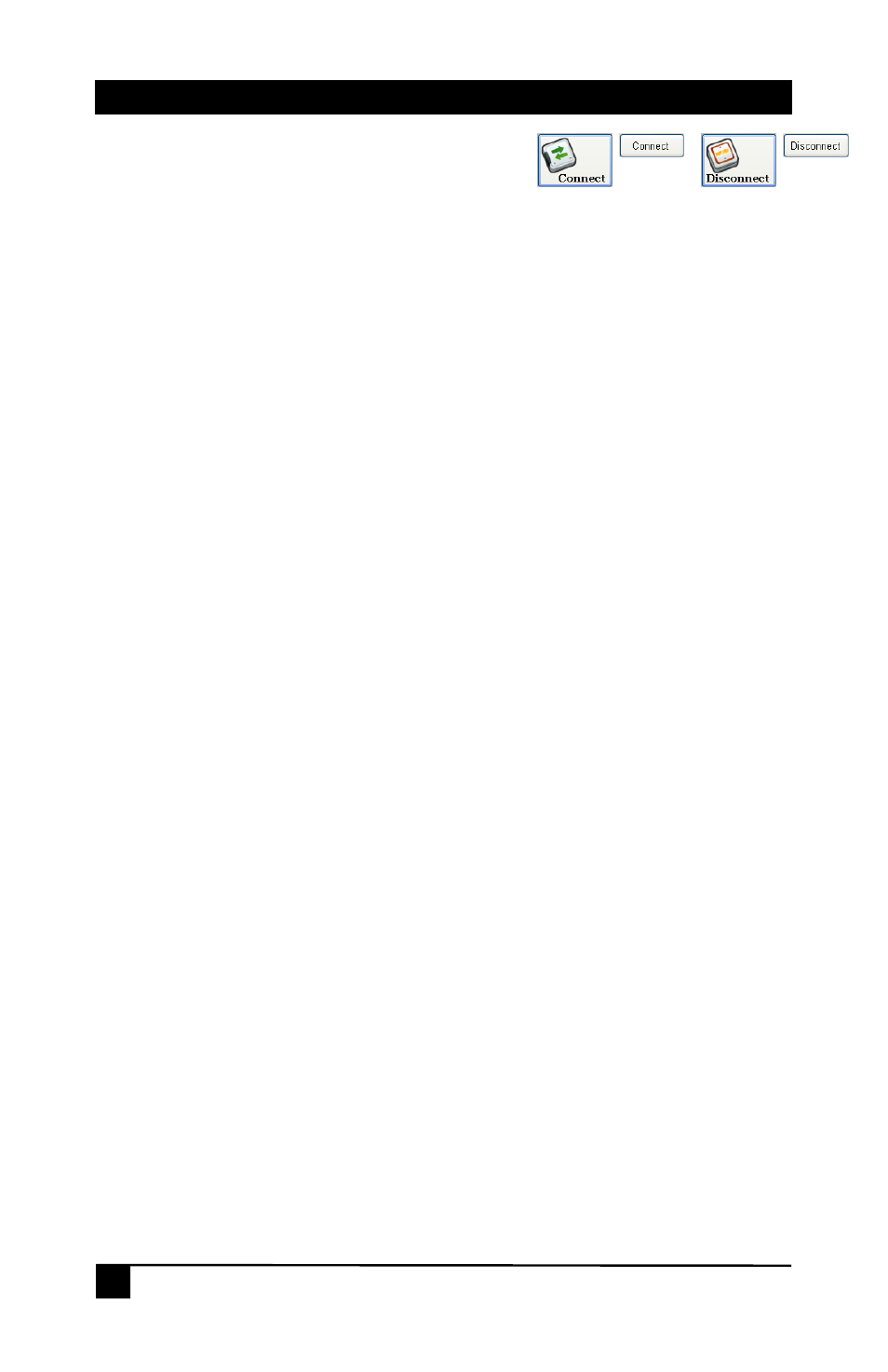
Model URA-232 & URA-232-XT
16
4.5 Connect & Disconnect Buttons
CONNECTING TO THE URA-232
• Click the Communications tab and from the screen displayed,
ensure that the correct COM port has been selected. This COM Port
will be connected to the URA-232 via a NULL-MODEM RS232 cable.
The port information will be saved and used the next time the
program is started.
•
To enter “PROGRAMMING MODE”, click either the CONNECT
button at the bottom left of the main screen or click the CONNECT
button on the Communications tab.
At this point, the URA-232 Programmer software will attempt to establish
communications with the URA-232 unit.
• If the unit is not in “ADJUSTMENT-MODE”, the software will timeout
and the connection status area on the main screen will change color
with the following message displayed:
“
Error: Press the Select Button to Enter Program Mode
”
o To enter “ADJUSTMENT-MODE”, press the SELECT
Button until all 3 LED’s are illuminated.
• If the connection has been established, all LED’s will blink
continuously. This is called “PROGRAMMING MODE”
1. DISCONNECTING FROM THE URA-232
• To exit “PROGRAMMING MODE”, click either the DISCONNECT
button on the bottom left of the main screen or click the
DISCONNECT button on the Communications tab.
• You also can EXIT or CLOSE the URA-232 Programmer software to
leave “PROGRAMMING MODE”. The unit will automatically return
to “ADJUSTMENT MODE”, and all the LED’s will stop blinking and
be continuously illuminated.
• Other alternatives to exit the “PROGRAMMING MODE” are to cycle
power on the unit or to hit the SELECT button on the unit.
• To enter “ADJUSTMENT-MODE”, press the SELECT Button
until all 3 LED’s are illuminated.
o Exiting “PROGRAMMING MODE” while the URA-232
Programmer is in a CONNECTED state will cause errors if
the unit is reconnected. Restart the software, cycle power
on the unit and try the connection again.
