2. thermal print head cleaning, 3. adjust the cutter – GoDEX EZDT4 User Manual
Page 31
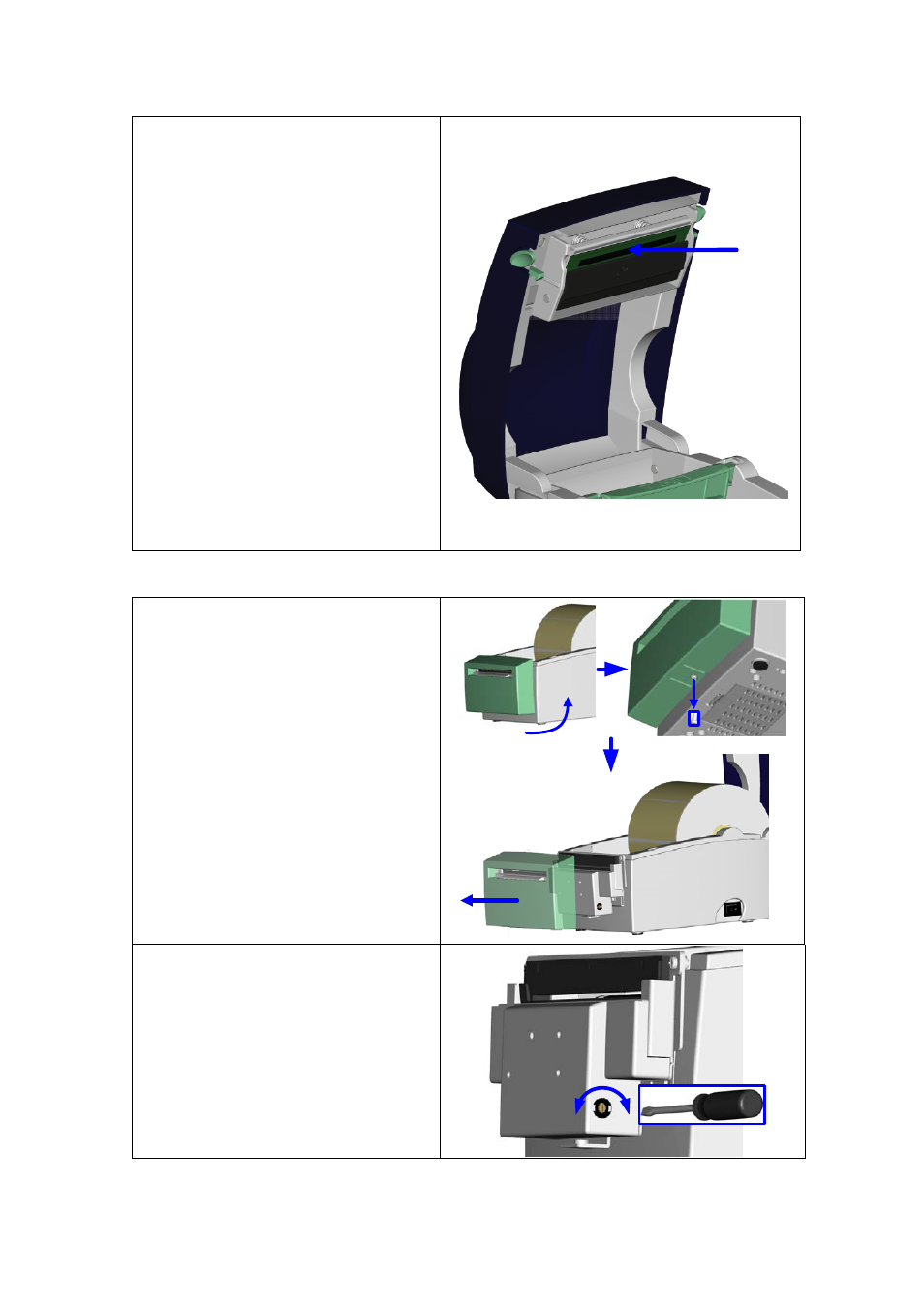
5-2. Thermal Print Head Cleaning
Uncle
y be caused by dusty
print head, ribbon stain or label liner glue.
Therefore when printing, it’s necessary to
keep the top cover closed. Also, check
and prevent paper/label from being
stained or dusty to ensure print quality and
to prolong the print head life. Print head
cleaning instructions are as follows:
1.
Power-off the printer.
2.
Open the top cover.
3.
If there are label pieces or other stain
on the print head (see blue arrow),
please use a soft cloth with industrial
wipe away the stain.
【No
Week
nt head is
recom
【No
hen cleaning the print head with soft
any metal or
hard
it.
ar printouts ma
use alcohol to
te1
】
ly cleaning for the pri
mended.
te2
】
W
cloth, make sure there is no
particles attached on
5-3. Adjust the Cutter
When
jam may happen
somet
d by adjusting the
cutter
1.
T
d to see the
C
crew.
Loose the Cutter Cover Screw to
remove the Cutter Cover.
using Cutter, paper-
imes. It can be solve
.
urn the printer aroun
utter Cover S
2.
3.
The Cutter Adjustment Screw is on the
side of cutter. Use screwdriver to turn
the Cutter Adjustment Screw
counter-clockwise for releasing the
paper-knife of the cutter and then
remove the jammed-label out.
4.
After the jammed-label is removed,
turn the Cutter Adjustment Screw
clockwise to restore the paper-knife.
EZ-DT-2/EZ-DT-4 User’s Manual
30
