Eurocom L29xN All-in-One LCD PC User Manual
Page 41
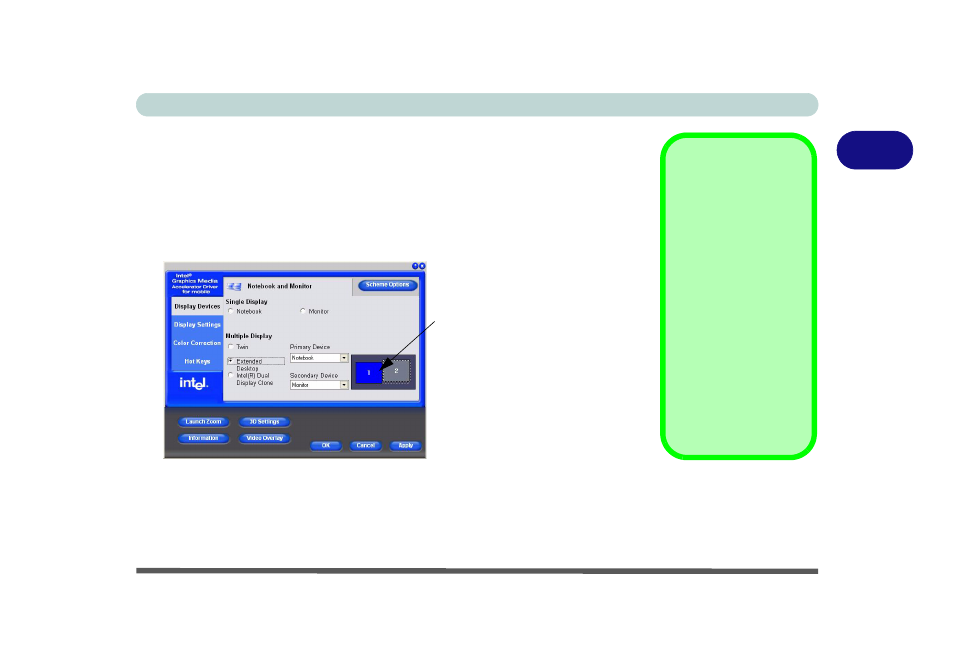
Advanced Controls
Display Modes 2 - 9
2
To Enable Extended Desktop Mode:
1.
Attach your external monitor to the external monitor port, and turn it on.
2.
Go to the Intel (R) GMA Driver for Mobile control panel (see
3.
Click to choose Extended Desktop from Display Device (tab).
4.
Click Apply, and OK to confirm the settings change.
5.
Click Display Settings to adjust the settings for the attached devices.
You can also enable the Extended Desktop mode from the Display Properties con-
trol panel (see page
2 - 10
).
Figure 2 - 7
Extended Desktop
Mode
Display Settings
Extended Desktop
You can have different
Colors, Screen Area
and Monitor Refresh
Rates for each display
device provided your
monitor can support
them.
You can drag the moni-
tor icons to match the
physical layout of your
displays. Icons and pro-
grams may also be
dragged between the
displays.
Click the appropriate monitor
icon and drag it to match the
physical arrangement you
wish to use (e.g. the second-
ary display may be extended
left/right/above/below the
primary display).
Click Display Settings to
make any adjustments re-
quired.
