Optical (cd/dvd) device, Loading discs, Handling cds or dvds – Eurocom L29xN All-in-One LCD PC User Manual
Page 22: Optical (cd/dvd) device -8, Loading discs -8 handling cds or dvds -8
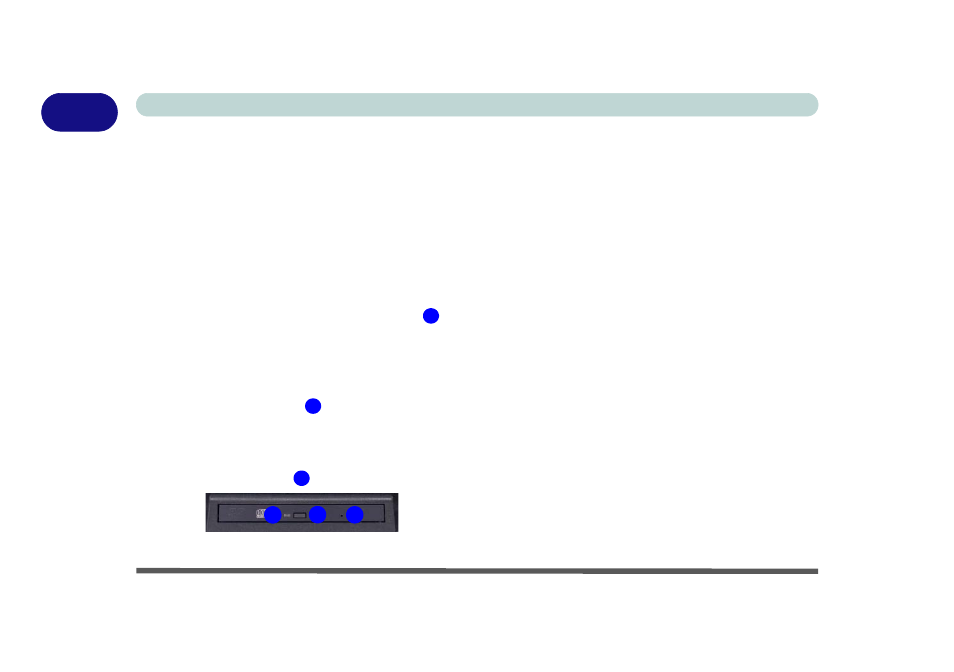
Quick Start Guide
1 - 8 Optical (CD/DVD) Device
1
Optical (CD/DVD) Device
There is a bay for a 5.25" optical (CD/DVD) device
(12.7mm height). The actual device will depend on the
model you purchased (see
The optical device is usually labeled “Drive D:” and
may be used as a boot device if properly set in the
BIOS (see
).
Loading Discs
To insert a CD/DVD, press the open button
and
carefully place a CD/DVD onto the disc tray with la-
bel-side facing up (use just enough force for the disc to
click onto the tray’s spindle). Gently push the CD/
DVD tray in until its lock “clicks” and you are ready
to start. The busy indicator
will light up while data
is being accessed, or while an audio/video CD, or
DVD, is playing. If power is unexpectedly interrupted,
insert an object such as a straightened paper clip into
the emergency eject hole
to open the tray.
Figure 1 - 3 - Optical (CD/DVD Device)
Handling CDs or DVDs
Proper handling of your CDs/DVDs will prevent them
from being damaged. Please follow the advice below
to make sure that the data stored on your CDs/DVDs
can be accessed.
Note the following:
• Hold the CD or DVD by the edges; do not touch
the surface of the disc.
• Use a clean, soft, dry cloth to remove dust or fin-
gerprints.
• Do not write on the surface with a pen.
• Do not attach paper or other materials to the sur-
face of the disc.
• Do not store or place the CD or DVD in high-tem-
perature areas.
• Do not use benzene, thinner, or other cleaners to
clean the CD or DVD.
• Do not bend the CD or DVD.
• Do not drop or subject the CD or DVD to shock.
1
2
3
1
2
3
