Led indicators, Power button, Led indicators -7 power button -7 – Eurocom L29xN All-in-One LCD PC User Manual
Page 21: 1led indicators
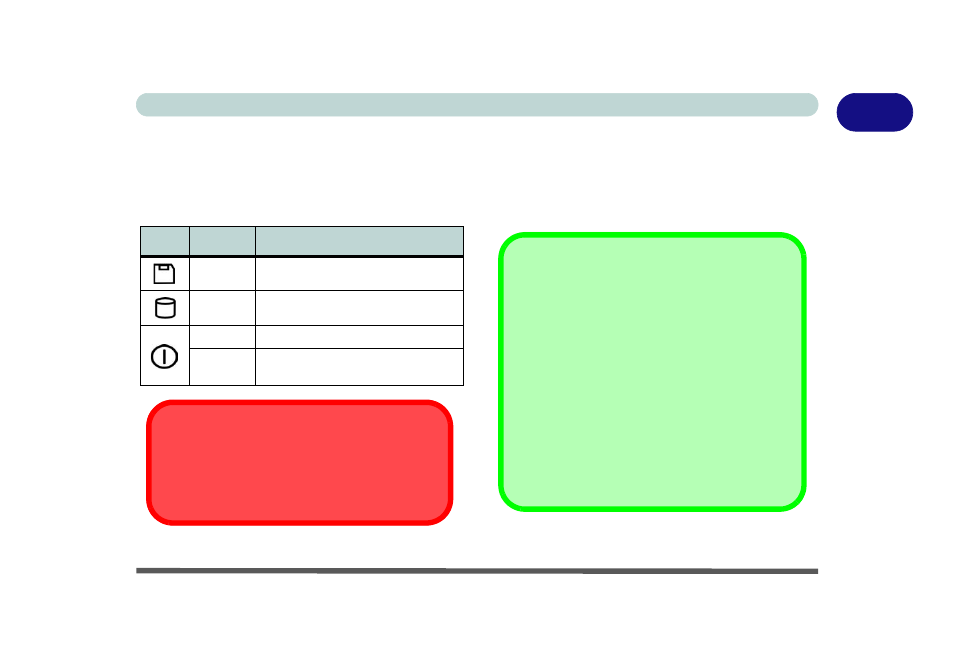
Quick Start Guide
System Map: Front View 1 - 7
1
LED Indicators
The LED indicators on the computer display helpful
information about the current status of the computer.
Table 1 - 1 - LED Indicators & Power Button
Power Button
When the computer is on, you can use the power but-
ton as a hot-key button when it is pressed for less than
4 seconds. Use Power Options in the “Windows” con-
trol panel to configure this feature.
Icon
Color
Description
Green
Floppy Disk Drive Activity
Green
Hard Disk Drive Activity
Green
System Power is On
Flashing
Orange
System is in Standby Mode
System Shutdown Warning
After shutting the computer down, allow time for the
system to shut down properly (i.e. the fan stops turn-
ing) before attempting to turn the system on again.
Forced Off
If the system “hangs”, and the Ctrl + Alt + Del key
combination doesn’t work, press the power button for
4 seconds to force the system to turn itself off.
Power Button as Standby or Hibernate
Button
If you are using an ACPI-compliant OS, such as Win-
dows XP, the power button can be designated as
Standby or Hibernate button within the OS’s “Power
Options” subsystem (see your OS’s documentation,
or
“Configuring the Power Button” on page 2 - 18
for details).
