Eurocom X5 User Manual
Page 204
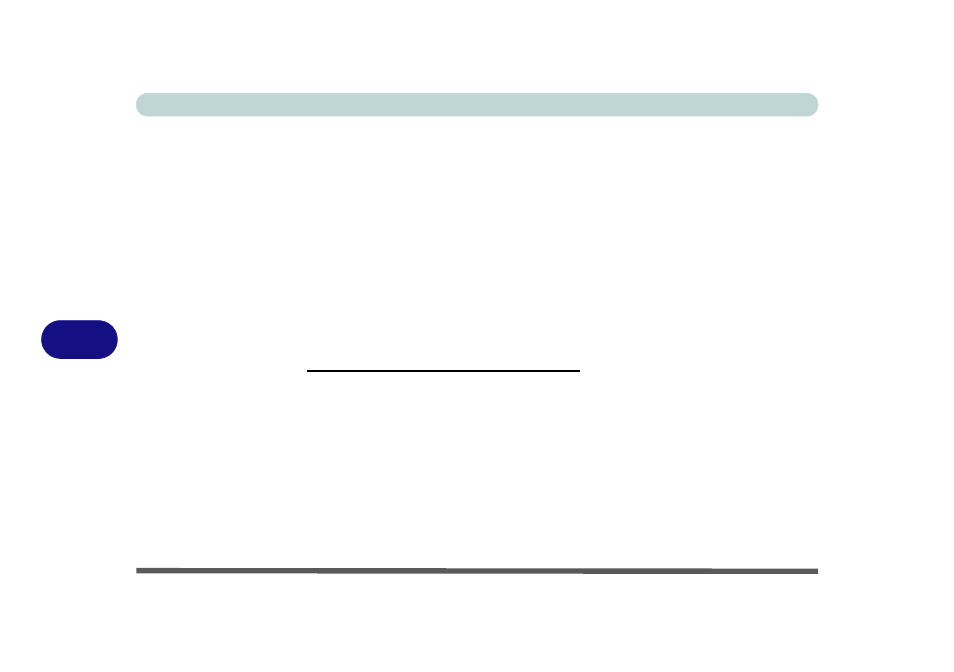
Modules
7 - 18 PC Camera Module
7
Reducing Video File Size
Note that capturing high resolution video files requires a substantial amount of disk
space for each file. After recording video, check the video file size (right-click the
file and select Properties) and the remaining free space on your hard disk (go to My
Computer, right-click the hard disk, and select Properties). If necessary you can
remove the recorded video file to a removable medium e.g. CD, DVD or USB Flash
drive.
Note that the Windows 8 system requires a minimum of 16GB (32-bit) or 20GB (64-
bit) of free space on the C: drive system partition. In order to prevent system prob-
lems it is recommended that you move any large sized captured video file to a loca-
tion other than the C: drive, or reduce video resolution (see below).
To Reduce Video Resolution Output Size:
1.
Run the Camera app.
2.
Click the Video resolution dropbox and select a lower resolution size in order to
reduce the captured file size.
3.
Note that reducing video resolution will affect the video quality.
