Step 4: adding user accounts to the xmpp server – Echelon SmartServer XMPP Client User Manual
Page 23
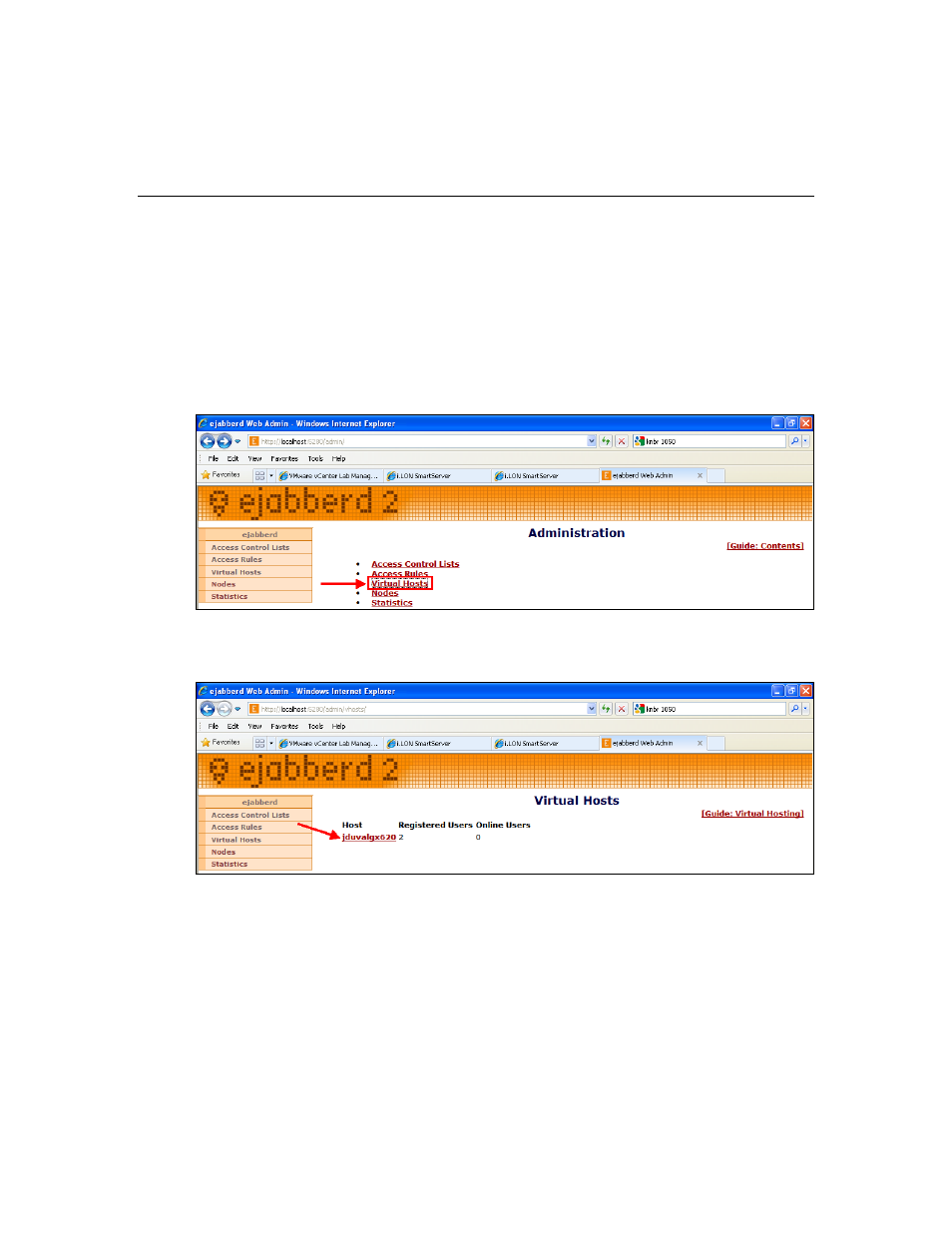
SmartServer XMPP Client Developer’s Guide
15
•
Read Professional XMPP Programming with JavaScript and jQuery (Moffit, Jack. Indianapolis:
Wiley Publishing, 2010).
•
Read XMPP: The Definitive Guide. (Saint-Andre, Peter, Kevin Smith, and Remko Troncon.
Sebastopol: O’Reilly Media, 2009).
Step 4: Adding User Accounts to the XMPP Server
After you activate the XMPP client on the SmartServer and create a client application, you need to
create user accounts on the XMPP server for the SmartServer and client application. The procedure
for creating users depends on the XMPP server. The following section describes how to create users
for on the ejabberd XMPP server that was set up in Step 1: Configuring an XMPP Server.
To add users to the ejabberd XMPP server, follow these steps:
1.
Verify that you have started the ejabberd XMPP server and logged in to the ejabberd Web
Admin Web page as described in Step 1: Configuring an XMPP Server.
2.
Click Virtual Hosts.
3.
Click the virtual host that you created in Step 1: Configuring an XMPP Server. The name of the
virtual host corresponds to the ejabberd server domain that you specified in step 2b in the Step 1:
Configuring an XMPP Server section, which is the name of your computer by default.
4.
Click Users.
