Step 2: configuring the smartserver xmpp client – Echelon SmartServer XMPP Client User Manual
Page 16
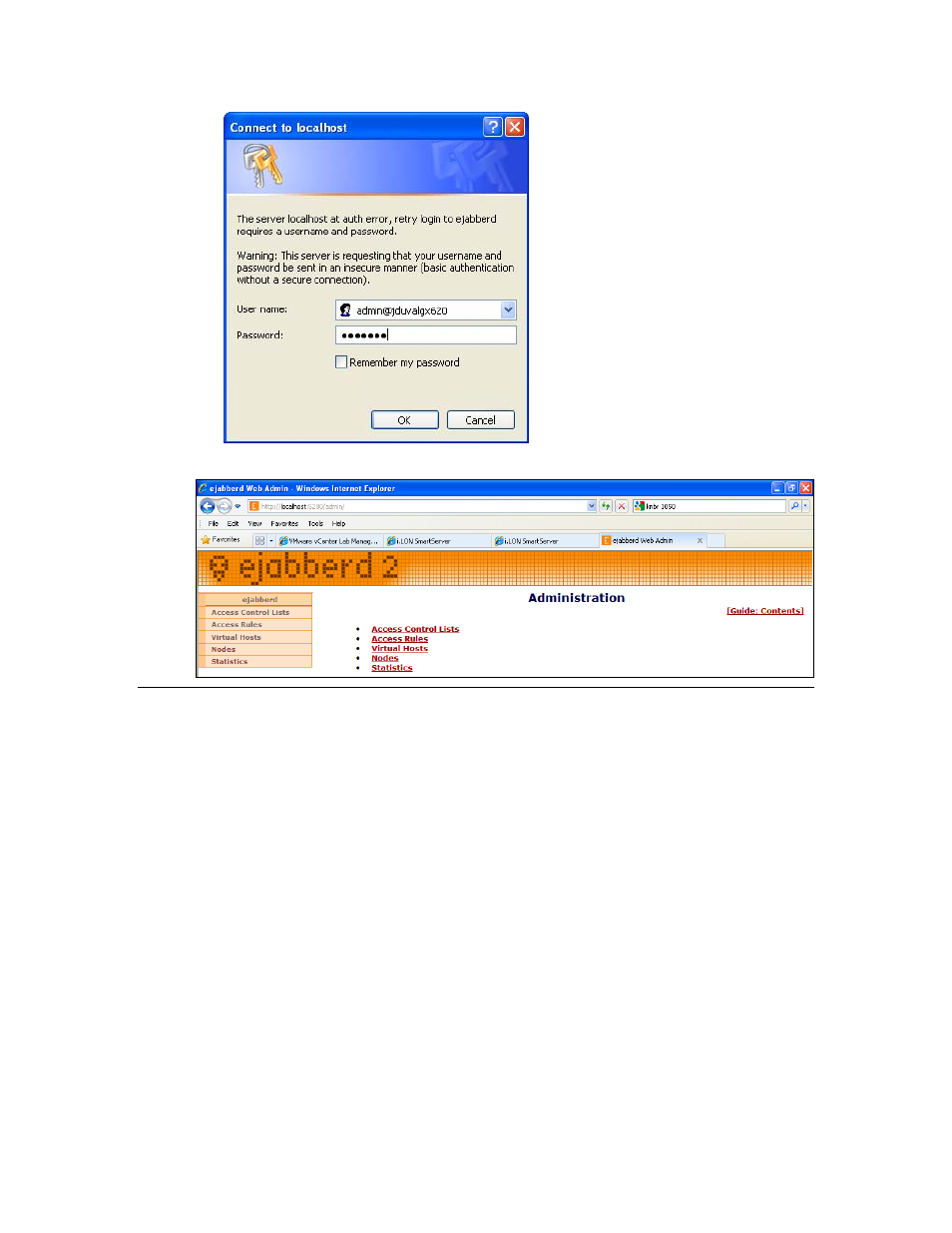
8
Using SmartServer XMPP
4.
The ejabberd Web Admin Web page opens.
Step 2: Configuring the SmartServer XMPP Client
You can setup a SmartServer as an XMPP client that can be accessed by one or more remote
clients. Remote clients include client applications and other SmartServers. Each remote client
can communicate with one or more SmartServers using SOAP over XMPP; therefore, the
XMPP solution can be used to facilitate communication between a single SmartServer and
client application, or many SmartServers and many client applications.
You can configure the SmartServer XMPP client using either the SmartServer’s built-in Web
pages or a SOAP application. To setup a SmartServer as an XMPP client using the built-in
Web pages, follow these steps:
1.
Enable XMPP support on the SmartServer following these steps:
a.
Enter the following URL in a Web browser:
http://[SmartServerIpAddress]/user/echelon/index.htm?elon_enable_message_service=true
where SmartServerIpAddress is the IP address or hostname of your SmartServer
b.
Enter your log in credentials. The SmartServer Web interface opens with the Welcome Web
page.
