Redirect output to a file, Using a script file with nodeutil, Example 1 – Echelon NodeUtil Node Utility User Manual
Page 31: Using a script file, With nodeutil, 25 for mor, Using a script file with, Nodeutil, 25 for, Ge 25 for more in
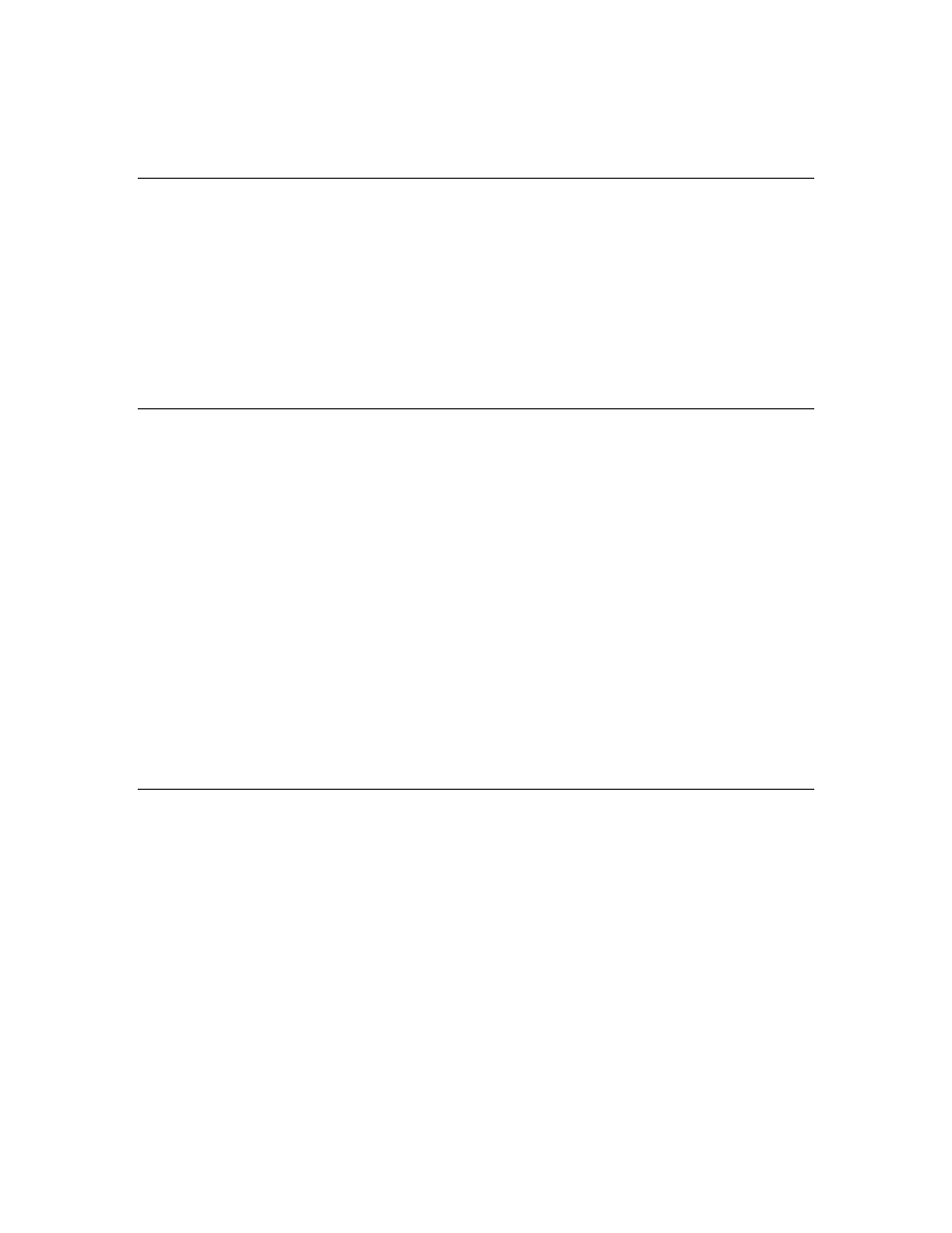
NodeUtil User’s Guide
25
You can run a script repeatedly, as needed.
See
Using a Script File with NodeUtil
for more information.
> – Redirect Output to a File
Use this command to redirect all NodeUtil output to a file. You are prompted to
specify the file name. The default file name extension is .log. If the file already
exists, you are asked if you want to (O)verwrite the file from the beginning, or
(A)ppend output to the end of the file.
To stop redirection, enter a null file name.
This command is useful for saving the output of any of the NodeUtil commands,
and for creating script files. See
Using a Script File with NodeUtil
for more
information.
Using a Script File with NodeUtil
You can create script files to automate command entry for the NodeUtil Node
Utility. You can use script files for unit testing, for system testing, and for
manufacturing testers. If you know the commands (and command responses)
that your script requires, you can create the script using any text or
programming editor that can produce standard ASCII files. You can also capture
the output from running the NodeUtil Node Utility to a specified file by using the
–O parameter (see
on page 6). You can then edit the
output file (to remove text and output that are not commands) and use it with the
–I parameter.
You can also use the < command to redirect input from a file for either main
menu commands or device menu commands.
Commands that do not require a carriage return must be on their own line and
input that requires a carriage return must be on its own line. Lines that start
with a tab character are treated as comments by the NodeUtil Node Utility
during scripting. Network variable and other data is entered in hexadecimal
format.
Example 1
The following script adds a device based on a Neuron ID, goes to that device, polls
its first network variable, and updates its second network variable with a
SNVT_switch value of on 100%. Run this script from the main NodeUtil menu.
A
9000011E28061102
G
1
P
1
U
2
C8 00
