Starting nodeutil, Command-line parameters – Echelon NodeUtil Node Utility User Manual
Page 12
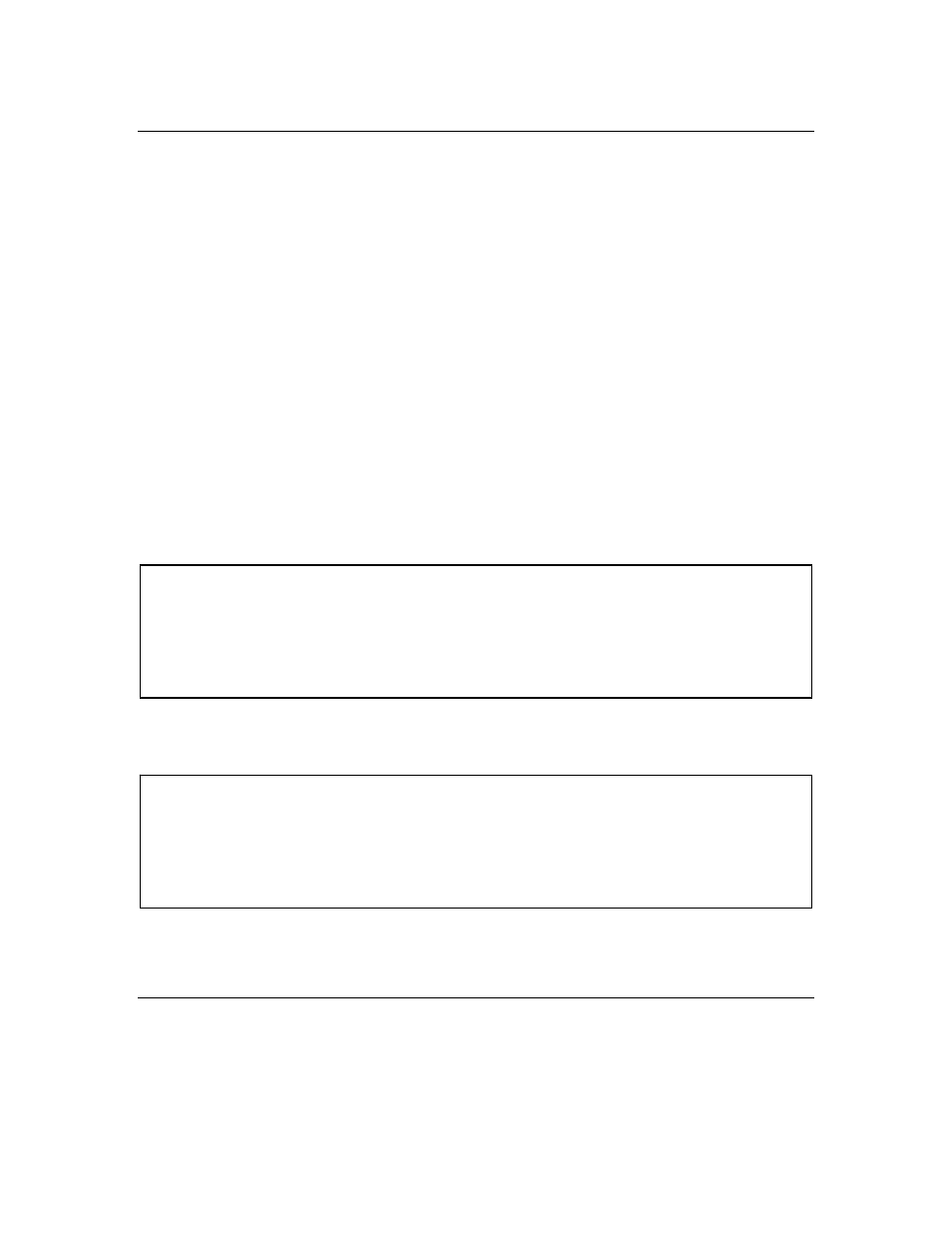
6
Using NodeUtil
Starting NodeUtil
To start the NodeUtil Node Utility, perform the following steps:
1. Open a Windows command prompt.
Windows 7: Start → All Programs → Accessories → Command Prompt
Windows XP: Start → Programs → Accessories → Command Prompt
2. If you installed NodeUtil in a directory that is not in your Windows path,
use the cd (change directory) command set the current directory to the
folder that contains the NodeUtil.exe file.
3. Enter NodeUtil, with appropriate command-line parameters (as
described in the next section,
), to start the
NodeUtil Node Utility.
Alternatively, you can use a Windows shortcut for the NodeUtil Node
Utility; see
Creating a Shortcut to NodeUtil
on page 8.
When the NodeUtil Node Utility starts, it displays introductory text similar to
the following text, followed by the NodeUtil main menu (see
on page 9):
If NodeUtil cannot open the network driver, NodeUtil displays an error message
similar to the following message, and exits.
In this case, check that the network driver is loaded correctly, that you have
OpenLDV 3.3C or later installed, and that your network interface hardware is
correctly configured.
Command-Line Parameters
The NodeUtil command has the following format:
nodeutil <command-line-parameters>
Echelon Node Utility Release 2.21
Received uplink local reset
Successfully installed TP/FT-10 network interface.
Welcome to the Echelon Node Utility application.
Activate the service pin on remote device to access it.
Enter one of the following commands by typing the indicated letter:
Echelon Node Utility Release 2.21
Error initializing network interface (LON1): could not open network
driver
