4 timeshift – Dream Property DM800 HD se User Manual
Page 46
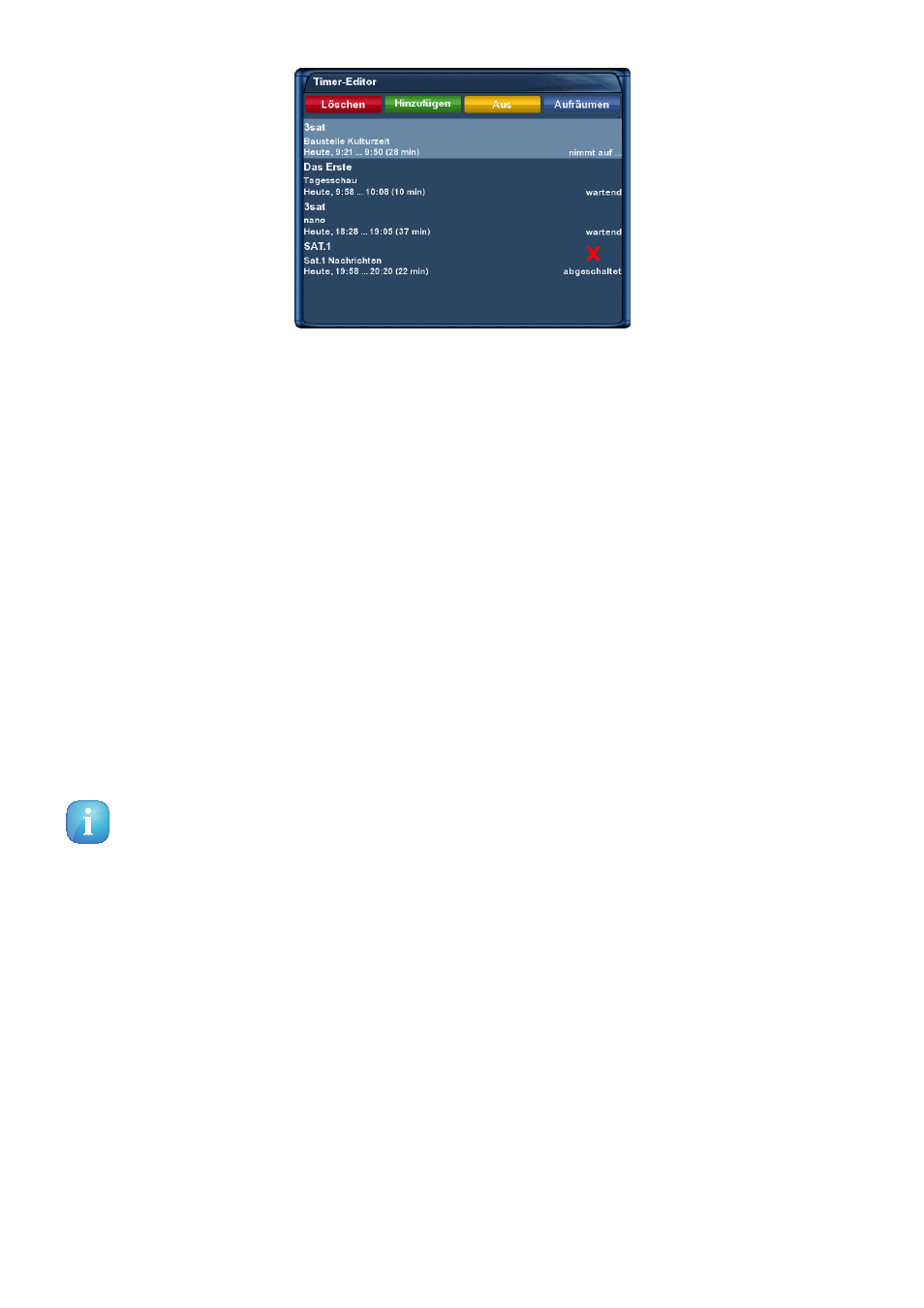
Timerlist
Pressing the red Options-Button will delete a timer. The green Options-Button adds a timer, the
yellow Options-Button
toggles active on and off (only possible in waiting status) and the blue Options-
Button
removes finished timers from the list.
With the Navigation-Buttons (
) choose an existing timer and press the OK-Button to edit.
The status of a timer is shown on the right side:
waiting
means: still coming up
recording
means: recording right now
done
means: recording finished
the red X
indicates that a timer was deactivated
If you pressed the blue Options-Button you will be asked if you really want to delete the finished timer.
Use the Navigation-Buttons (
) to select. Press the OK-Button to activate.
Your Dreambox will be turned on 5 minutes before the recording if a recording is supposed to start
while the Dreambox is in Deep-Standby mode.
5.3.4 Timeshift
Press the yellow Options-Button to pause the screen (video and audio will pause). The recording will
continue in the background. You can fast-forward and rewind while recording as long as you have already
recorded at least 1 minute long.
Press the PLAY/PAUSE-Button again to resume watching. This way you won’t have to miss anything ever
again if you quickly have to catch a phone call.
The Timeshift-Mode can be exited by pressing the TV-Button.
To ensure the Timeshift-Mode is not stopped by accident you will be asked if you want to quit the Timeshift-
Mode.
Use the Navigation-Buttons (
) to select. Press the OK-Button to activate.
41
