Scanning photos to smart phone – Digiframe DF-SC5701 User Manual
Page 16
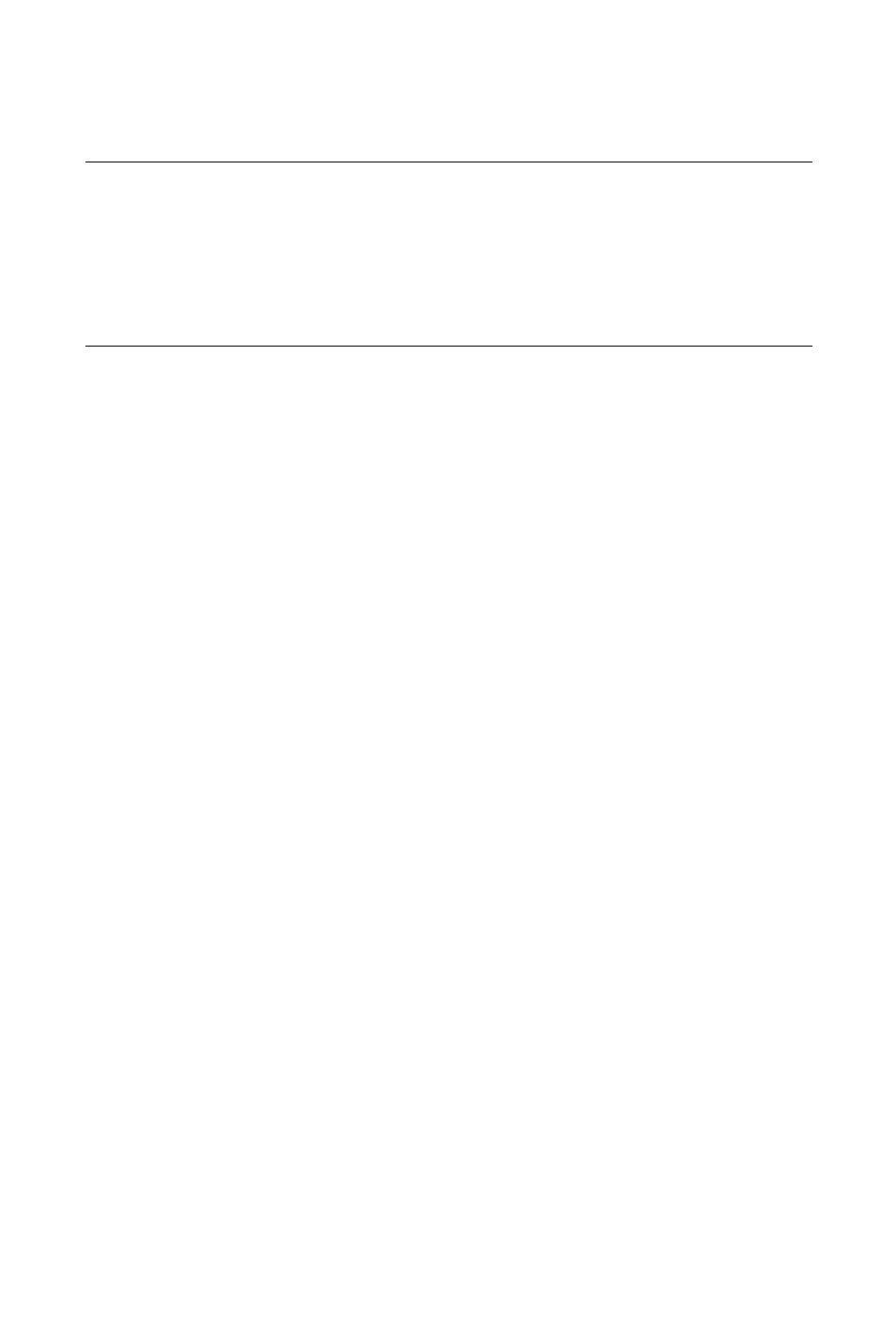
- 12 -
Choose “Import” to import and organize the scanned images
into the albums of your iPad.
Tips
z If the scanned images do not display in your iPad, try to turn
off and on your iPad.
z
This scanner also supports a variety of Android pads on the market.
This means you can scan your documents directly to many pads
that run Google’s operating system, Android. The operating steps
are similar with “Scanning Photos To Smart Phone” section.
6.2 Scanning photos to a Macintosh computer
Insert a memory card or USB flash drive and turn on your
scanner.
Connect the scanner to your Macintosh computer with the
supplied USB cable(Bigger USB end connect to Macintosh).
Insert your photos to the feeding slot of the scanner. The
scanner begins scanning and save images to memory card /
USB flash drive.
Choose the USB device by selecting the “No name” folder on
your desktop. The scanned images are stored in folder of
DCIM and PHOTO in succession.
7. Scanning Photos To Smart Phone
With this scanner, you can scan your photos and import the
scanned images to many Android smart phones-Compatible
cable or connector kit may be required.
Remove the memory card from your scanner and turn on.
Connect the larger end of the USB cable (included with
scanner) to the USB flash drive slot on the scanner. And
connect the other mini USB end to your Smart Phone. Or use
the supplied USB cable of your smart phone to connect to
scanner’s USB flash drive slot.
On the screen of your Smart Phone, an enquiring of your
connection type will be prompted.
Choose “mass storage device” on your Smart Phone.
