Connecting to a computer – Digiframe DF-SC5701 User Manual
Page 11
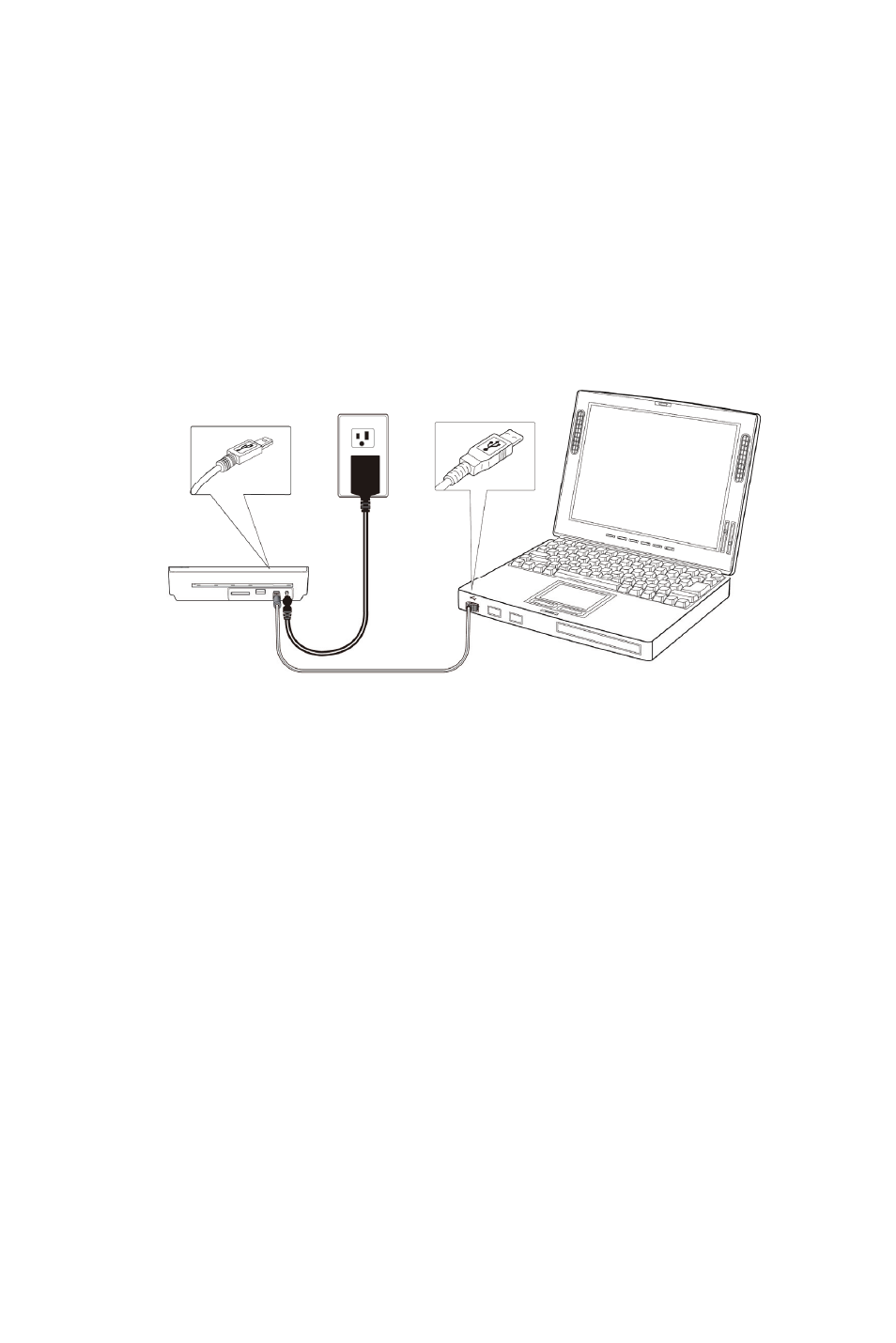
- 7 -
4. Connecting to a Computer
(card reader mode)
By connecting the scanner to a computer, you can use the
scanner as a memory card reader, so that you can freely view or
copy files from the memory card using the computer.
4.1 How to connect to a computer
Connect the plug on the AC adapter cable to the power input
on the scanner.
Plug the AC adapter into a power outlet. Press POWER button
for 2 seconds to power it on, the indicator light on the scanner
will blink in green and then in red.
Insert a memory card into the memory card slot, or a USB
flash drive into the flash drive slot, then the indicator light on
the scanner stops blinking and stays on steady, indicating the
scanner is ready. (Green LED = 300dpi, Orange LED = 600
dpi)
Connect the mini end of the USB cable (included with scanner)
to the Mini USB connector on the scanner.
Power on your PC, and then connect the large end of the USB
cable to a USB port on your PC.
When the scanner connects successfully with a computer, a
Removable Disk (F) (F represents the removable drive letter)
will be shown in Windows Explorer. If a memory card or USB
flash drive is inserted to the scanner, the Removable Disk will
be replaced with the name of the memory card or flash disk.
