Digiframe DF-SC5701 User Manual
Page 14
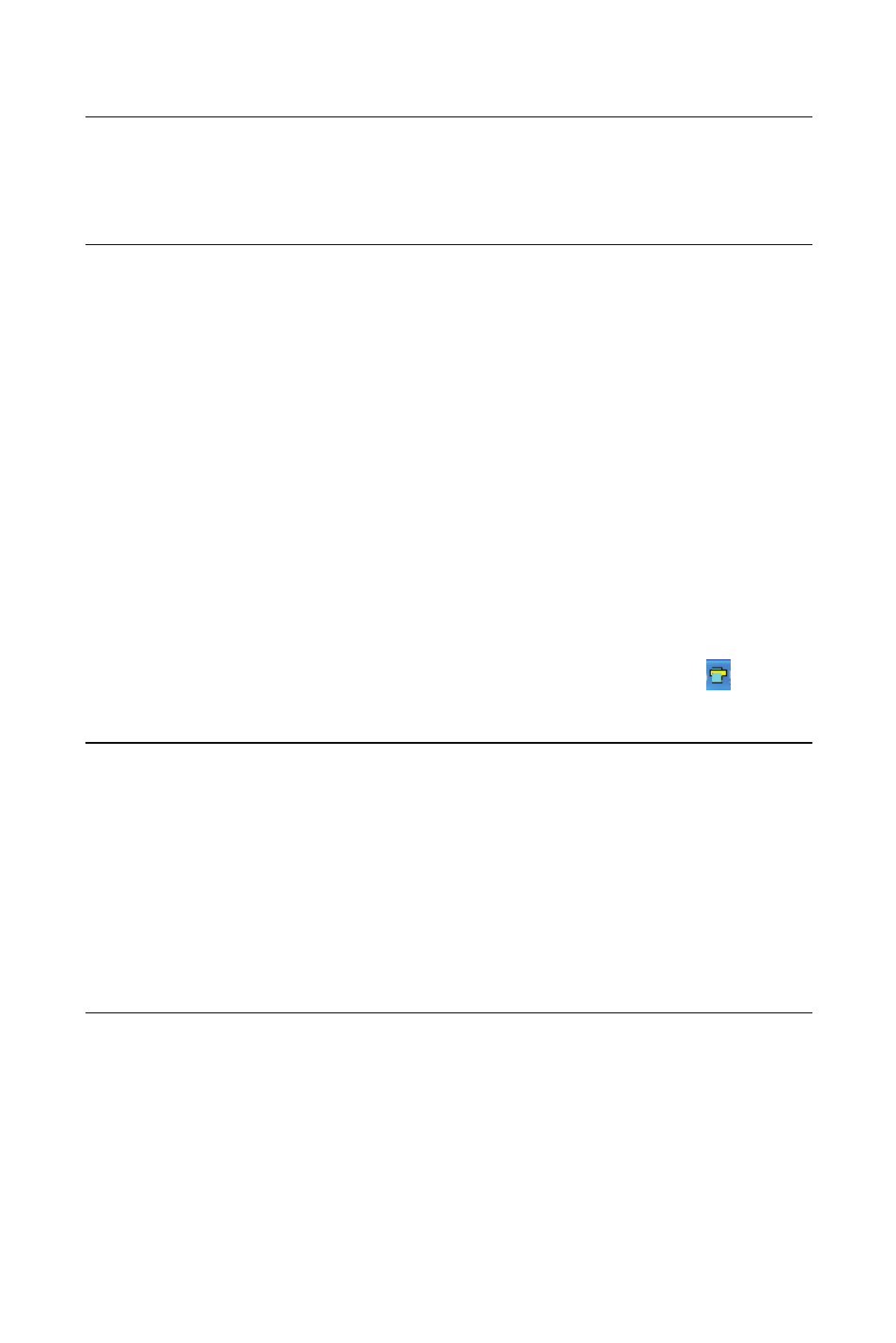
- 10 -
Important:
Once you have installed the Scan To PC Manager and you wish to
save your scanned images to a memory card or USB flash drive,
you still need to use Scan To PC Manager and select Memory Card
in the drop-down menu of Save Type. (if connected to PC)
Click the Browse button to save your scanned images to a
specified location. (Default is C:\temp\)
Click Apply to save the settings or Cancel to leave the
Setting screen without saving the changes. Note the Scan to
PC Utility icon is still running in your system tray.
Scan your photo’s as described.
After your scan, a folder with its subfolder titled
DCIM\100Photo to save the scanned images is added to a default
or specified location.
Note each scanned image is given a file name with the prefix
scan followed by a 4-digit sequential number. For example,
img0001.jpg, img_0002.jpg.
To exit the Scan To PC Manager, right-click the icon
in the
system tray and select Exit.
Note:
z
If you have not inserted a memory card to the scanner, a
Removable Disk drive will still be shown in Explorer window though
you can not access anything from the drive.
z I
f you have inserted a memory card to the scanner, the name of
memory card will be shown in Explorer window
.
z
In Windows 2000, XP, Vista or Windows 7, you can start Scan to PC
Manager to scan and save images to your computer without
inserting a memory card to the scanner.
5.2 Uninstalling the Scan To PC Manager
From the PC Start menu, select: All Programs >Scan To
PC>Uninstall Driver
Follow the uninstall wizard to uninstall the software.
Restart your PC when prompted to do so.
