1 > device setup < part 2 > connection & operation, Cs-116 – Austin Hughes CS - 116 User Manual
Page 8
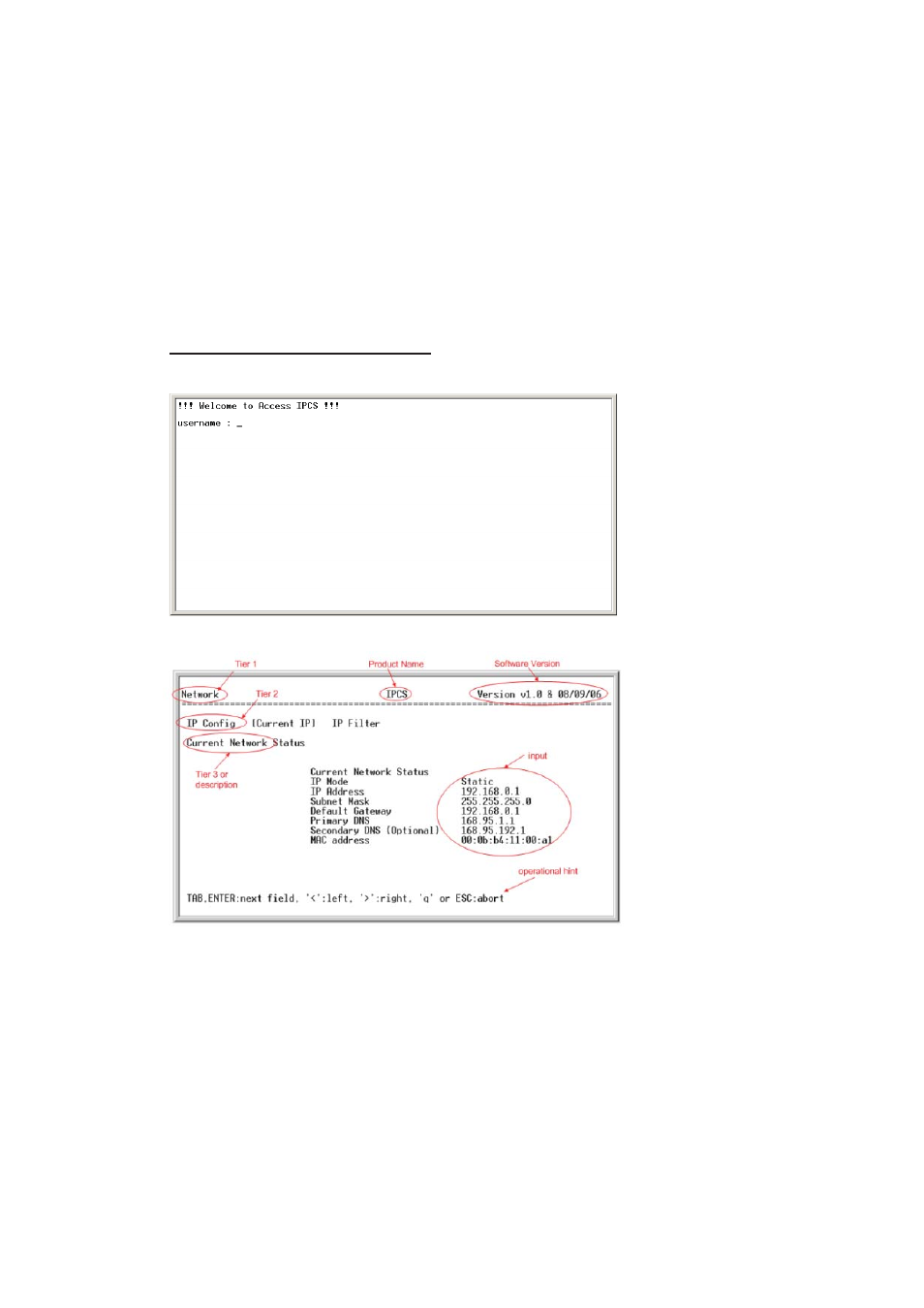
UM-CV-751-CS-116-Q215V1 www.austin-hughes.com
2.1.1
Setup the IP address from Console Port
The IP serial console offers user-friendly menu-driven user interface. User can simply connect a VT-100 terminal to the
console port to access to the unit. This is useful when you does not know the network settings of the server, and cannot
access to the server. In this case, you can view or change the settings (IP address, Subnet mask, etc) via the console port.
Please follow the steps below:
1. Connect the console port on the rear panel to a serial port on a PC host using the CAT5 cable and
the appropriate RJ45/DB9F adapter packaged with the IP serial console.
2. Confi gure a terminal emulation program, such as HyperTerminal, using the following settings:
Baud Rate = 115200, Data bits = 8, Stop bits = 1, Parity = none, Flow control = none
3. Enter the user name and password in order to access to the system.
User Name
Default Password
root
root
The following figure depicts the structure of the interface.
Network >
IP Confi g: The following shows the IP confi guration items.
1. For IP mode, you can press SPACE bar to select Static mode or DHCP mode.
2. For IP Address, Subnet mask, Default Gateway, Primary DNS, and Secondary DNS you can change
these network settings.
3. After changing the settings, the fi nal enter, the unit will prompt to confi rm YES or NO.
If select YES, the IP serial console will reboot and save the settings into the Flash memory.
Current IP: To show the current network setting.
IP Filter: To enable/disable IP fi lter function.
System >
Reboot: To reboot the IP SERIAL CONSOLE SERVER
Reset to Default: To reset confi guration to Factory Default Settings.
*Note: only the root user has the privilege to perform this function.
Status:
To show the system status.
P.4
< 2.1 > Device Setup
< Part 2 > Connection & Operation
CS-116
