User manual, 3 configuring snapshot settings – 3xLOGIC VISIX Camera User Manual
Page 75
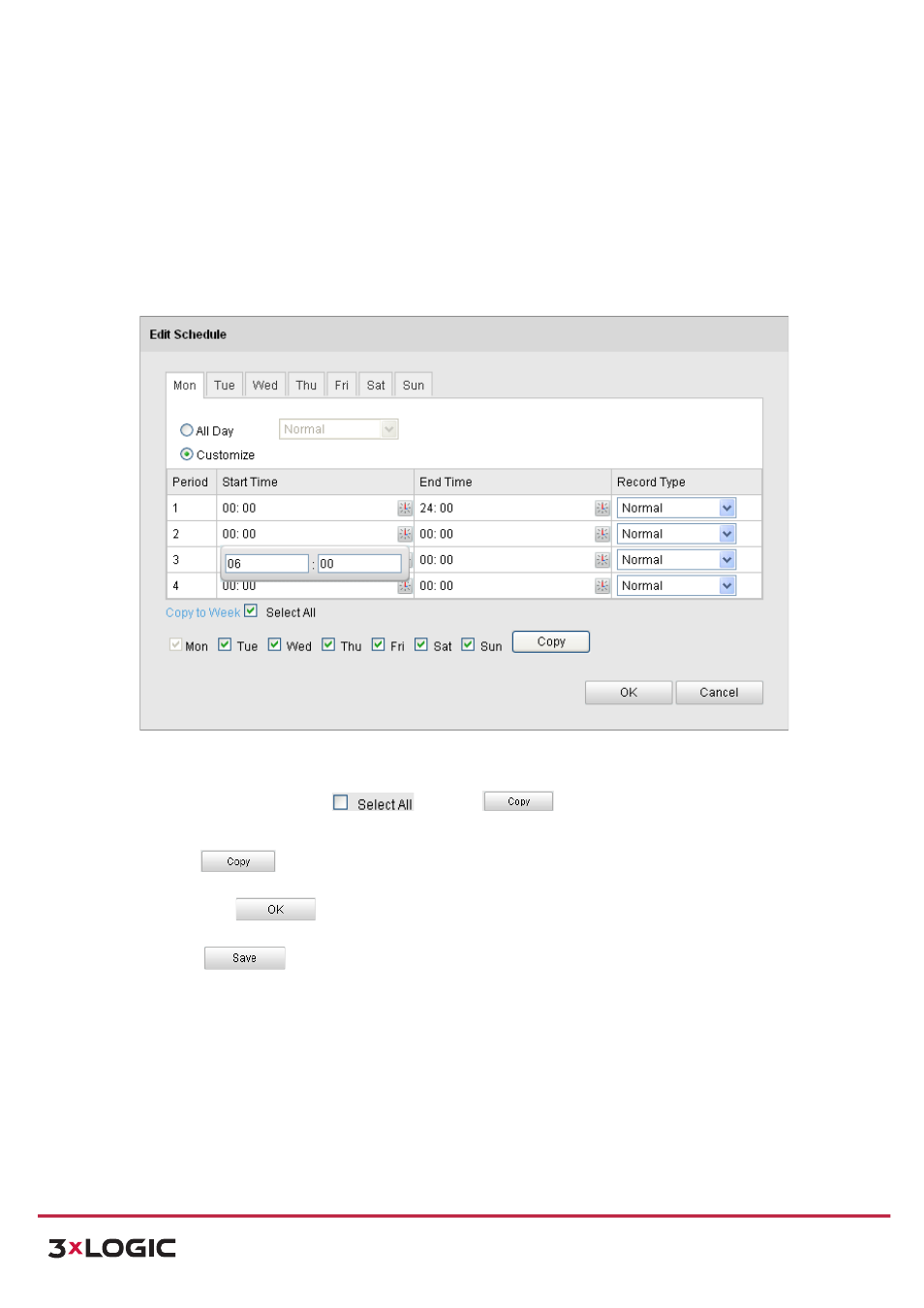
User Manual
| VISIX PTZ Network Camera
10225 Westmoor Drive, Suite 300, Westminster, CO 80021 | www.3xlogic.com | (877) 3XLOGIC
67
Besides
configuring
the
recording
schedule,
you
have
to
configure
the
settings
on
the
Motion
Detection
and
Alarm
Input
Settings
interfaces.
Please
refer
to
Section
6.6.1
and
Section
6.6.4
for
detailed
information.
!
Record
Triggered
by
Motion
|
Alarm
-‐
If
you
select
Motion
|
Alarm,
the
video
will
be
recorded
when
the
external
alarm
is
triggered
or
the
motion
is
detected.
Besides
configuring
the
recording
schedule,
you
have
to
configure
the
settings
on
the
Motion
Detection
and
Alarm
Input
Settings
interfaces.
Please
refer
to
Section
6.6.1
and
Section
6.6.4
for
detailed
information.
Figure 7-‐6
Edit Record Schedule
c) Check the checkbox
and click
to copy settings of this day to the
whole week. You can also check any of the checkboxes before the date and click
.
d) Click
to save the settings and exit the Edit Record Schedule interface.
6) Click
to save the settings.
7.3 Configuring Snapshot Settings
Purpose:
You
can
configure
the
scheduled
snapshot
and
event-‐triggered
snapshot.
You
can
upload
the
captured
pictures
to
a
FTP
server.
Basic
Settings
Steps:
1) Enter the Snapshot Settings interface:
