3xLOGIC VISIX Camera User Manual
Page 29
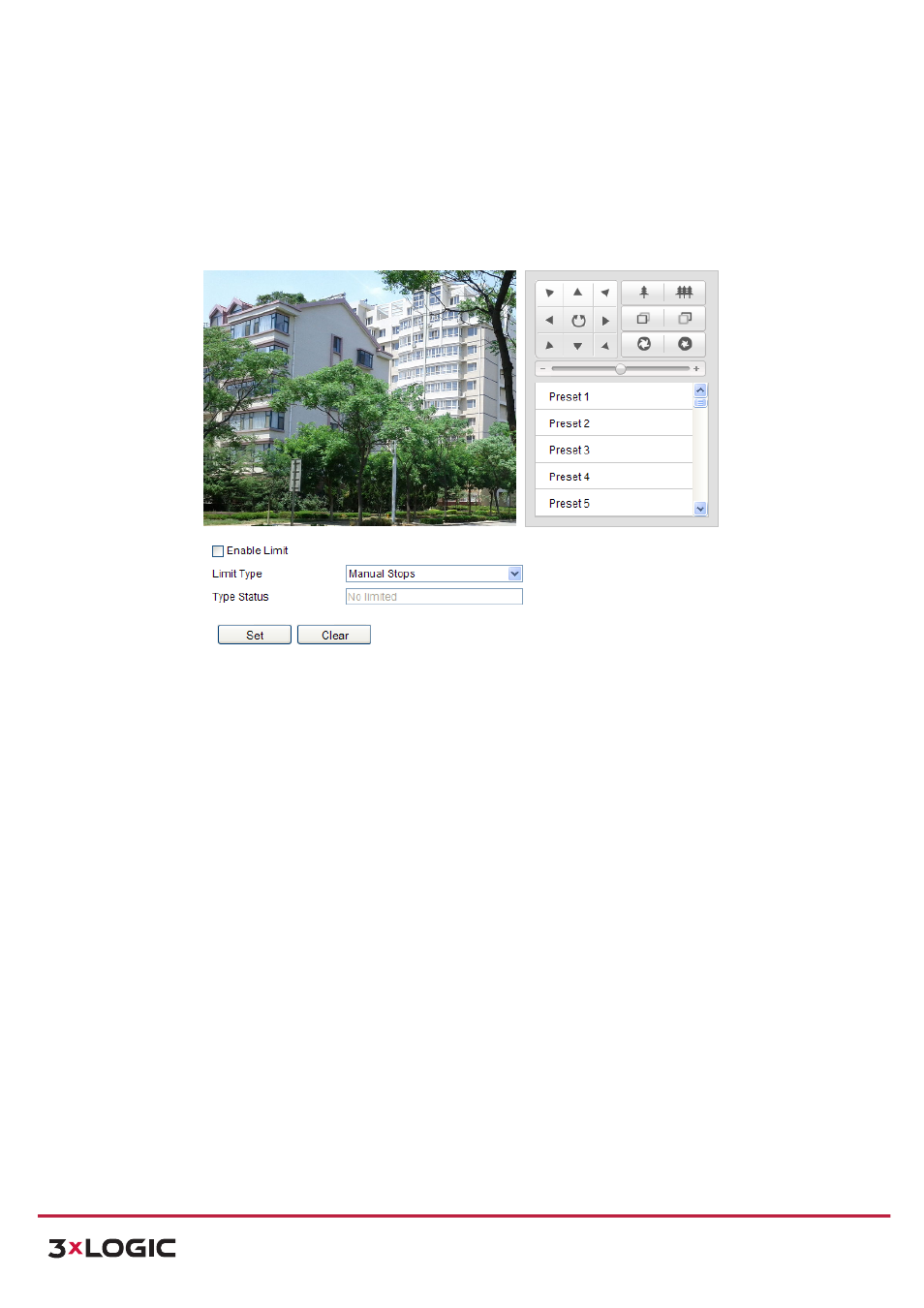
User Manual
| VISIX PTZ Network Camera
10225 Westmoor Drive, Suite 300, Westminster, CO 80021 | www.3xlogic.com | (877) 3XLOGIC
21
5.3 Configuring PTZ Limit Stops
Purpose:
The
dome
can
be
programmed
to
move
within
the
configurable
limit
stops
(left/right,
up/down).
Steps:
1)
Enter
the
Limit
Configuration
interface:
Configuration
>
Advanced
Configuration
>
PTZ
>
Limit
Figure 5-‐3
Configure the PTZ Limit
2)
Click the checkbox of Enable Limit and choose the limit type as manual stops or scan stops.
!
Manual Stops:
When
manual
limit
stops
are
set,
you
can
operate
the
PTZ
control
panel
manually
only
in
the
limited
surveillance
area.
!
Scan Stops:
When
scan
limit
stops
are
set,
the
random
scan,
frame
scan,
auto
scan,
tilt
scan,
panorama
scan
is
performed
only
in
the
limited
surveillance
area.
NOTE:
Manual Stops of Limit Type is prior to Scan Stops. When you set these two limit types
at the same time, Manual Stops is valid and Scan Stops is invalid.
3)
Click
the
PTZ
control
buttons
to
find
the
left/right/up/down
limit
stops;
you
can
also
call
the
defined
presets
and
set
them
as
the
limits
of
the
dome.
4)
Click Set to save the limits or click Clear to clear the limits.
5.4 Configuring Scheduled Tasks
Purpose:
You
can
configure
the
network
dome
to
perform
a
certain
action
automatically
in
a
user-‐defined
time
period.
Steps:
1) Enter the Scheduled Task Settings interface:
Configuration> Advanced Configuration> PTZ > Scheduled Tasks
