User manual, 4 recording and capturing pictures manually, 5 operating ptz control – 3xLOGIC VISIX Camera User Manual
Page 21
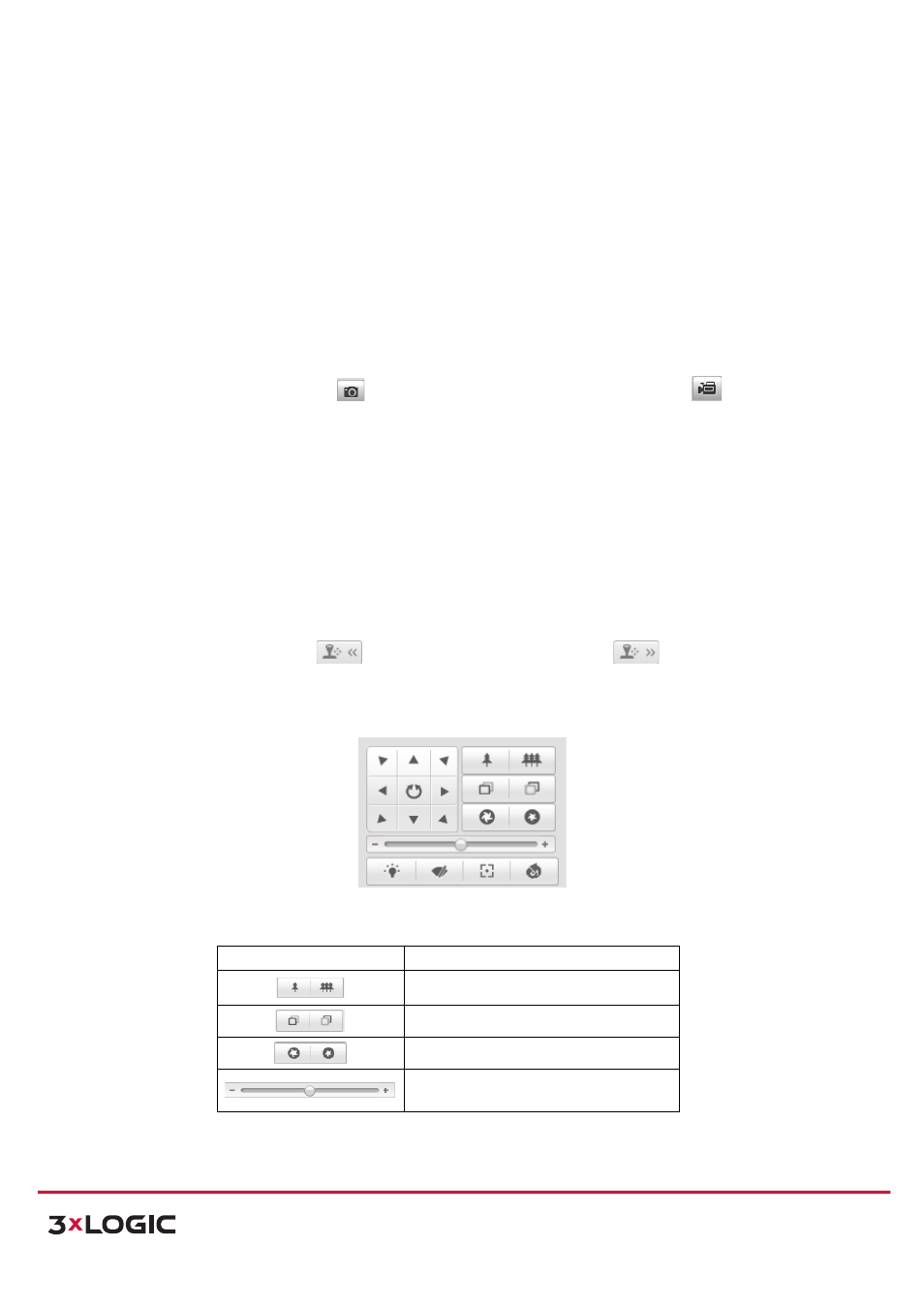
User Manual
| VISIX PTZ Network Camera
10225 Westmoor Drive, Suite 300, Westminster, CO 80021 | www.3xlogic.com | (877) 3XLOGIC
13
NOTE:
Not all the speed dome models support this function. Please take the browser interface of
the actual product as standard.
Please refer to the following sections for more information:
!
Configuring remote recording in Section 7.2 Configuring Recording Schedule.
!
Setting
the
image
quality
of
the
live
video
in
Section
6.1
Configuring
Local
Parameters
and
Section
6.4.1
Configuring
Video
Settings.
!
Setting the OSD text on live video in Section 6.5.2 Configuring OSD Settings.
4.4 Recording and Capturing Pictures Manually
In the live view interface, click
on the toolbar to capture the live pictures or click
to
record
the
live
video.
The
local
saving
paths
of
the
captured
pictures
and
clips
can
be
set
in
the
Configuration
>
Local
Configuration
interface.
To
configure
remote
automatic
recording,
please
refer
to
Section
7.2
Configuring
Recording
Schedule.
NOTE:
The captured image will be saved as a JPEG file in your computer.
4.5 Operating PTZ Control
Purpose:
In
the
live
view
interface,
you
can
use
the
PTZ
control
buttons
to
control
panning,
tilting
and
zooming.
PTZ CONTROL PANEL
On the live view page, click
to show the PTZ control panel or click
to hide it.
Click
the
direction
buttons
to
control
the
pan/tilt
movements.
Click
the
zoom/iris/focus
buttons
to
realize
lens
control.
Figure 4-‐4
PTZ Control Panel
Descriptions of PTZ Control Panel
Button
Description
Zoom in/out
Focus near/far
Iris +/-‐
Adjust speed of pan/tilt movements
SETTING / CALLING A PRESET
Purpose:
