User manual, 7 configuring smart tracking – 3xLOGIC VISIX Camera User Manual
Page 33
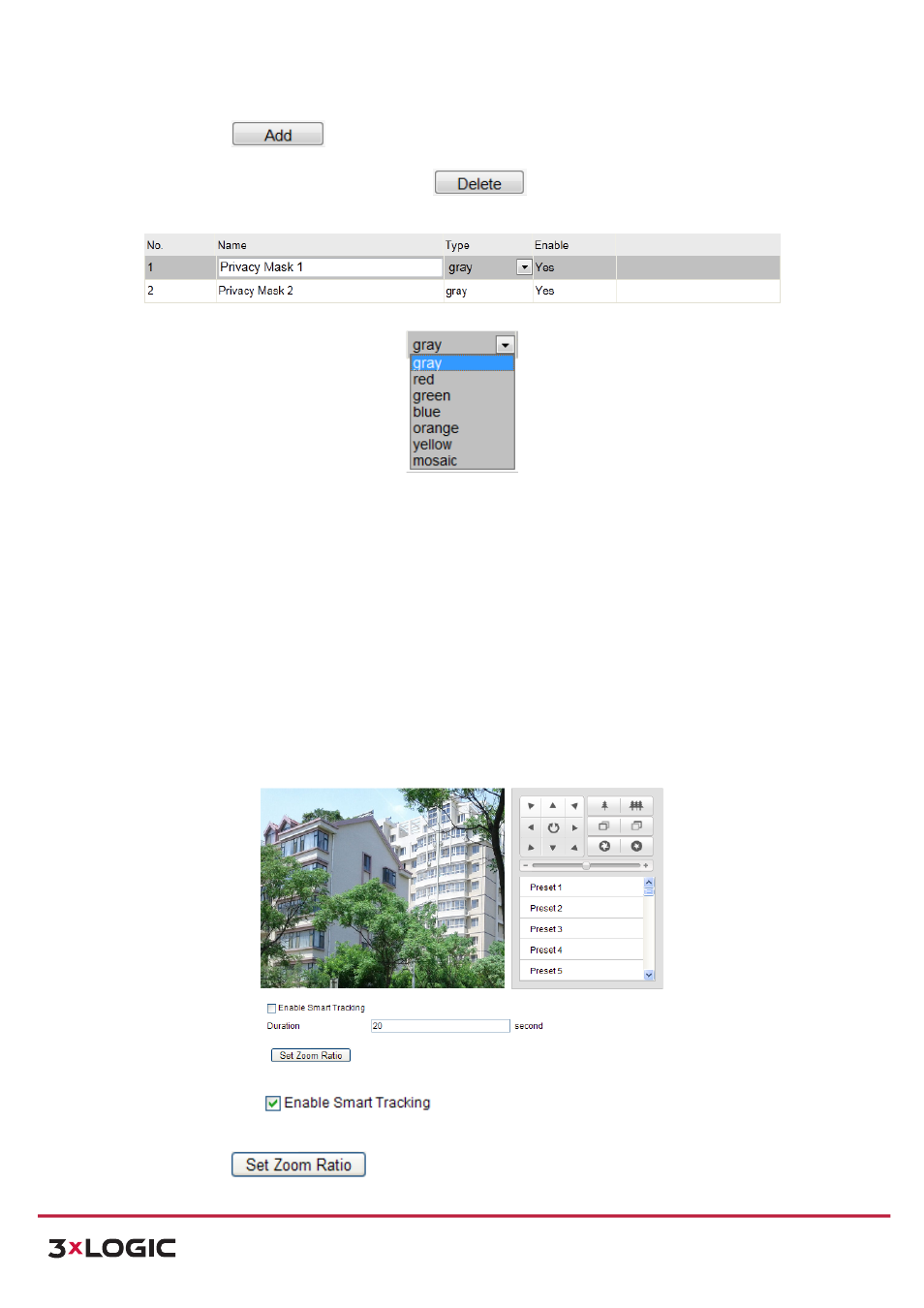
User Manual
| VISIX PTZ Network Camera
10225 Westmoor Drive, Suite 300, Westminster, CO 80021 | www.3xlogic.com | (877) 3XLOGIC
25
6) Click
to save the privacy mask, and it will be listed in the Privacy Mask List
area; you can select a mask and click
to delete it from the list; you can also
define the color of the masks.
Figure 5-‐10
Privacy Mask List
Figure 5-‐11
Define Mask Color
7) Check the checkbox of Enable Privacy Mask to enable this function.
NOTE:
You are allowed to draw up to 24 areas on the same image.
5.7 Configuring Smart Tracking
Purpose:
The
speed
dome
tracks
the
moving
objects
automatically
after
you
configure
this
function.
NOTE:
The VCA speed domes do not support this function.
Steps:
1) Enter the Smart Tracking Settings interface:
Configuration > Advanced Configuration> PTZ > Smart Tracking
Figure 5-‐12
Configure Smart Tracking
2) Check the
check box to enable smart tracking function.
3) Click the PTZ buttons to select an object.
4) Click
to set the current zoom ratio as the tracking zoom ratio.
