3xLOGIC VISIX Camera User Manual
Page 78
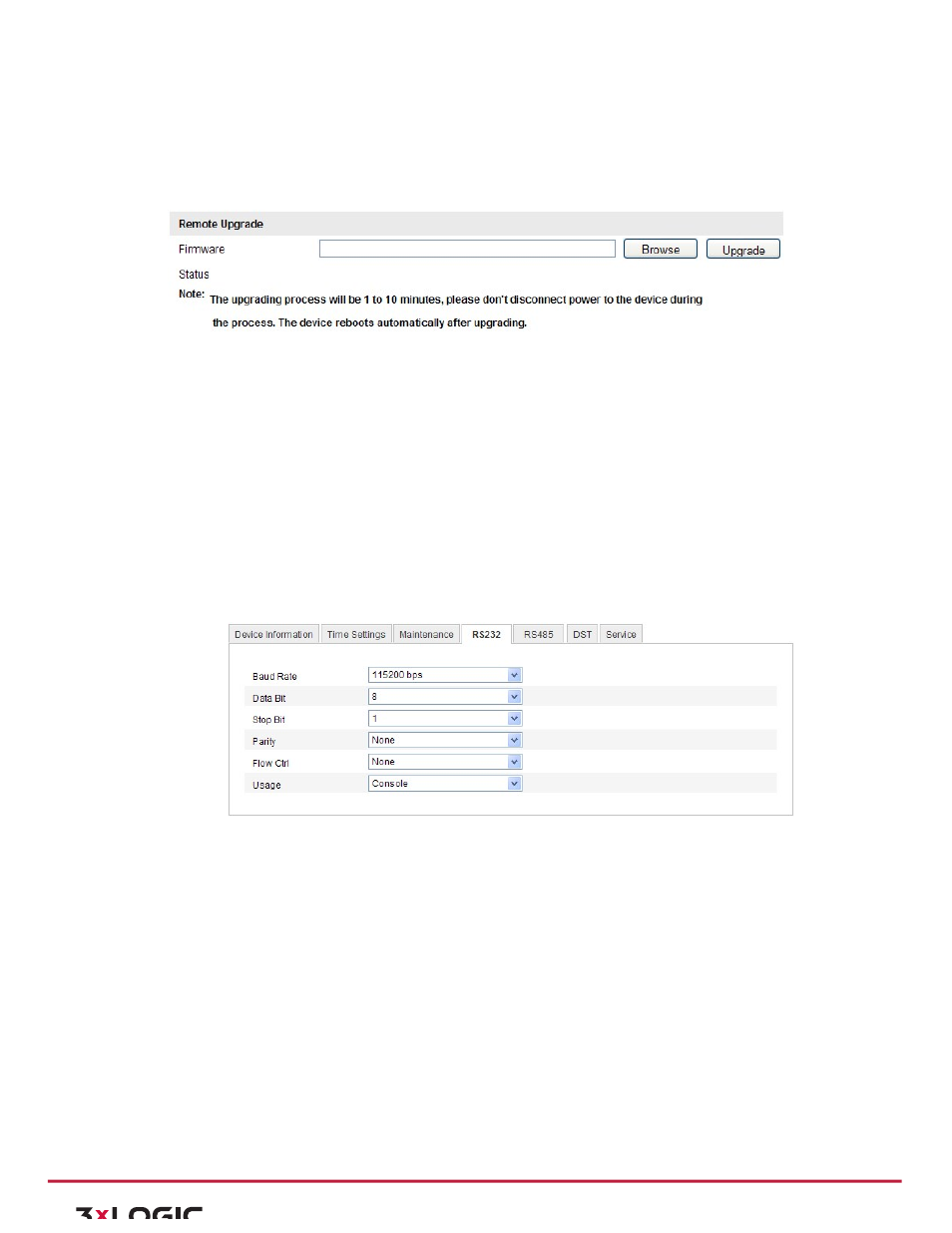
User Manual|
VISIX Network Camera
10225 Westmoor Drive, Suite 300, Westminster, CO 80021 | www.3xlogic.com | (877) 3XLOGIC
78
Or Configuration > Advanced Configuration> System > Maintenance
2) Click Browse to select the local upgrade file and then click Upgrade to start remote upgrade.
Note:
The upgrading process will take 1 to 10 minutes. Please don't disconnect power of the
camera during the process. The camera reboots automatically after upgrading.
Figure 10-‐12
Figure Remote Upgrade
10.7 RS-‐232 Settings
Purpose:
The RS-‐232 port can be used in two ways:
1) Parameters
Configuration:
Connect
a
computer
to
the
camera
through
the
serial
port.
Device
parameters
can
be
configured
by
using
software
such
as
HyperTerminal.
The
serial
port
parameters
must
be
the
same
as
the
serial
port
parameters
of
the
camera.
2) Transparent
Channel:
Connect
a
serial
device
directly
to
the
camera.
The
serial
device
will
be
controlled remotely by the computer through the network.
Steps:
1) Enter RS-‐232 Port Setting interface:
Configuration> Advanced Configuration> System > RS232
Figure 10-‐13
RS-‐232 Settings
Figure 10-‐14
Note:
If you want to connect the camera by the RS-‐232 port, the parameters of the RS-‐232 should
be exactly the same with the parameters you configured here.
2) Click Save to save the settings.
