3xLOGIC VISIX Camera User Manual
Page 52
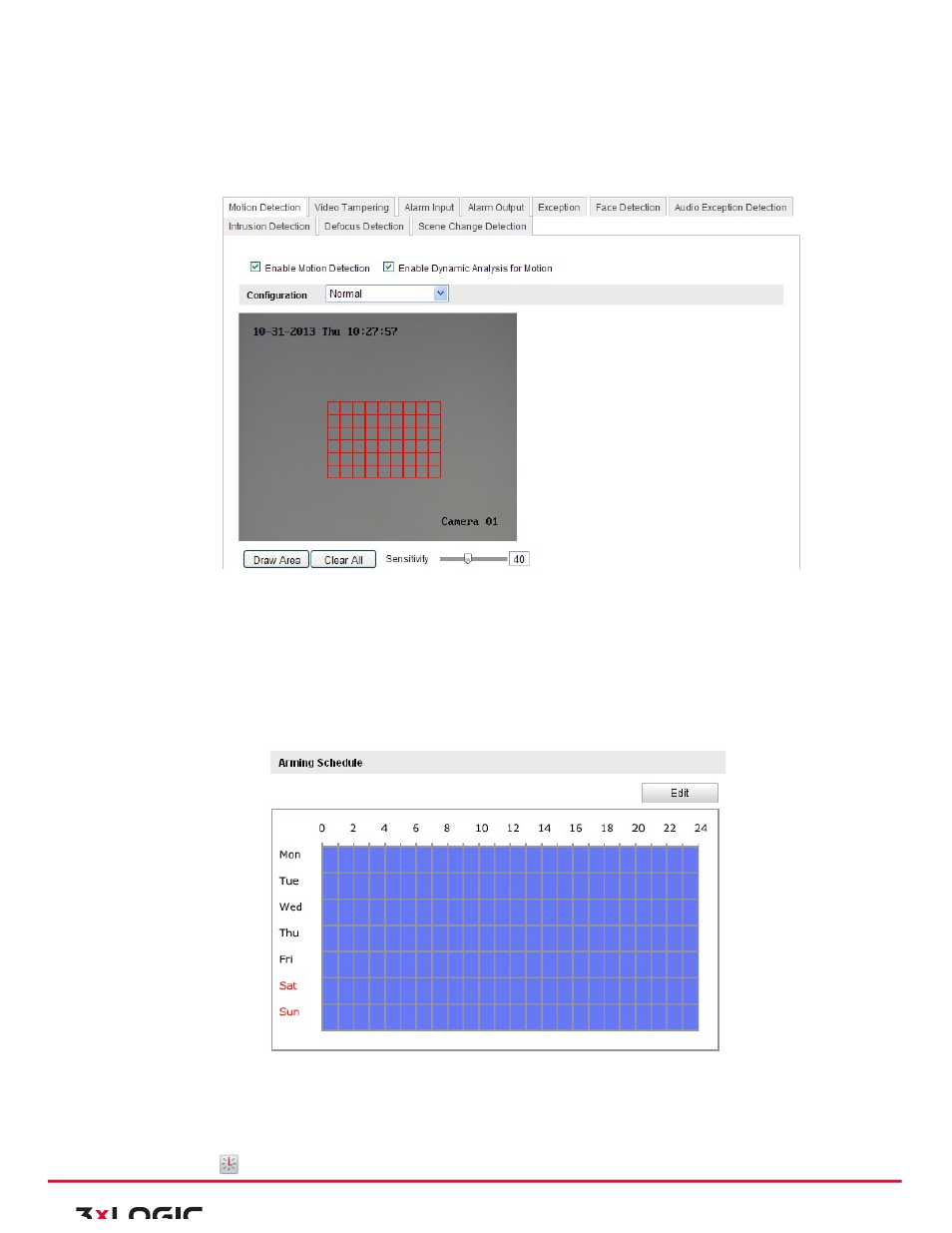
User Manual|
VISIX Network Camera
10225 Westmoor Drive, Suite 300, Westminster, CO 80021 | www.3xlogic.com | (877) 3XLOGIC
52
3) Check the checkbox of Enable Dynamic Analysis for Motion if you want to mark the detected objects
with green rectangles.
Note:
Select Disable for rules if you don’t want the detected objected displayed with the
rectangles. Select disable from Configuration-‐Local Configuration-‐Live View Parameters-‐rules.
Figure 6-‐33
Enable Motion Detection
4) Click
Draw
Area.
Click
and
drag
the
mouse
on
the
live
video
to
draw
a
motion
detection
area.
5) Click
Stop
Drawing
to
finish
drawing
one
area.
6) (Optional)
Click
Clear
All
to
clear
all
of
the
areas.
7) (Optional)
Move
the
slider
to
set
the
sensitivity
of
the
detection.
Set the Arming Schedule for Motion Detection.
Steps:
Figure 6-‐34
Arming Time
1) Click Edit to edit the arming schedule. The Figure 6-‐34 shows the editing interface of the arming
schedule.
2) Choose the day you want to set the arming schedule.
3) Click
to set the time period for the arming schedule.
