3xLOGIC VISIX Camera User Manual
Page 50
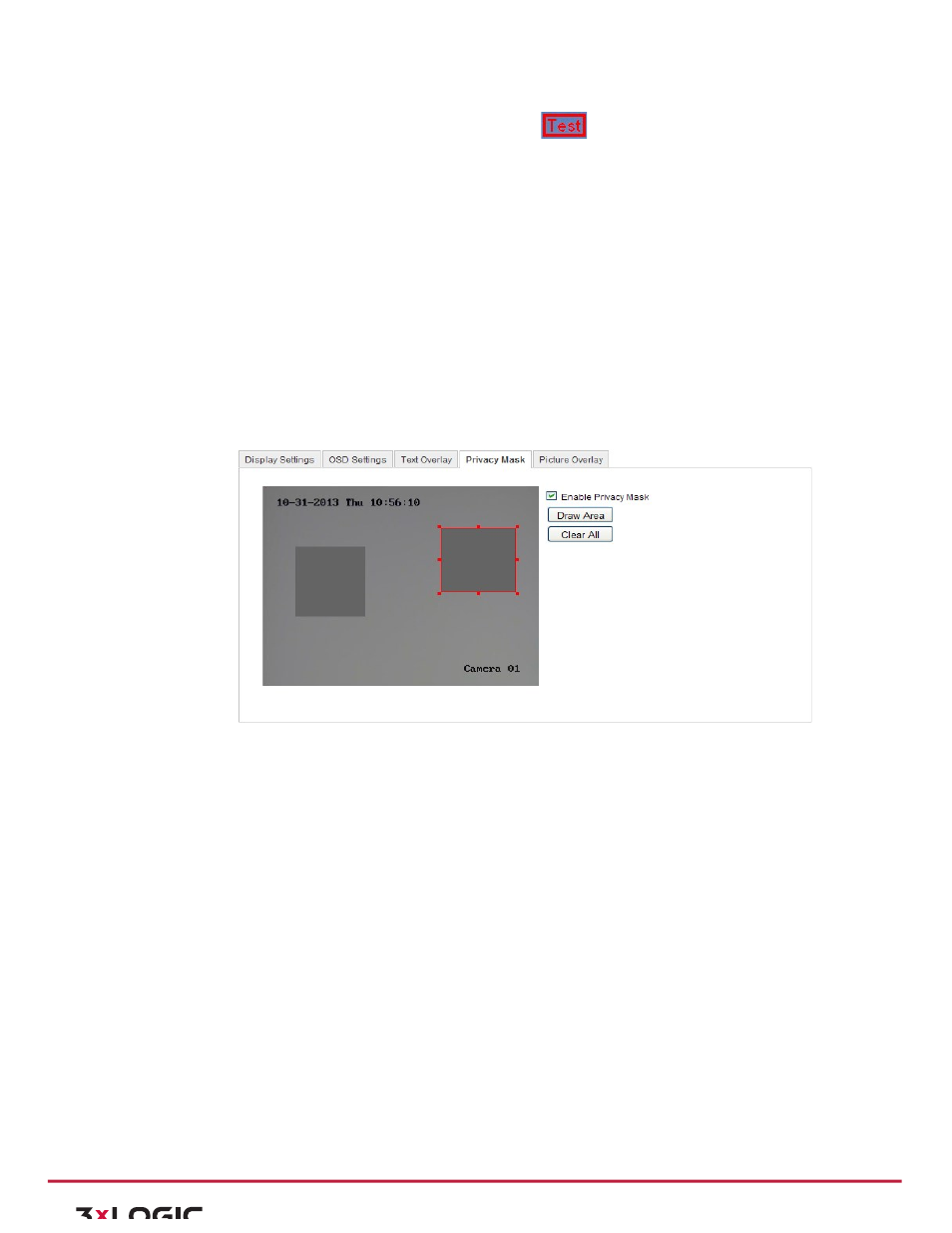
User Manual|
VISIX Network Camera
10225 Westmoor Drive, Suite 300, Westminster, CO 80021 | www.3xlogic.com | (877) 3XLOGIC
50
4) (Optional)Use the mouse to click and drag the red text frame
in the live view window to adjust
the text overlay position.
5) Click Save.
Note:
Up to 8 text overlays are configurable.
CONFIGURING PRIVACY MASK
Purpose:
Privacy
mask
enables
you
to
cover
certain
areas
on
the
live
video
to
prevent
certain
spots
in
the
surveillance
area from being live viewed and recorded.
Steps:
2) Enter the Privacy Mask Settings interface:
Configuration > Advanced Configuration> Image > Privacy Mask 2. Check the
checkbox of Enable Privacy Mask to enable this function.
3) Click Draw Area.
Figure 6-‐31
Privacy Mask Settings
4) Click and drag the mouse in the live video window to draw the mask area.
Note:
You are allowed to draw up to 4 areas on the same image.
5) Click Stop Drawing to finish drawing or click Clear All to clear all of the areas you set without saving
them.
6) Click Save to save the settings.
CONFIGURING PICTURE OVERLAY
Purpose:
Picture
overlay
enables
you
to
overlay
a
picture
on
the
image.
This
function
enables
a
certain
enterprise
or
users
to
overlay
their
logo
on
the
image.
Note:
The picture must be in RGB24 bmp format and the maximum size of the picture is 128*128.
Steps:
1) Enter the Picture Overlay Settings interface:
Configuration > Advanced Configuration> Image > Picture Overlay
