3xLOGIC VISIX Camera User Manual
Page 77
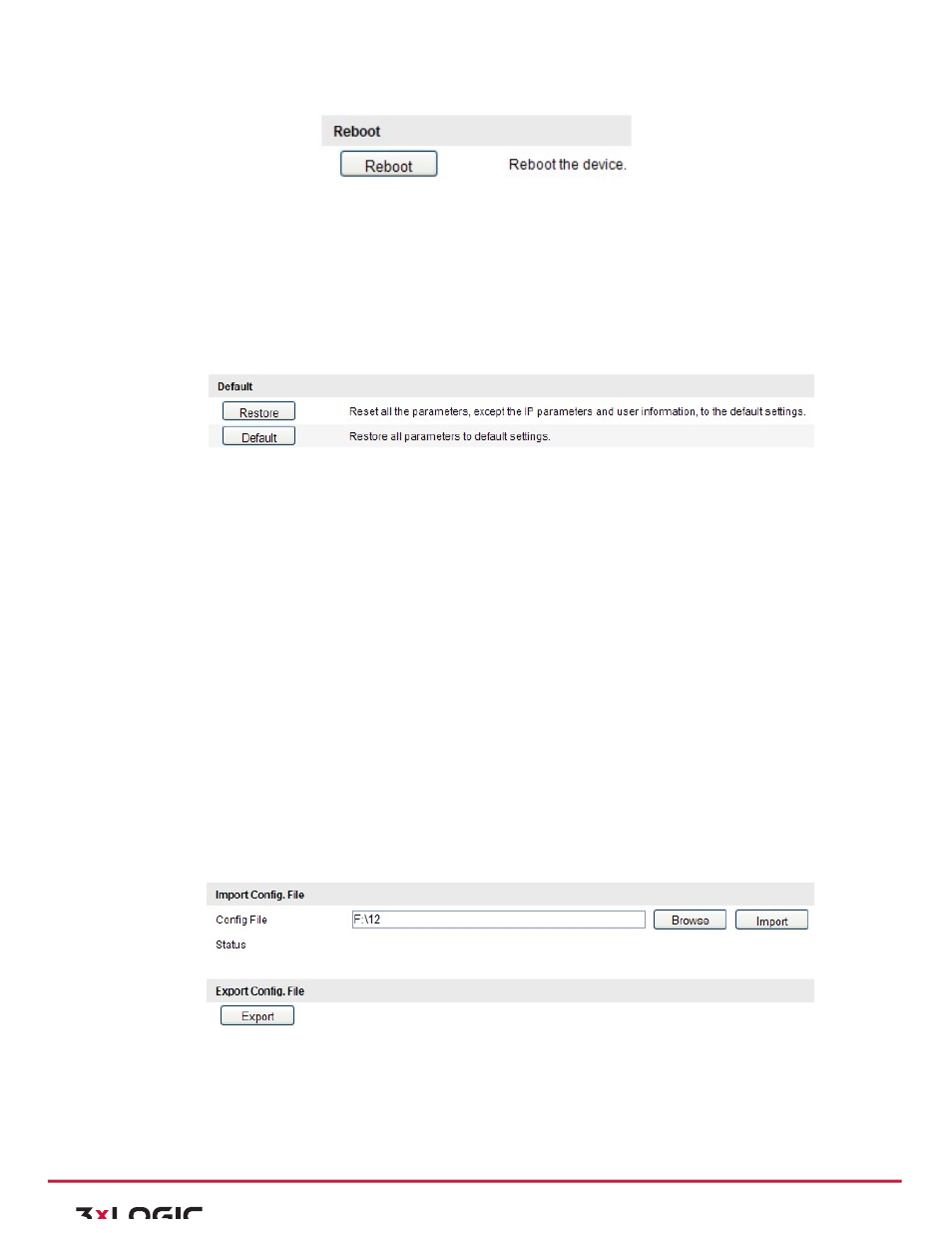
User Manual|
VISIX Network Camera
10225 Westmoor Drive, Suite 300, Westminster, CO 80021 | www.3xlogic.com | (877) 3XLOGIC
77
Figure 10-‐9
Reboot the Device
RESTORING DEFAULT SETTINGS
Steps:
1) Enter the Maintenance interface:
Configuration > Basic Configuration> System > Maintenance Or Configuration >
Advanced Configuration> System > Maintenance
2) Click Restore or Default to restore the default settings.
Figure 10-‐10
Restore Default Settings
Note:
After restoring the default settings, the IP address is also restored to the default IP
address,
please
be
careful
for
this
action.
EXPORTING / IMPORTING CONFIGURATION FILE
Purpose:
Configuration
file
is
used
for
the
batch
configuration
of
the
camera,
which
can
simplify
the
configuration
steps
when
there
are
a
lot
of
cameras
needing
configuring.
Steps:
Enter the Maintenance interface:
Configuration
>
Basic
Configuration>
System
>
Maintenance
Or
Configuration
>
Advanced
Configuration>
System
>
Maintenance
1) Click
Export
to
export
the
current
configuration
file,
and
save
it
to
the
certain
place.
2) Click
Browse
to
select
the
saved
configuration
file
and
then
click
Import
to
start
importing
configuration file.
Note:
You need to reboot the camera after importing configuration file.
3) Click Export and set the saving path to save the configuration file in local storage.
Figure 10-‐11
Import/Export Configuration File
UPGRADING THE SYSTEM
Steps:
1) Enter the Maintenance interface:
Configuration > Basic Configuration> System > Maintenance
