To stop recording, To check the order of the programmed track numbers, 3 p 01 – Aiwa Z-VR55 User Manual
Page 15: To clear the edit program
Attention! The text in this document has been recognized automatically. To view the original document, you can use the "Original mode".
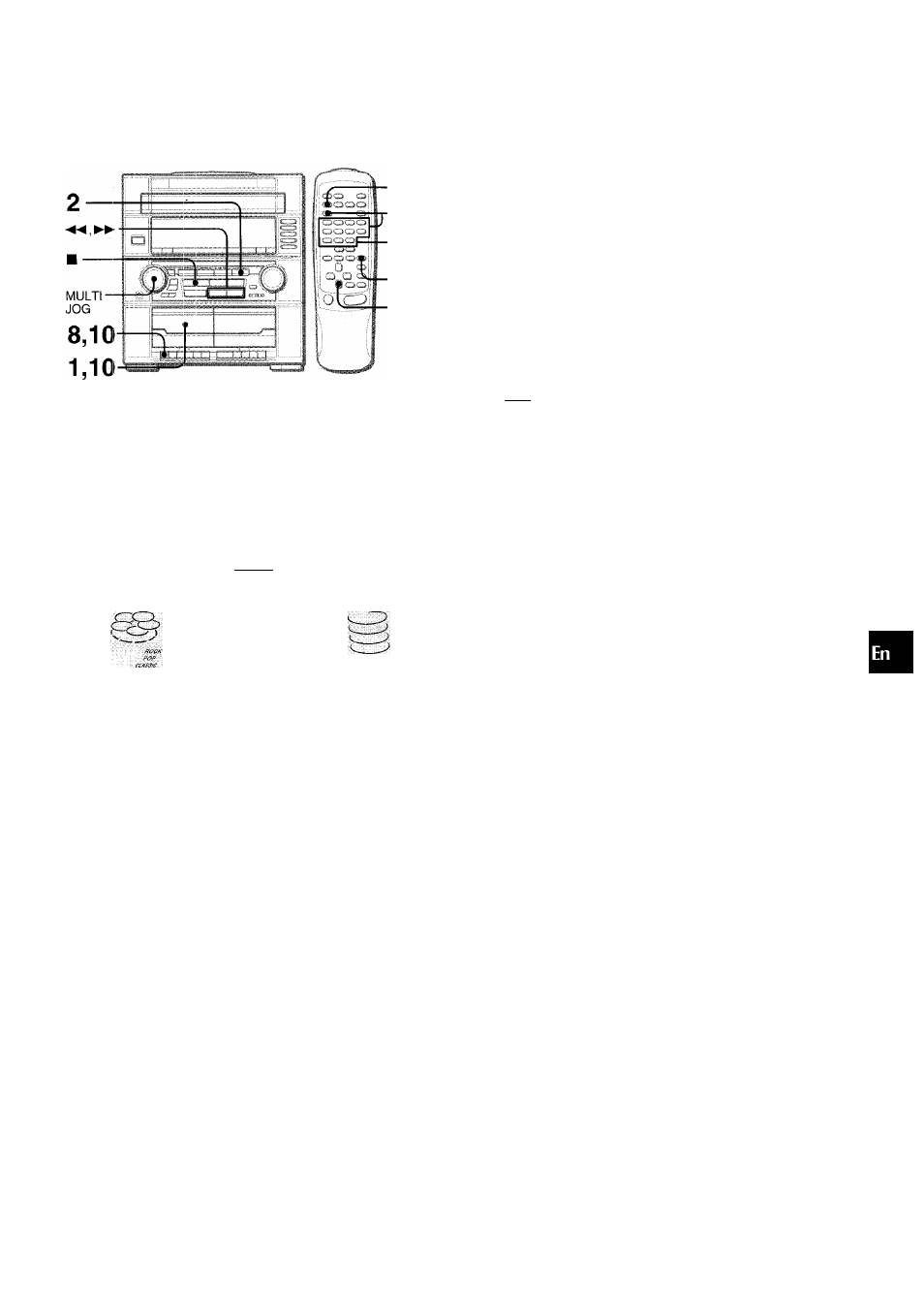
In the Programmed edit recording function the tracks can be
programmed while checking the remaining time on each side of
the tape as the tracks are programmed.
1
Insert the tape into Deck 1.
Insert the tape with the side to be recorded on first facing out
from the unit, and wind up the tape with
2
Press CD and load the disc(s).
3
Press EDIT/CIHECK twice.
“EDIT” and “PRGM” are displayed.
U r K b I ■
• When “Al” is displayed, press EDIT/CHECK again.
4
Press numbered buttons on the remote control
to designate the tape length.
10 to 99 minutes can be specified.
• -♦«I, ►► or MULTI JOG are also available to designate
the tape length.
Tape side A Maximum recording
Tape length
(front side) time for side A
6
Repeat step 5 for the rest of the tracks for side o
A.
S
A track whose playing time is longer than the remaining time
cannot be programmed.
3
,
7
,
8,9
4
... 30== 00
8
Press EDIT/CHECK to select side A and press
• on Deck 1.
l:tJH flashes for 10 seconds, and then CD play and recording
of edited tracks for the first side start simultaneously. When
the end of the tape is reached. Deck 1 enters the recording
stop mode. After entering the recording-stop mode, go to
step 9.
9
Press EDIT/CHECK for recording of the second
side.
“B” is displayed.
10
Turn over the tape in Deck 1 and press • to start
recording.
Recording starts.
To stop recording
Press
M/±.
on Deck 1.
simultaneously.
Recording and CD play stop
To check the order of the programmed track numbers
Before recording, press EDIT/CHECK on the remote control to
select side A or B, and press ◄◄ or ►► repeatedly.
Disc number Program number
3 P..01
a
tc
o
o
7 Press EDIT/CHECK to select side Band program
¡2
the tracks for side B.
W
Tape side B (reverse side)
Press DIRECT, then press one of the numbered
buttons 1 to 5 within 3 seconds to select a disc.
Then, press numbered buttons 0-9 and +10 on
the remote control to program a track.
Example: To select the 10th track of disc 2, press DIRECT
and 12, then press+10 and 0.
Selected disc
number
Program number Remaining time on side A
e>
Track number Programmed track numbers
To change the program of each side
Press EDIT/CHECK on the remote control to select side A or B,
and press ICLEAR to clear the program on the selected side.
Then program tracks again.
To clear the edit program
Press ■ CLEAR twice in stop mode so that “EDIT” disappears
on the display.
Up to 30 tracks can be programmed from any of the inserted
discs.
Selected track numiber
Programmed track number
ENGLISH
1 4
