To stop recording, To clear the edit program, To check the order of the programmed track numbers – Aiwa CX-ZL10 User Manual
Page 14: To add tracks from other discs to the edit program, Time on cassette tapes and editing time
Attention! The text in this document has been recognized automatically. To view the original document, you can use the "Original mode".
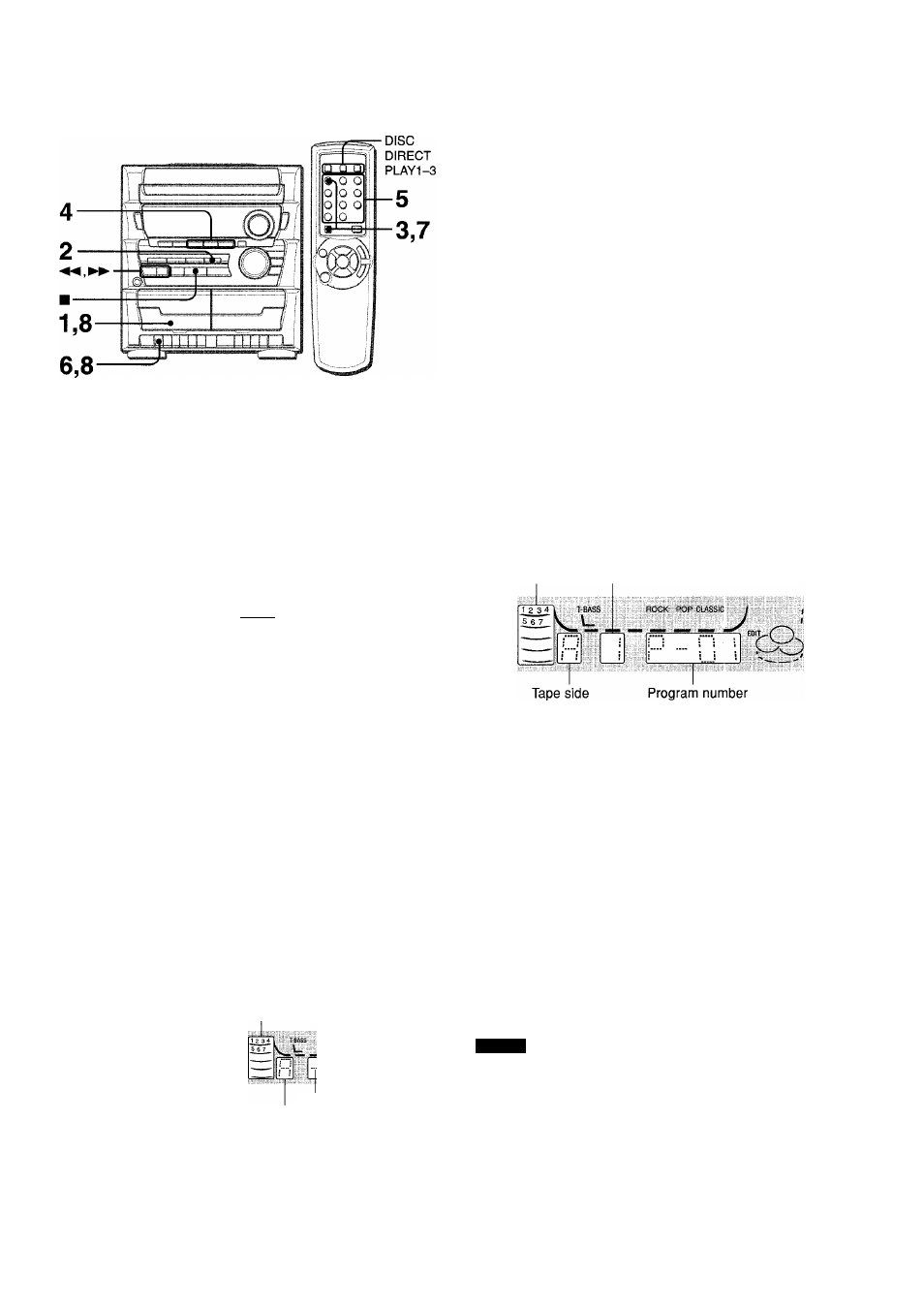
The Al edit recording function enables CD recording without
worrying about tape length and track length. When a CD is
inserted, the unit automatically calculates the total track length.
If necessary, the order of tracks is rearranged so that no track is
cut short.
(Al: Artificial Intelligence)
1 Insert the tape into Deck 1.
Insert the tape with the side to be recorded on first facing out
from the unit, and wind up the tape with ◄◄.
2 Press CD and load the disc(s).
3 Press CD EDIT/CHECK once while pressing
SHIFT on the remote control.
“EDIT” and “Al” are displayed.
Al
EDIT
■ -BASS
v_
ROCK POP CLASSIC
;
;
:
;■■■■; :
i
...
VV
t
'~
• When “PRGM” is displayed, press
CD EDIT/CHECK
while
pressing
SHIFT
again.
4 Press one of DISC DIRECT PLAY 1-3 to select a
disc.
5 Press numbered buttons 0-9 on the remote
control to designate the tape iength.
10 to 99 minutes can be specified.
Example; When using a 60-minute tape, press
6
and
0.
in a few seconds, the tracks to be recorded on each side of
the tape are determined.
• ◄◄ and ►► are also available to designate the tape length.
Programmed Remaining time
Tape length
tracks for side A of recording
ROCK PDF CLASSA
■cSi ^
BOCK;
u
Minus mark
Tape side
A: First recording side
B: Second recording side
6 Press # on Deck 1 to start recording on the first
side.
flashes for 10 seconds, and then CD play and recording
of edited tracks for the first side start simultaneously. When
the end of the tape is reached. Deck 1 enters the recording
stop mode. After entering the recording stop mode go to step
7.
7 Press CD EDIT/CHECK while pressing SHiFT on
the remote controi to display the program for the
second recording.
“B” is displayed.
8 Turn over the tape in Deck 1 and press # to start
recording on the second side.
To stop recording
Press U/± on Deck 1.
Recording and CD play stop simultaneously.
To clear the edit program
Press
HCLEAR
twice in the stop mode so that “EDIT” disappears
on the display, or press
AOPEN/CLOSE.
To check the order of the programmed track numbers
Before recording, press
CD EDIT/CHECK
while pressing
SHIFT
on the remote control to select side A or B, and press ◄◄ or
►► repeatedly.
Programmed
track numbers
Track number
To add tracks from other discs to the edit program
If there is any time remaining on the tape after step 5, you can
add tracks from other discs in the CD compartment.
Press
CD EDIT/CHECK
while pressing
SHIFT
on the remote
control to select side A or B.
Press one of
DISC DIRECT PLAY 1-3
to select a disc.
Press numbered buttons on the remote control to select tracks.
A track whose playing time is longer than the remaining time
cannot be programmed.
4 Repeat steps 2 and 3 to add more tracks.
Time on cassette tapes and editing time
The actual cassette recording time is usually a little longer than
the specified recording time printed on the label. This unit can
program tracks to use the extra time. When the total recording
time is a little longer than the tape’s specified recording time
after editing, the display shows the extra time (without a minus
mark), instead of the time remaining on the tape (with the minus
mark).
NOTE
' Recording is inhibited if the erasure preventation tab for the
side of the tape facing out from the unit is broken off.
The Al edit recording function cannot be used with discs
containing 31 tracks or more. “TR OVER” is displayed if this is
attempted.
14
ENGLISH
