Cortelco 2750 User Manual
Page 33
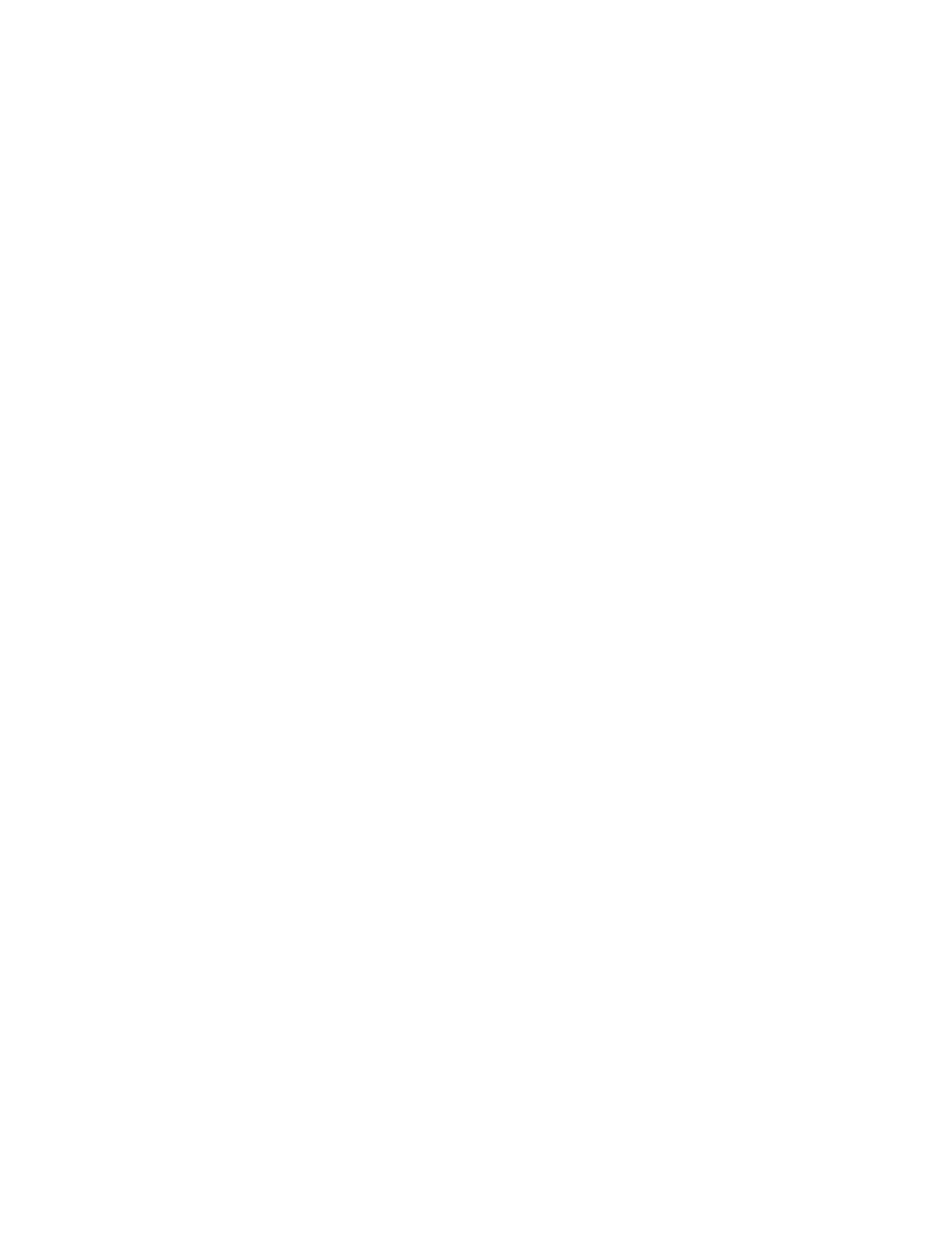
28
5.2.7
Setting More Than One Phone as an Auto Attendant
More than one phone may be set as an Auto Attendant to act as a back up when the primary Auto
Attendant is busy. The primary Auto Attendant should be set with the shortest Auto Attendant Pickup
Delay so that it will always answer first. Each subsequent Auto Attendant must have a different pickup
delay so that multiple units will not try to pickup a call at the same time.
5.2.8
Using Additional Auto Attendant OGMs
In addition to the AA Day OGM, an additional 7 Auto Attendant OGMs numbered AA OGM2 through
AA OGM8 may be recorded. The caller hears any of these messages by dialing the corresponding
number.
To record additional Auto Attendant OGM
a.
Press MENU
b.
Press DOWN ARROW repeatedly until “Answer Setting” appears in the display.
c.
Press the soft key under ENTER. “Ans System: ON” will appear in the display.
d.
Press DOWN ARROW repeatedly until “Advanced Setting” appears in display.
e.
Press the soft key under ENTER. “AA OGM 2-8” will appear in display.
f.
Press the soft key under ENTER. “AA OGM2” will appear in display
g.
Lift handset and press RECORD button to start recording. The display will read “Confirm”
with options of NO (Down Arrow) or YES (Select Key).
h.
Press Yes. The unit will play a message of “Please record a greeting after the tone.”
i.
Press STOP to end recording.
j.
Press MENU to exit.
5.2.9
Setting Separate Auto Attendant OGM's for Different Lines.
The 2750 is preset to play the AA Day OGM on all lines, but it is possible to have a different Auto
Attendant OGM for one or more lines. In order to use this feature, first follow the instructions above
to record additional Auto Attendant OGMs. Then follow the steps below to assign the desired Auto
Attendant OGM to each line.
a.
Press MENU
b.
Press DOWN ARROW repeatedly until “Answer Setting” appears in the display.
c.
Press the soft key under ENTER. “Ans System: ON” will appear in the display.
d.
Press DOWN ARROW repeatedly until “Advanced Setting” appears in display.
e.
Press the soft key under ENTER.
f.
Press DOWN ARROW until “AA by Line” appears in display.
g.
Press the soft key under ENTER “L1 AA OGM1” will be on display
h.
Press the soft key under CHANGE until the OGM is the one to be answered on Line 1
i.
Press DOWN ARROW to go to next Line or MENU to exit.
5.2.10
Turn Off the Auto Attendant on One or More Lines
It is possible to disable the Auto Attendant on one or more lines. To do this follow the steps of 5.2.9
and keep pressing the Change Button until the OGM is OFF.
