Cortelco 2750 User Manual
Page 24
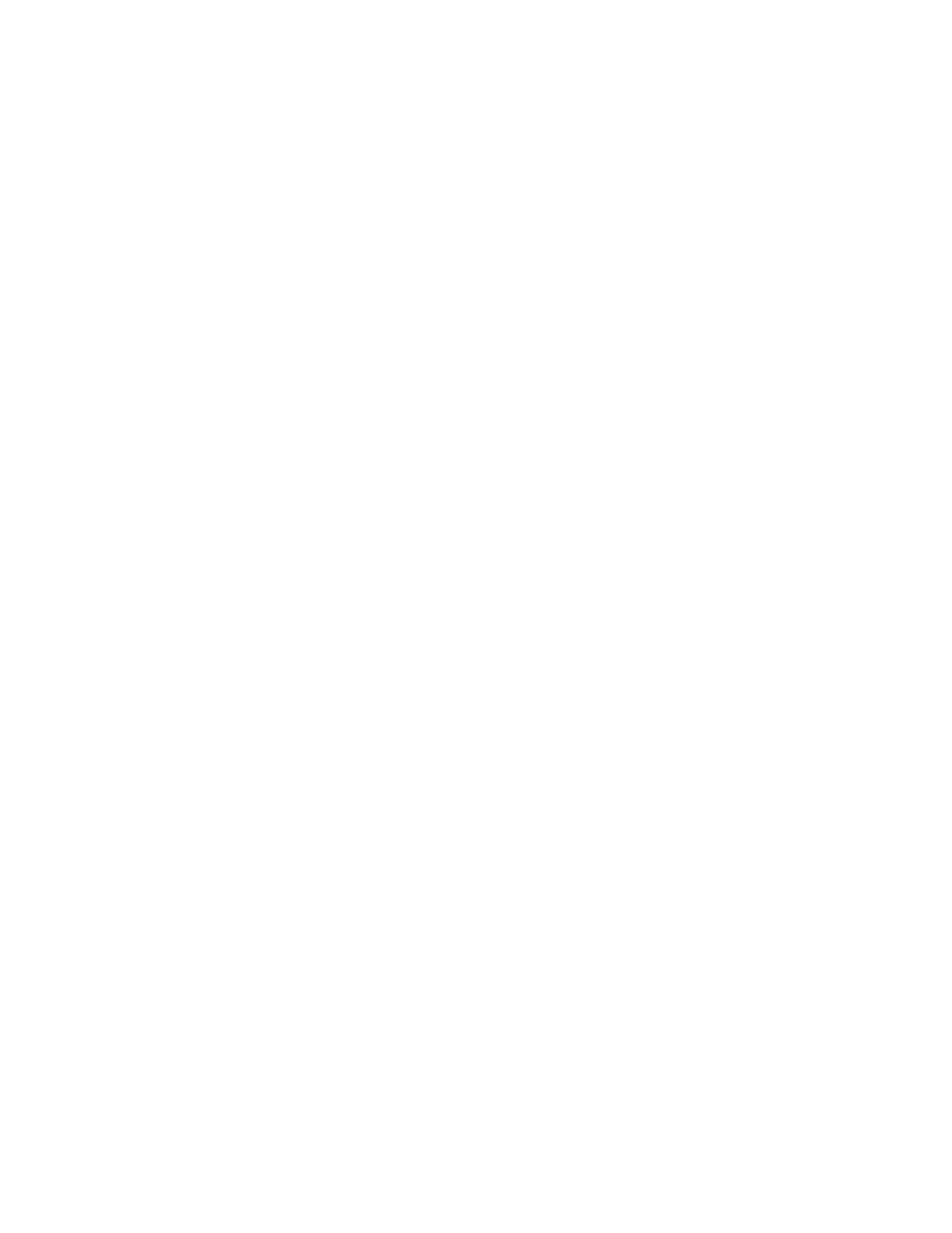
19
e.
Press the soft key under ENTER to store a new number, or press DOWN ARROW repeatedly
until you see the previously stored entry you would like to change, and then press CHANGE.
f.
Dial desired telephone number.
g.
Press the soft key under NEXT. The display will show the currently stored name, or indicate
“No Name.”
h.
Press the soft key under ENTER if you wish to store a new name, and then use the dialpad
numbers and the soft keys to enter the name.
i.
Press the soft key under SAVE.
3.3
To Store Caller ID Records
a.
Press MENU. The display will read “Phone Setting”
b.
Press the soft key under ENTER
c.
Press DOWN ARROW repeatedly until “Caller ID Store” appears in the display, and then
press the soft key under ENTER.
d.
Press the soft key under CHANGE if you wish to change the setting for Line 1.
e.
Then press DOWN ARROW to view and change the settings for Lines 2-4.
3.4
To Store the Centrex Prefix
The Centrex prefix is the part of the telephone that is NOT DIALED to reach another Centrex number
in your system. Storing this prefix allows other Centrex stations to be dialed from the caller list. The
Centrex prefix will NOT be shown in the display or dialed when dialing from the caller list.
3.4.1
To Set the Centrex Prefix
a.
Press MENU. The display will read “Phone Setting”
b.
Press the soft key under ENTER
c.
Press Down Arrow repeatedly until “Centrex Prefix” appears in the display
d.
Press the soft key under ENTER. The display will show the currently stored Centrex prefix, or
indicate“XXXXXXX” if none has been stored.
e.
Press the soft key under CHANGE
f.
Enter the desired Centrex prefix, up to seven digits.
g.
Press the soft key under SAVE.
h.
Press MENU to exit.
4.
MISCELLANEOUS SETTINGS
4.1
Time and Date
The following steps should be used to set the clock initially or whenever the clock needs to be adjusted.
Please note that Caller ID will set the clock automatically whenever a call is received so there will be
no need to set it manually.
a.
Press MENU. The display will read “Phone Setting.”
b.
Press the DOWN ARROW repeatedly until “Time/Date Set” appears in the display
