1 e is – Buffalo Technology WLA-L11G User Manual
Page 7
Attention! The text in this document has been recognized automatically. To view the original document, you can use the "Original mode".
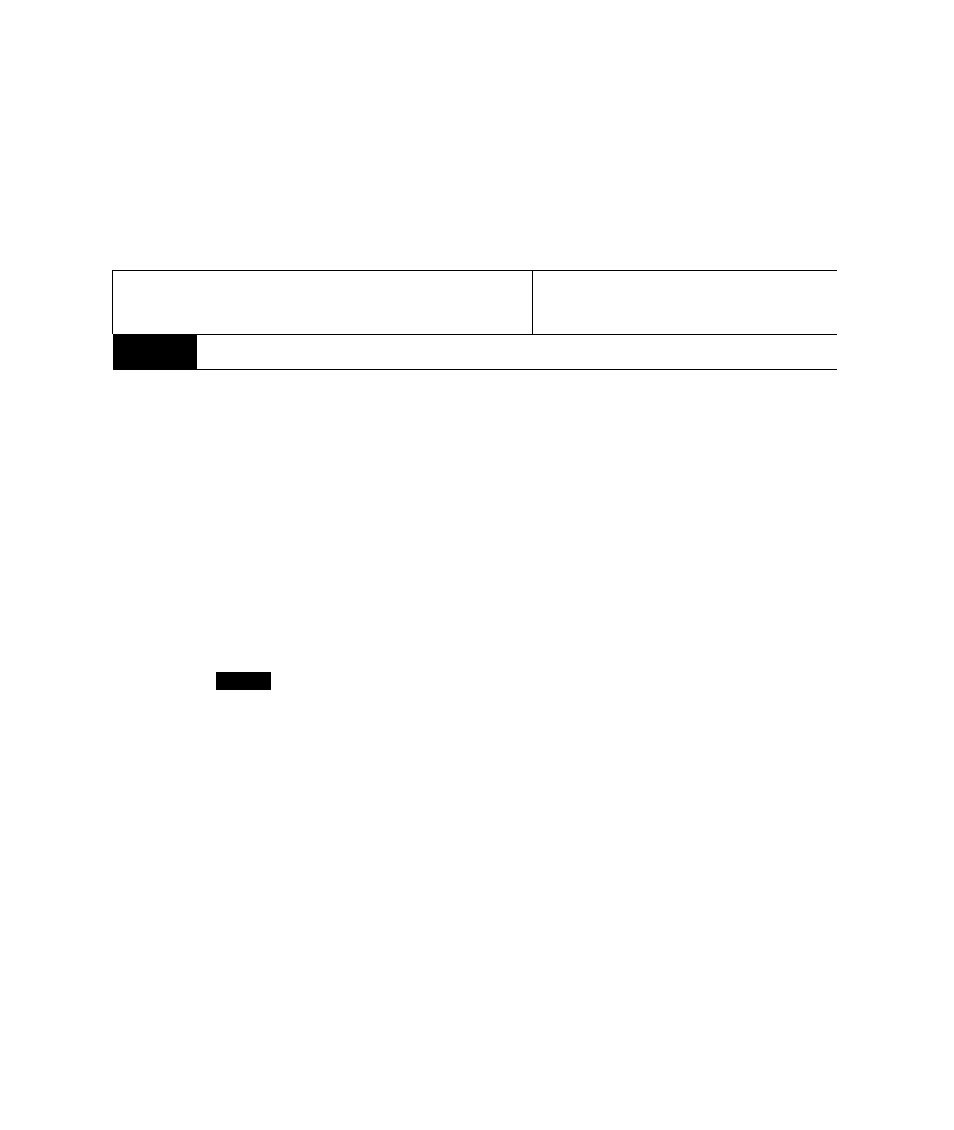
3.4) Open your Internet Browser and input "" as the URL
(Address) (Picture 5) and press the "return" key.
□
© WirelessLAN Series - AirStati
Page 5
e
ft
1 e
iS
a
B»ck
Forward Stop
Refresh
Home
AutoFill
M^il
Address
Picture 5
The AirStation screen will open in the Browser window (Picture 6).
If only one WLA-L11G is being set up, select the "Advanced Settings" button,
then select "Radio Hardware Settings". Now skip to Step 6, Page 8.
:\VLA-Ivll /WIA-UIG
A» SiaOMi W
ahm
OM
NMif AFPmitf
T
m
#
miy U
Sy«UiB
Picture 6
AJymtti fw/icunin
rgr;g-a
4) Setting up the WLA-L11G to communicate wireiessly with another
WLA-L11G. (Requires two WLA-LIIGs.)
4.1) Select the "Standard Settings" button (Picture 6).
Note: The WLA-L11G has a feature that allows it to communicate directly to
one other WLA-L11G. It cannot communicate with more than one other
WLA-L11G.
4.2) Type "root", in lower case, into the box beside "User ID".
Select "OK" (Picture 7).
User ID:
Password:
roo^
Picture 7
RcAlm:
Q Remember Password | Cancel | || (
j
K
