Buffalo Technology WLA-L11G User Manual
Page 17
Attention! The text in this document has been recognized automatically. To view the original document, you can use the "Original mode".
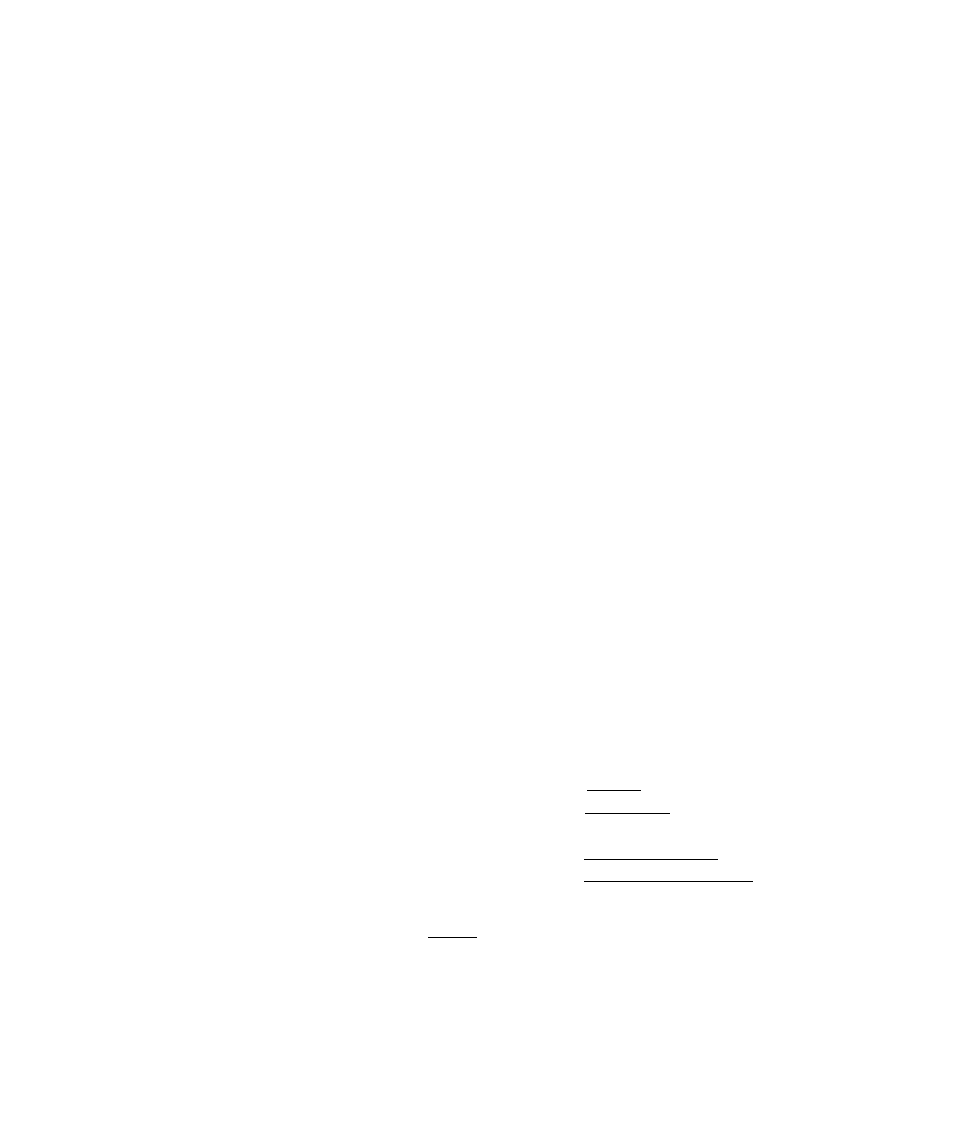
This procedure, (starting with Step 10, Page 12) must be repeated for the
second WLA-L11G with the 12-digit ESS-ID of the first WLA-L11G. When
setting up the second WLA-L11G, disconnect the power from the first WLA-L11G
temporarily as your Internet Browser will try to remain connected
to the first WLA-L11G if it is on.
You will also need to relaunch your Internet Browser to ensure it disconnects
completely from the first WLA-L11G.
11.4) A new screen will appear with the message below (Picture 35). If you
only added the MAC address in Step 8, Page 14, use your browser return function
twice to return to the WLA-LIIG's start-up screen. If you changed the AirStation
Name or Group Name in the last screen, you will have to relaunch your
browser with "httpy/1.1.1.1" as the URL to continue.
Complete settings.
After restart Aii Station, you can not coniigure the settings from this screen.
If you want to continue conHguration, please finish browser soft>^'are then execute it again.
Page 15
Picture 35
12) Setting up Roaming between two WLA-LIIGs.
Note: The Roaming function allows a wireless computer to search for
the best signal from two WLA-LIIGs.
12.1)On the WLA-L11G start-up screen (Picture 32, Page 14), select the
"Advanced Settings" button. Select "Radio Hardware Settings" from the list
Expanding
Routing
on the left side of the screen (Picture 36).
Picture 36
12.2) The "Radio Hardware Settings" screen will
appear. Beside "Roaming", select "Use"
(Picture 37).
Packet Filter
Wireless LAN Restriction!
AP Coimnunication
Radio Hardware Settings
ESS-ID
DS Channel
Roaming
12.3) Select "Set"
(Picture 38).
^ Generate from Group Name, MAC address and
Roaming settings._______________
O Generate:
II channel $
®lTseODon’t Use
Picture 37
Set
Picture 38
