Buffalo Technology WLA-L11G User Manual
Page 21
Attention! The text in this document has been recognized automatically. To view the original document, you can use the "Original mode".
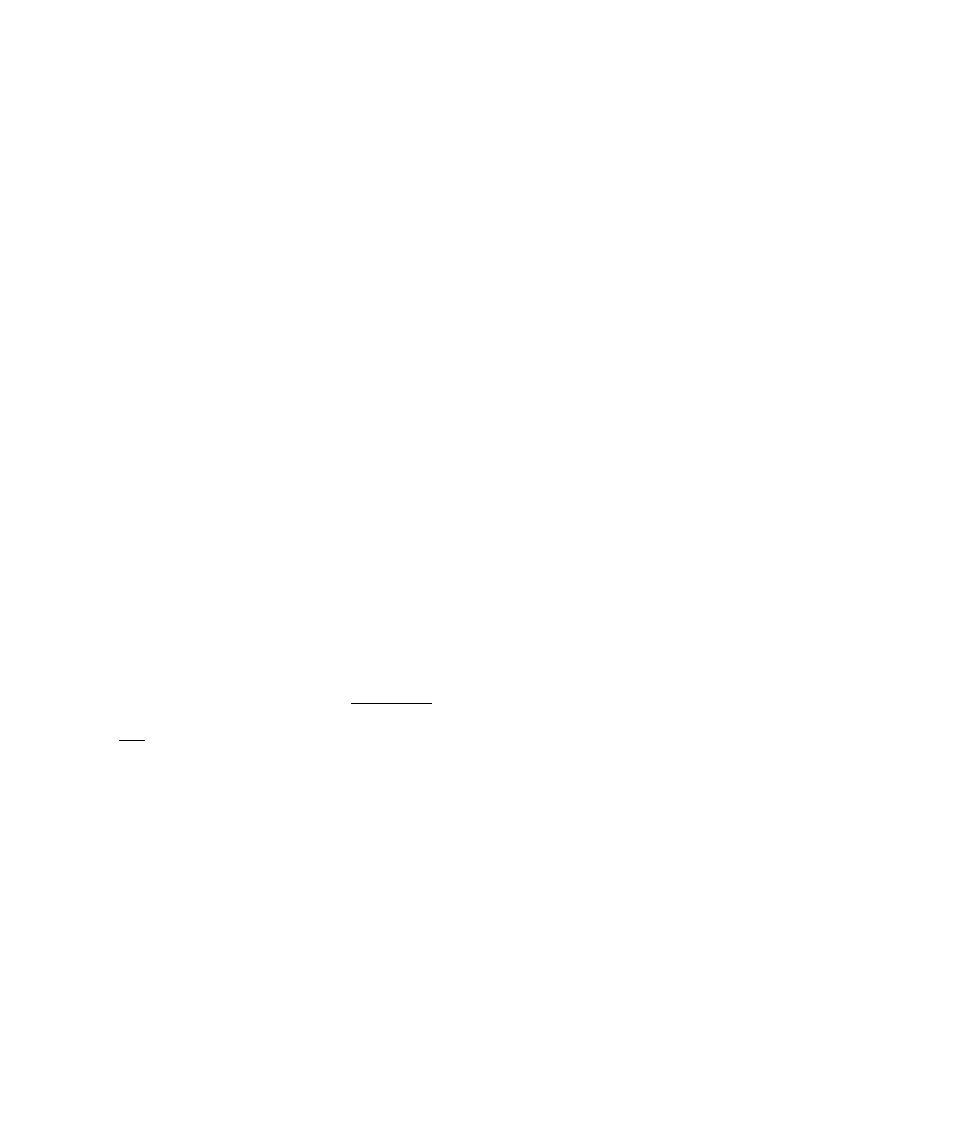
Page 19
The screen will now show your MAC address as authorized (Picture 48).
Authorized >^ireless LAN PCs
MAC address Change
PiCtUre 48
00:30:65:10:3D:2D O inhibit connection.
15.3) Select "Enable", then "Set" (Picture 49). Select "Return".
LA^ R»«trkCMii
Restrkt
fnm «vvWii LAN PCi
• E
aj
U#
O DisaVI#
Picture 49
QH)
15.4) To allow other wireless computers to access the WLA-L11G, type each
MAC addresses (with every two Hexadecimal numbers separated by
a colon as shown) into the box beside "MAC address of wireless LAN
PC" and select "Add" (Picture 50). Select "Return".
Each added computer will require the WEP code to access the WLA-L11G.
MAC addresses for AirPort Cards may be found in the Apple AirPort Control
Panel for each computer. MAC addresses of PCs are usually found on
the wireless card itself.
Add wireless LAN PC to list of authorized PCs
MAC address of wireless LAN PC
[0045 320D 3?|
lAddI
Picture 50
If only one WLA-L11G is being set up, you are finished with setup and
may close the browser.
Note: Setting up the second WLA-L11G.
If a second WLA-L11G is to be set up to communicate with the
first WLA-L11G, repeat steps 10.2-15.4 (OSX) for the second WLA-L11G.
During setup of the second WLA-L11G, the first WLA-L11G should have
the power disconnected. After completing setup of the second unit,
reconnect power to the first unit, and setup is complete.
Note: The ESS-ID (Wireless MAC Address) of the first WLA-L11G will be
used in the "Wireless LAN MAC Address" field for the second unit
(Picture 34, Page 14).
