Viewing camera images on a tv – Casio YC-430 PJ User Manual
Page 134
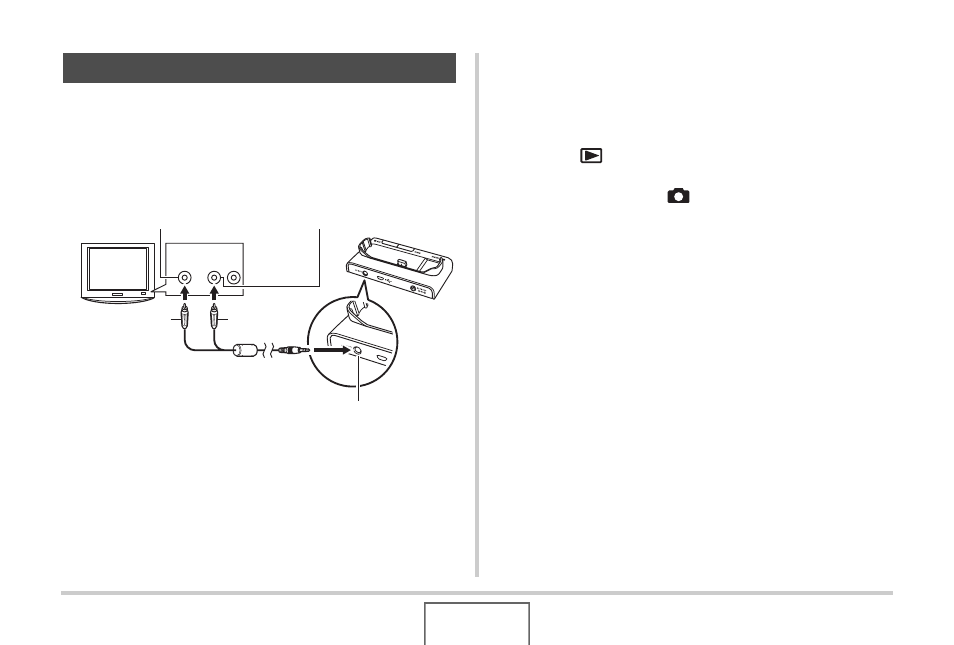
134
VIEWING SNAPSHOTS AND MOVIES
Use the procedure below to view snapshots and movies on a TV
screen.
• You need to use the USB cradle and the AV cable that comes
with the camera to connect to a TV.
1.
Connect the USB cradle to a TV.
2.
Turn off the camera and place it onto the USB
cradle.
3.
Turn on the TV and select its video input
mode.
If the TV has more than one video input, select the one
where the USB cradle is connected.
4.
Press [
] to turn on the camera and enter the
PLAY mode.
Pressing [ON/OFF] or [
] will not turn on the camera on
the PLAY mode.
When the camera turns on in the PLAY mode, an image will
appear on the TV screen. The camera’s monitor screen will
not turn on.
5.
Now you can perform the applicable operation
on the camera for the type of file you want to
play.
• At this point you could press the USB cradle’s [PHOTO]
button to start a slideshow (page 133).
Viewing Camera Images on a TV
Yellow
VIDEO IN Jack (Yellow)
White
TV
AUDIO IN Jacks (White)
AV Cable
[AV OUT] (AV output port)
Video
Audio
- EX-JE10 (187 pages)
- EX-JE10 (187 pages)
- EX-JE10 (189 pages)
- EX-JE10 (191 pages)
- EX-JE10 (195 pages)
- EX-Z450 (For North American customers) (191 pages)
- EX-Z650 (202 pages)
- EX-Z650 (193 pages)
- EX-Z400 EN (203 pages)
- EX-Z200 (For North American customers) (170 pages)
- EX-H10 (For North American customers) (194 pages)
- EX-H10 (For North American customers) (189 pages)
- EX-H10 (For North American customers) (189 pages)
- EX-JE10 (194 pages)
- EX-JE10 (192 pages)
- EX-JE10 (195 pages)
- EX-JE10 (196 pages)
- EX-JE10 (196 pages)
- EX-Z750 (250 pages)
- EXILIM G MA0910-A 1170 (193 pages)
- QV-2800UX (151 pages)
- EX-ZS26 (138 pages)
- EX-ZS160 (136 pages)
- EX-ZS160 (137 pages)
- EX-FS10 (184 pages)
- EX-H20G (For North American customers) (192 pages)
- EXILIM EX-Z550 (196 pages)
- EX-P700 (267 pages)
- EXILIM EX-Z270 (202 pages)
- EXILIM EX-Z270 (194 pages)
- EXILIM EX-Z19 (139 pages)
- EXILIM EX-Z19 (139 pages)
- EX-H5 (For North American customers) (186 pages)
- EXILIM EX-Z28 (136 pages)
- EX-ZS200 (139 pages)
- EX-Z400 EN (203 pages)
- EX-FC100 (191 pages)
- EX-FC150 (193 pages)
- EX-P600 (247 pages)
- QV-3EX (122 pages)
- EX-TR150 (129 pages)
- EX-TR150 (127 pages)
- EX-TR200 (129 pages)
- EX-S100 (207 pages)
- EX-Z2000 (195 pages)
