Display settings – Garmin Edge 800 User Manual
Page 43
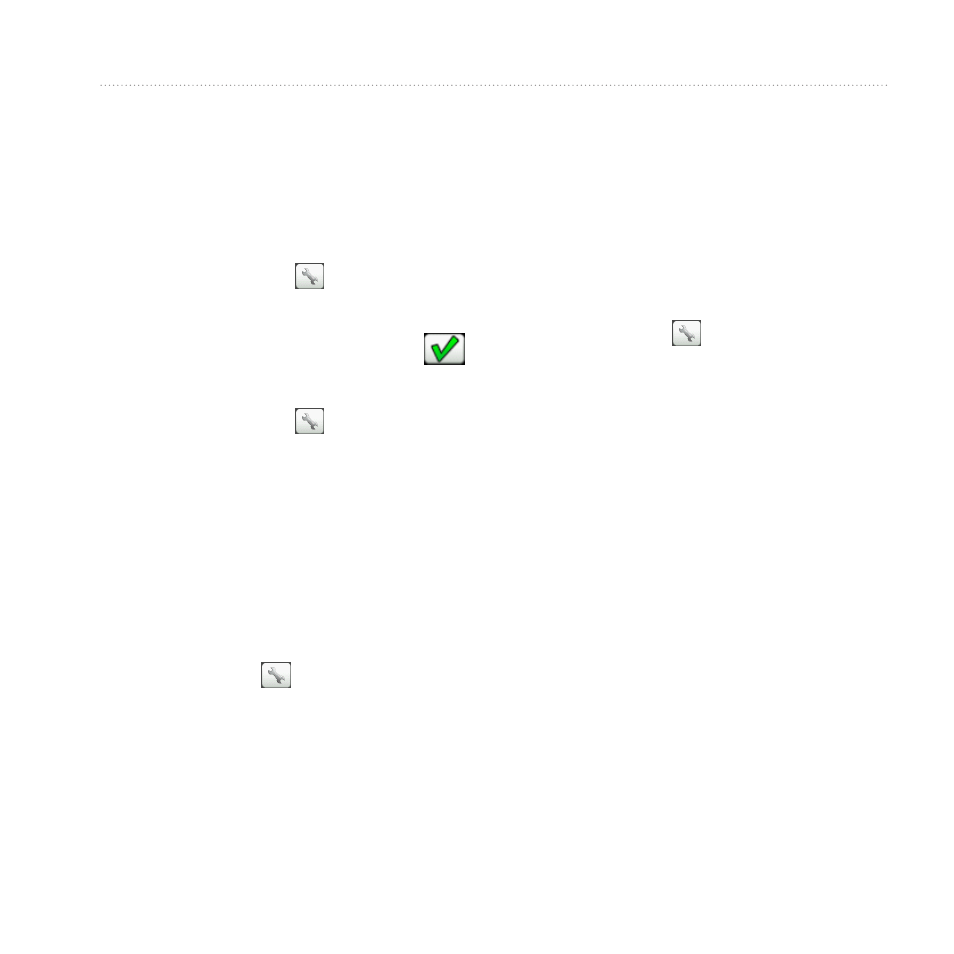
Edge 800 Owner’s Manual
39
Settings
Setting Your Elevation
If you have accurate elevation data
for your present location, you can
manually calibrate the altimeter on
your device.
1. Select MENU > > System >
GPS > Set Elevation.
2. Enter the elevation, and select
.
Marking Your Location
1. Select MENU >
> System >
GPS > Mark Location.
2. Select Save to save your present
location, or Save and Edit.
Satellite Page
The satellite page shows your current
GPS satellite information.
Select MENU > > System > GPS
> View Satellites.
On the satellite page, GPS accuracy
appears at the bottom of the page.
The green bars represent the strength
of each satellite signal received (the
number of the satellite appears below
each bar).
For more information about GPS, go to
.
Display Settings
Select MENU > > System >
Display.
• Backlight Timeout—see
• Background—sets the background
image (wallpaper).
• Screen Capture—allows you to
take screen captures on the device.
• Screen Calibration—see
