Select the settings mode, Select the wireless network mode – NordicTrack NTL14010.0 User Manual
Page 23
Attention! The text in this document has been recognized automatically. To view the original document, you can use the "Original mode".
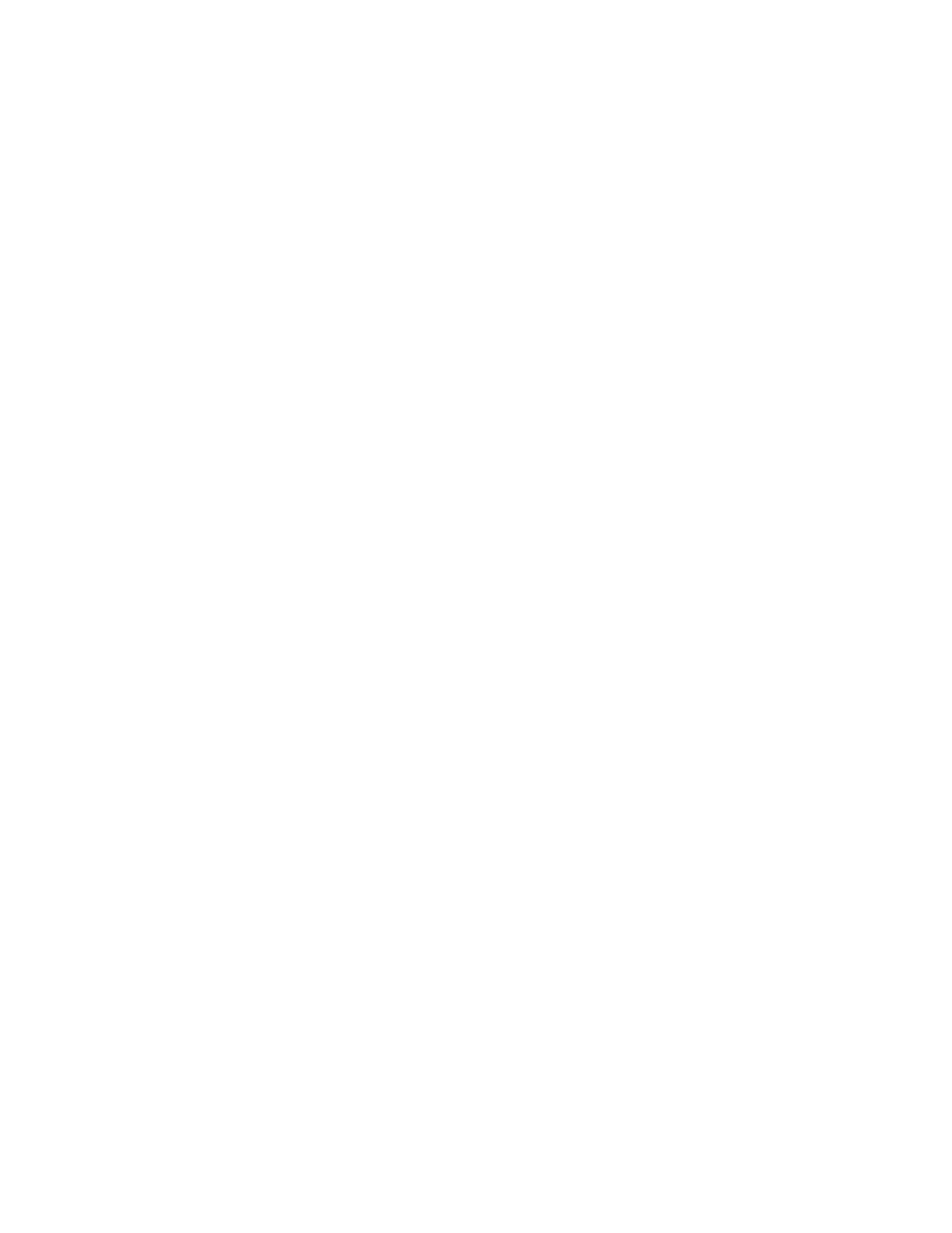
The console features a settings mode that allows you
to connect your treadmill to your own wireless network
and to log in to your IFIt Live account. The settings
mode also allows you to select a display language, to
select the unit of measurement, and to turn on and turn
off the display demo mode.
1. Select the settings mode.
Insert the key into the console (see step 1 on page
16). Next, select the start menu (see step 2 on
page 16). Then, press the I button in the lower right
corner of the screen to select the settings mode.
2. Select the wireless network mode.
Press the Wireless Network button on the screen.
You must have your own wireless network and an
802.1 Ib/g router with SSID broadcast enabled
(hidden networks are not supported).
If your wireless network is unencrypted and
does not require a password, go to step 2a. If
your wireless network is encrypted and re
quires a password, go to step 2b.
2a. Connect your treadmiii to an unencrypted
wireiess network.
Press the Connect button for the desired wireless
network. When the Disconnect button appears,
your exercise equipment is connected to the wire
less network. Then, press the Done button. Go to
step 3.
2b. Connect your treadmiii to an encrypted
wireiess network.
To connect to your encrypted network, press the
Connect button for the desired wireless network.
Enter your password in the Key/Passphrase entry
box and then press the Submit button.
To use numbers or other characters on the key
board on the screen, press the .7123 button or the
HOW TO USE THE SETTINGS MODE
#+=
button. To return to the letter keyboard, press
the ABC button. To capitalize a character, press
the button with an upward-facing arrow. To clear
the last character, press the button with a back
ward-facing arrow and an X.
To use advanced settings, press the Advanced
button for the desired wireless network.
To use a static IP address, press the Use Static
IPs button. Enter the IP address, netmask, gate
way IP address, and at least one DNS. Press the
arrow buttons to view additional entry boxes. When
you are finished, press the Submit button. To re
turn to the advanced settings screen, press the
Cancel button.
To use a static DNS, press the Use Static DNS
button. Enter at least one DNS. Press the arrow
buttons to view additional entry boxes. When you
are finished, press the Submit button. To return to
the advanced settings screen, press the Cancel
button.
To use encryption, press the Use Encryption but
ton. Select the encryption type and enter the pass
word. When you are finished, press the Submit
button. To return to the advanced settings screen,
press the Cancel button. Note: If you turn on en
cryption on a non-encrypted network or select the
wrong encryption type, the console will not function
correctly.
If necessary, press the Cancel button to exit the
advanced settings screen.
If you are having problems connecting, unencrypt
your network, update your console firmware (see
step 8 on page 26), and then encrypt your network.
Note: The iFit Live mode supports unsecured and
secured (WEP, WPA, and WPA2) encryption. A
broadband connection is recommended; perfor
mance depends on connection speed.
Note: If you have questions after following these in
structions, go to
tance.
23
