Magnifying images, Changing image transitions, K magnifying images + changing image transitions – Canon D10 User Manual
Page 108: Magnify), P. 108), K magnifying images, 108 press the k button, Select [transition
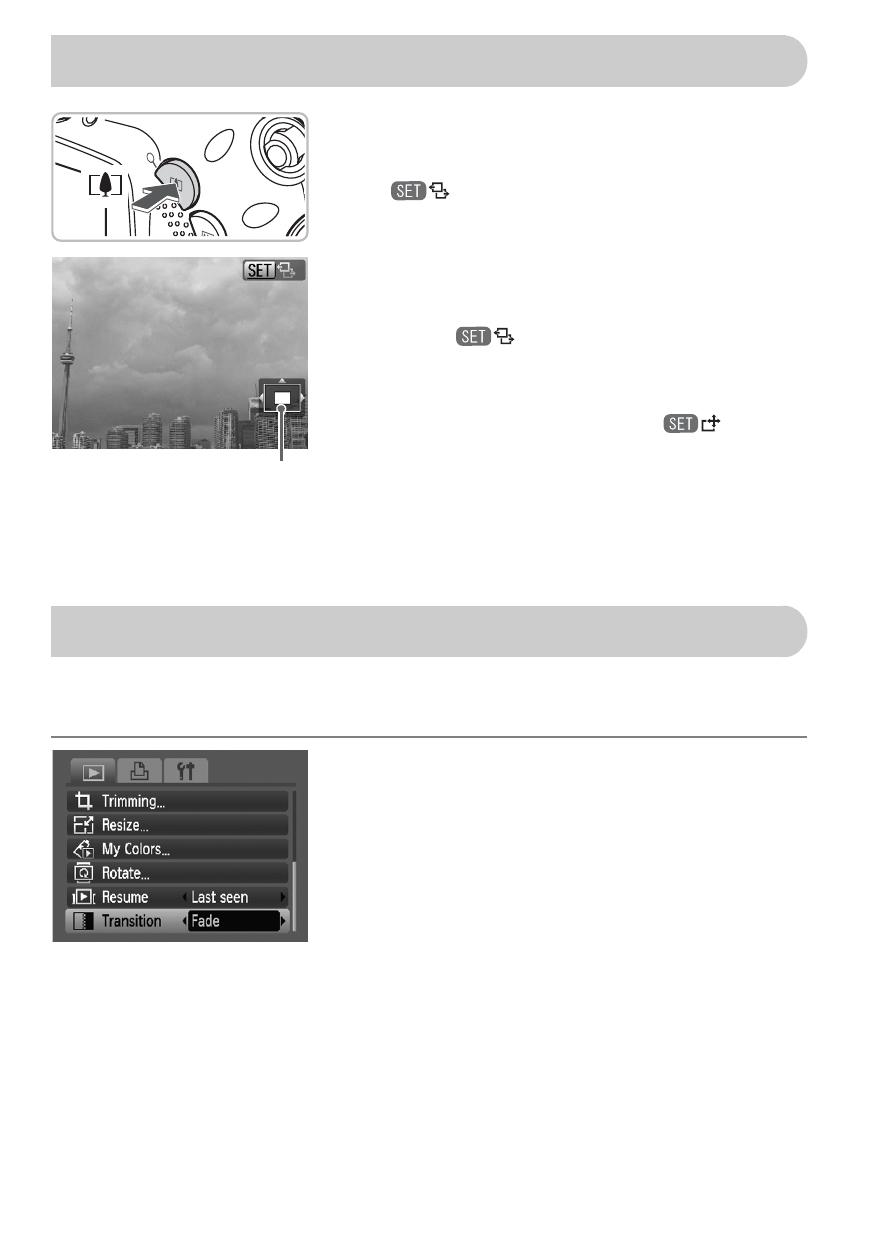
108
Press the
k button.
●
The display will zoom in on the image and
will appear, if you continue to hold
the
k button, it will continue to zoom in up
to a factor of 10x.
●
If you press the
opqr buttons, you can
move the location of the displayed area.
●
When
appears on the screen,
press the
g button to zoom out, or hold it
to return to single image view.
●
If you press the
m button,
will
display and you will be able to use the
qr
buttons to switch between images at the
same level of magnification. Press the
m
button again to return to normal.
You can select from four transition effects when switching between images
in single image playback.
Select [Transition].
●
Press the
n button and select the 1
tab, then select [Transition] and use the
qr buttons to select a transition effect.
●
Press the
n button to accept the
setting.
k Magnifying Images
Approximate Location of
Displayed Area
+ Changing Image Transitions
