Using call logs and directories, Using call logs – Cisco IP Phone 7945G User Manual
Page 65
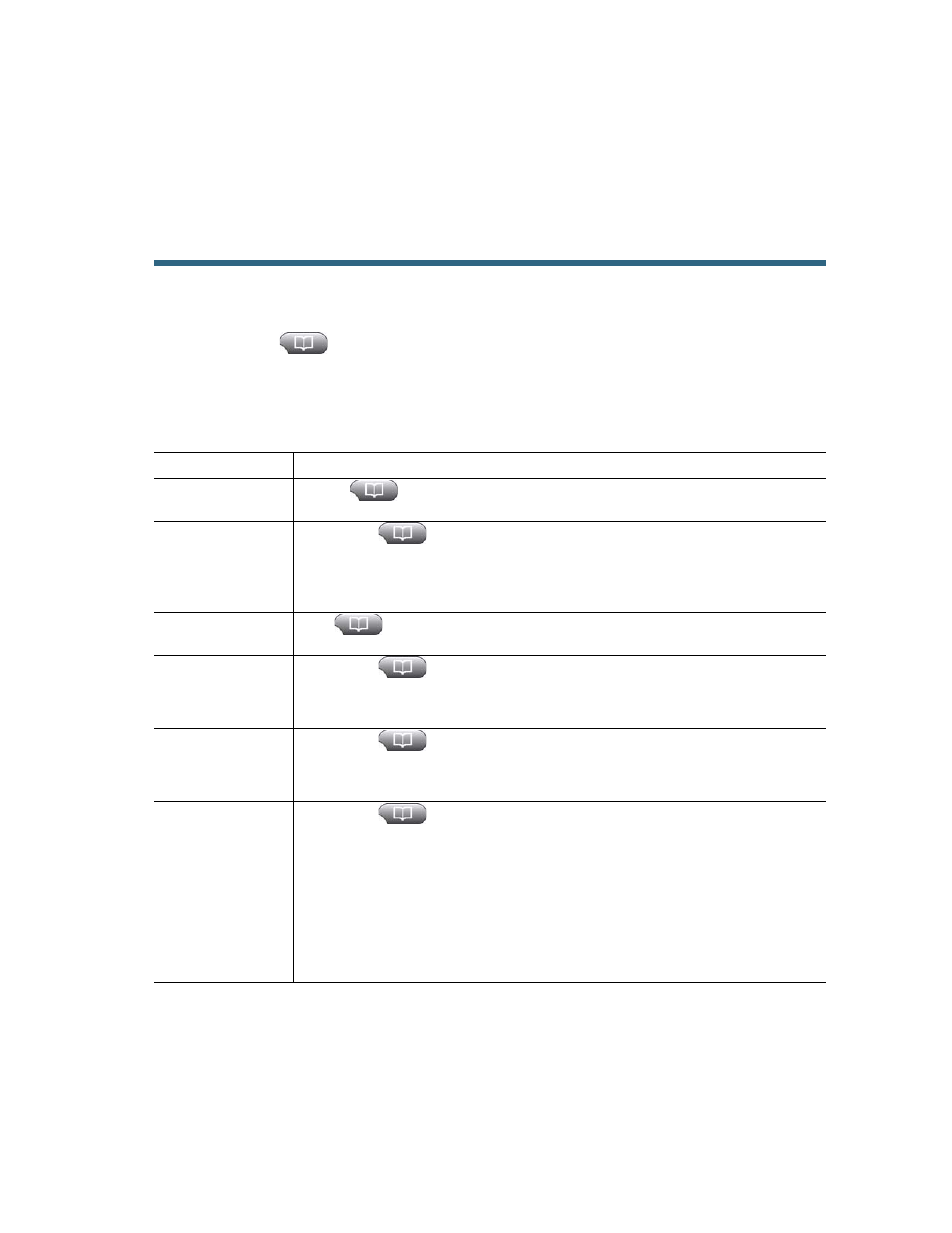
Cisco Unified IP Phone 7965G and 7945G Phone Guide for Cisco Unified Communications Manager 7.0
57
Using Call Logs and Directories
This section describes how you can use call logs and directories. To access both features, use the
Directories button
.
Using Call Logs
Your phone maintains logs of your missed, placed, and received calls.
If you want to...
Then...
View your call logs Choose
> Missed Calls, Placed Calls, or Received Calls. Each stores up
to 100 records.
Display details for
a single call record
1.
Choose
> Missed Calls, Placed Calls, or Received Calls.
2.
Highlight a call record.
3.
Press Details. Doing so displays information such as called number, calling
number, time of day, and call duration (for placed and received calls only).
Erase all call
records in all logs
Press
, then press Clear.
Erase all call
records in a single
log
1.
Choose
> Missed Calls, Placed Calls, or Received Calls.
2.
Highlight a call record.
3.
Press Clear. (You may need to press the more softkey to display Clear.)
Erase a single call
record
1.
Choose
> Missed Calls, Placed Calls, or Received Calls.
2.
Highlight a call record.
3.
Press Delete.
Dial from a call log
(while not on
another call)
1.
Choose
> Missed Calls, Placed Calls, or Received Calls.
2.
Highlight a call record.
Note
If the Details softkey appears, the call is the primary entry of a multiparty
call. See the
section below.
3.
If you need to edit the displayed number, press EditDial followed by << or
>>. To delete the number, press EditDial followed by Delete. (You may
need to press the more softkey to display Delete.)
4.
Go off-hook to place the call.
