Using blf to determine a line state, Using blf to – Cisco IP Phone 7945G User Manual
Page 53
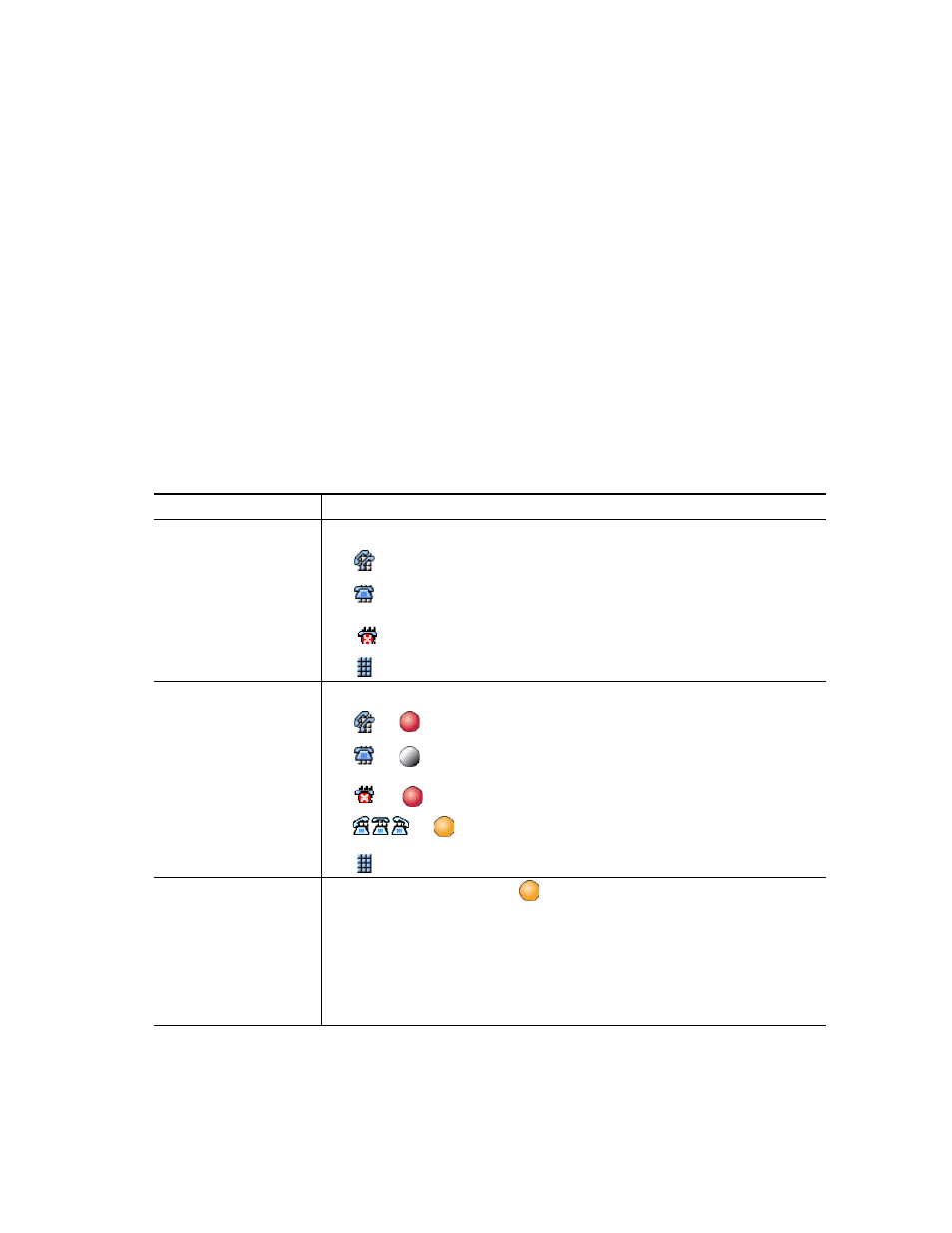
Cisco Unified IP Phone 7965G and 7945G Phone Guide for Cisco Unified Communications Manager 7.0
45
Tips
•
If the phone that shares your line has Privacy enabled, you can make and receive calls using the
shared line as usual.
•
The Privacy feature applies to all shared lines on your phone. Consequently, if you have multiple
shared lines and Privacy is enabled, coworkers cannot view or barge calls on any of your shared
lines.
Using BLF to Determine a Line State
Busy Lamp Field features (BLF) allow you to view the state of a phone line that is associated with a
speed-dial button, call log, or directory listing on your phone. If you use BLF Pickup, you can answer
a ringing call for the line that you are monitoring. Your system administrator determines which BLF
features are configured for your phone.
If you want to...
Then...
See the state of a line
listed in a call log or
directory
Look for one of these indicators next to the line number:
Line is in-use.
Line is idle.
Line is in Do Not Disturb state.
BLF indicator unavailable for this line.
See the state of a
speed-dial line
Look for BLF indicators next to the line number:
+
—Line is in-use.
+
—Line is idle.
+
—Line is in Do Not Disturb state.
+
(flashing)—Line is ringing (BLF Pickup only).
—BLF indicator unavailable for this line.
Use BLF Pickup to
answer a call ringing on
a coworker’s phone
Press the BLF Pickup button
while the line is ringing.
The call is redirected to the next available line on your phone. (If you want
to specify a line, first press a line button, then press the BLF button.)
If your phone supports auto-pickup, the call connects automatically.
Otherwise, the call rings on your phone for you to answer.
Note
If you press the BLF Pickup button when the monitored line is not
ringing, your phone will speed dial the line number.
