Making conference calls, Using conference features – Cisco IP Phone 7945G User Manual
Page 40
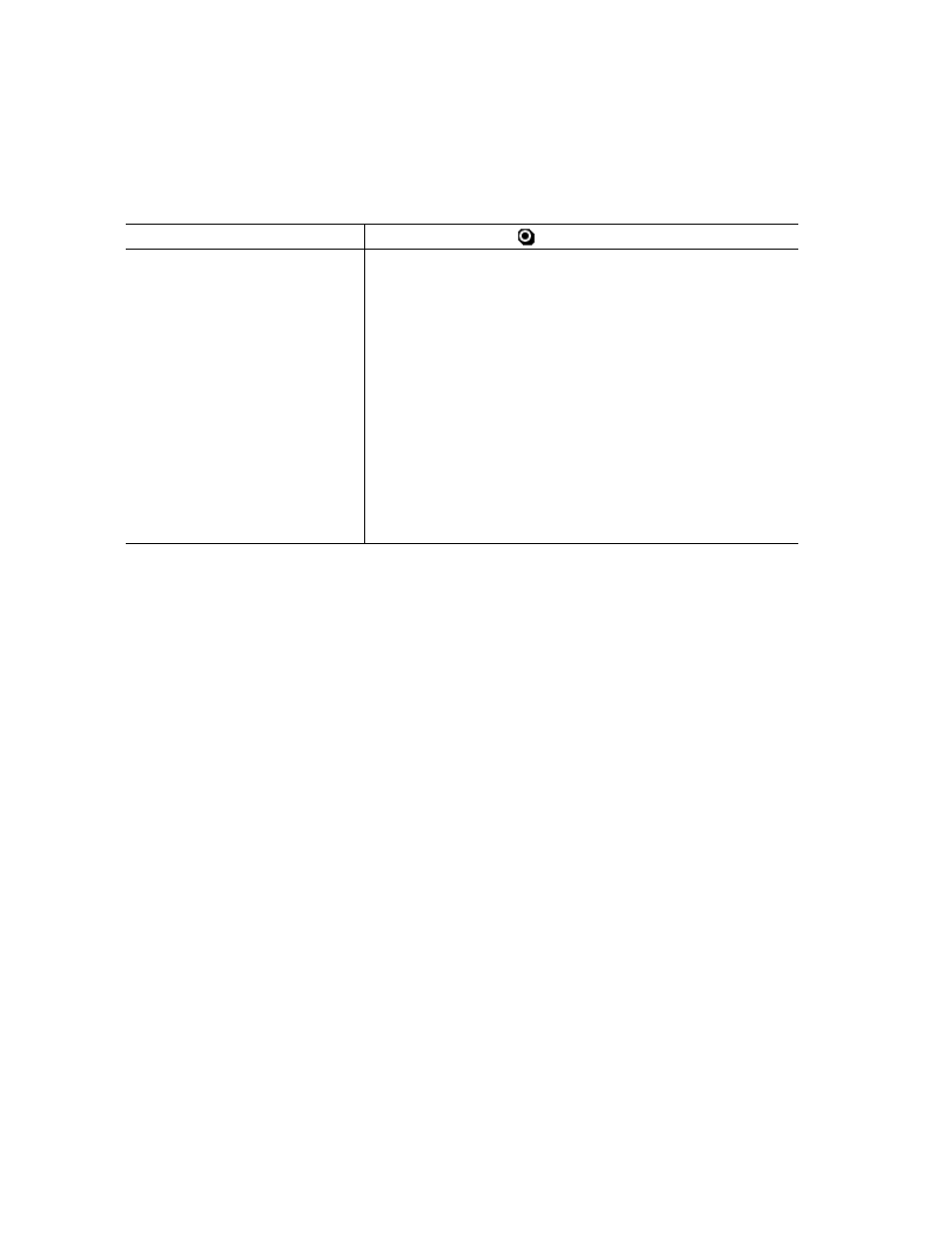
32
OL-15896-01
Making Conference Calls
Your Cisco Unified IP Phone allows you to talk simultaneously with multiple parties in a conference
call.
Using Conference Features
You can create a conference in various ways, depending on your needs and the features that are
available on your phone.
•
Conference—Allows you to create a standard (ad hoc) conference by calling each participant. Use
the Confrn softkey or the Conference button. Conference is available on most phones.
•
Join—Allows you to create a standard (ad hoc) conference by combining existing calls. Use the
Join softkey or button.
•
cBarge—Allows you to create a standard (ad hoc) conference by adding yourself to a call on a
shared line. Press a line button or use the cBarge softkey or button. cBarge is only available on
phones that use shared lines.
•
Meet-Me—Allows you to create or join a conference by calling a conference number. Use the
MeetMe softkey or button.
Turn off DND
Press Do Not Disturb
or DND.
Customize DND settings
If your system administrator configured DND settings to appear
on the User Options page, follow these steps:
1.
Log in to your User Options web pages. See
User Options Web Pages, page 64
.
2.
From the drop-down menu, choose User Options > Device.
3.
Set the following options:
–
Do Not Disturb—Set to enable/disable DND.
–
DND Option—Choose either Call Reject (to turn off all
audible and visual notifications) or Ringer Off (to turn
off only the ringer).
–
DND Incoming Call Alert (applies to either DND
option set)—Set the alert to beep only, flash only,
disable the alert, or choose “None” (to use the “Alert”
setting configured by your system administrator).
