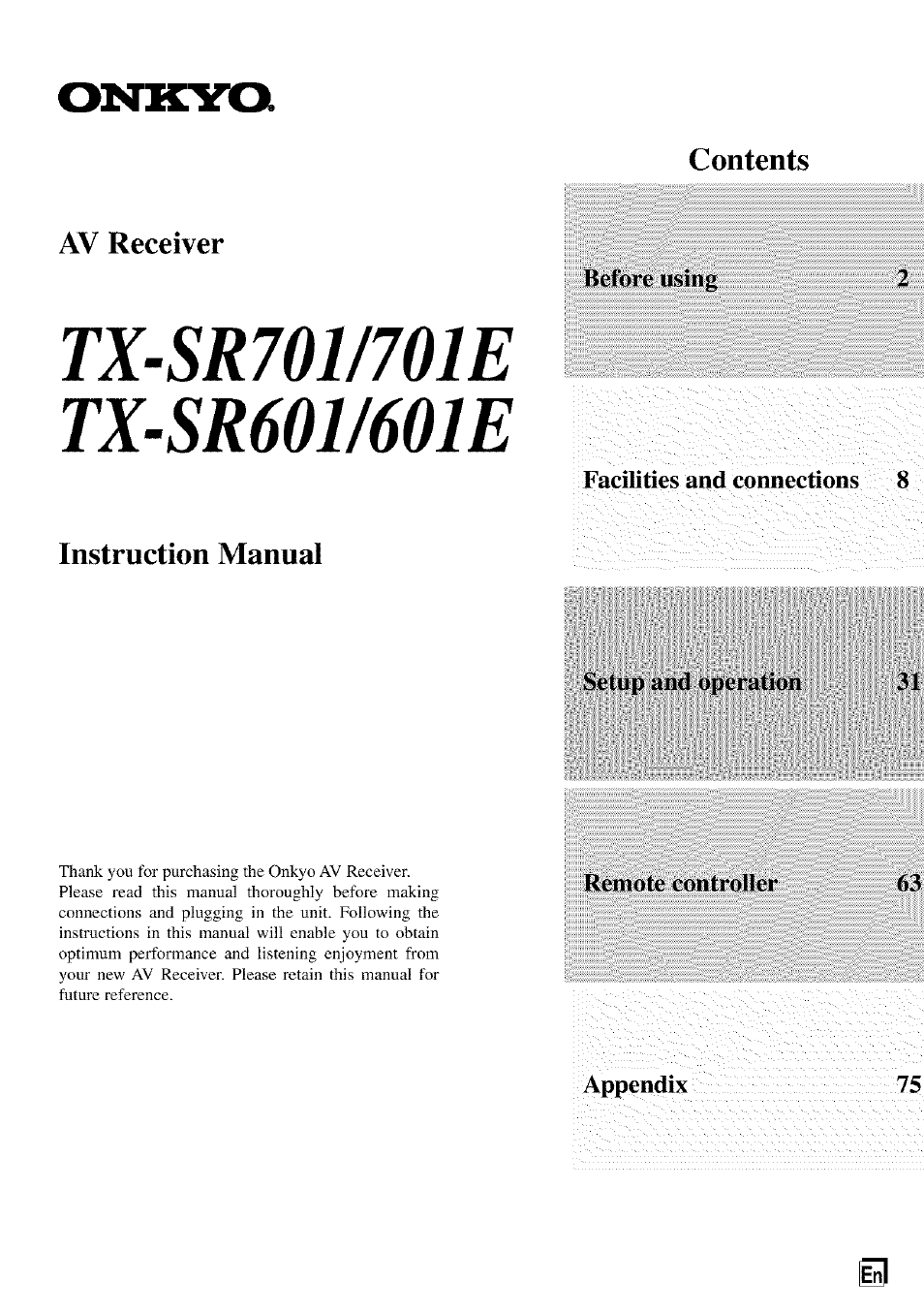Onkyo TX-SR601 User Manual
Onkyo Receivers and Amplifiers
Table of contents
Document Outline
- Setup and operation
- Remote controller
- Appendix
- Facilities and connections 8
- A
- A
- Important Safety Instructions
- Precautions
- Contents
- Features
- Supplied acœssories
- Before using this unit
- Front panel facilities
- Front panel
- POWER switch (for all models other than USA and Canadian models, and Australian models) [28]
- STANDBY/ON button [28]
- STANDBY indicator [7,28]
- DISPLAY button [45]
- RT/PTY/TP (European models only) button [40]
- DIMMER button (other than European models)
- LISTENING MODE buttons [46-51]
- MEMORY button [38]
- FM MODE button [37]
- AUDIO ADJUST button [57]
- SETUP button [31]
- RETURN button [32]
- TUNING A/V, PRESET ◄/►, cursor (A/TH/^) buttons [31,37,38]
- ENTER button [31]
- MASTER VOLUME dial [41]
- VIDEO 4 INPUT terminals [21]
- Front display [11]
- Input source buttons (DVD, VIDEO 1-4, TAPE, TUNER, CD, and PHONO (TX-SR701/701E only)) [41]
- AUDIO SELECTOR button [42]
- DIRECT/PURE AUDIO button and indicator (TX-SR701/701E only) [46, 48]
- PHONES jack [44]
- ^ REC OUT, ZONE 2, OFF, LEVEL ▼ / A buttons, and ZONE 2 indicator [60,61]
- Front panel display
- Front panel
- Remote controller
- RC-533M
- RC-515M
- SEND/LEARN indicator
- ON/STANDBY button [28]
- SLEEP button [44]
- MACRO 1,2 button [73]
- MODE buttons and indicators [28,63-74]
- RETURN button [32]
- CH ^h, DISC + button
- CH SEUTOP MENU button
- AUDIO SEL/TV/VCR button [47]
- LEVEL T/ANGLE and LEVEL A/SUBTITLE buttons
- © CD/TAPE/DVD/MD operation buttons [63-66]
- Remote controller
- Connections
- TX-SR701/701E
- TX-SR601/601E
- DKilTAL INPUT/OUTPUT
- 1. Connecting a compact disc player (CD)
- 2. Connecting a turntable (PHONO) (TX-SR701/701E only)
- Note:
- 3. Connecting a cassette tape deck, MD recorder, DAT deck, or CD recorder (TAPE)
- Note:
- Connecting a DVD Player with 5.1-Channel Output
- Connecting your video components
- COMPONENT VIDEO INPUT/OUTPUT
- VIDEO IN/OUT, S VIDEO IN/OUT
- Notes:
- Connecting a DVD Player with 2-Channel (L/R) Audio Output
- : Signal flow
- 4. Connecting a DVD player (DVD)
- Note:
- 5. Connecting a video cassette recorder (VIDEO 1)
- 6. Connecting a satellite tuner, television, or settop box (VIDEO 3)
- : Signal flow
- 7, Connecting a DVD recorder or other digital video recording device (VIDEO 2)
- Note:
- 8. Connecting a television monitor or projector (MONITOR OUT)
- Note:
- 12V TRIGGER ZONE 2 terminal
- Operating components not reached by the remote controller signals (IR IN)
- Connecting the remote zone (Zone 2) speakers
- Connecting speakers
- Subwoofer
- Standard speaker setup for surround sound
- Minimum speaker configuration for surround sound playback
- Speaker placement
- Using the speaker cable labels
- Connecting the speaker cable
- Turning on the power
- 1, Plug the power cord into an AC wall outlet.
- Press the POWER switch to set the TX-SR701/701E/ 601/601E to standby state.
- 2. Press the STANDBY/ON button to turn on the TX- SR701/701E/601/601E.
- 1. Press the RCVR MODE button.
- 2. Press the ON button to turn on the TX-SR701/701E/601/601E (take it out of the standby state).
- Assembling the AM loop antenna
- Connecting the AM antenna cable
- Connecting the included antennas
- Connecting an FM outdoor antenna
- Directional linkage
- Connecting the 300 Q ribbon wire:
- Connecting the coaxial cable:
- 1. With your fingernail, or a small screwdriver, press the stoppers of the 75/300 O antenna adapter outward and remove the cover.
- 2. Remove the transformer wire A from slit B and Insert it into slit C.
- 3. Prepare the coaxial cable as shown In the diagram.
- 4. Connect the 75/300 O antenna adapter to the coaxial cable.
- 3. Reinstall the cover.
- Configuring the speakers
- A/TH/^ SETUP RETURN
- *OSD Setup Menu
- Displaying the Main Menu . Display the main menu.
- Speaker Configuration
- Calibrating the speaker levels
- Buttons used for navigating through the menus
- Tuning into a radio station
- Listening to Radio Broadcasts
- Listening to RDS broadcasts
- PTY program types in Europe
- What is RDS?
- RT: Radio Text
- PTY: Program Type
- TP: TVattic Program
- Notes:
- None (NONE):
- News reports (NEWS):
- Current affairs (AFEAIRS):
- Information (INFO):
- Sport (SPORT):
- Education (EDUCATE):
- Drama (DRAMA):
- Culture (CULTURE):
- Science and technology (SCIENCE):
- Varied (VARIED):
- Pop music (POP M):
- Rock music (ROCK M):
- Middle of the road music (M.O.R.M):
- Light classics (LIGHT M):
- Other music (OTHER M):
- What is RDS?
- Performing a PTY scan
- Selecting an Audio Component
- RCVR
- MODE
- V.SML.T'
- VOL№
- 1. Press the desired input source.
- 2. Start playing the selected input source.
- 3. Adjust the volume to an appropriate level.
- RCVR MODE
- CH SEL AUDIO SEL
- LEVELA/T
- TAP
- Selecting the setting mode with the Cursor-4 button while "Auto” appears
- Temporarily changing the speaker output levels
- To change the display of the input source from TAPE to MD
- Using the sleep time (remote controller only)
- Enjoying DVD multichannel audio playback
- Listening with headphones
- Switching the display
- Temporarily turning off the sound
- Listening Modes
- Listening Modes
- Mono
- Direct
- Pure Audio (TX-SR701/701E only)
- Stereo
- T-D (Theater-Dimensional)
- Dolby Pro Logic II
- Dolby D (Dolby Digital)
- DTS Neo:6
- DTS
- DTS-ES Discrete 6.1
- DTS-ES Matrix 6.1
- DTS 96/24
- THX (TX-SR701/7ÜIE only)
- • THX Cinema
- • THX vSurround EX
- Mono Movie
- Enhance
- Orchestra
- Unplugged
- Studio-Mix
- TV Logic
- All Ch Stereo
- TX-SR701/701E
- RCVR
- MODE
- When using the remote controller, first press the RCVR MODE button before preceding to the step below.
- RCVR
- MODE
- When using the remote controller, first press the RCVR MODE button before preceding to the step below.
- Listening Modes
- Input Setup
- RETURN
- SETUP
- ENTER
- Setup Procedure
- 1. Select the desired input source.
- 2. Press the SETUP button on the front panel or SETUP button on the remote controller.
- 3. Use the A and T cursor buttons to select “5, Input Setup” and then press the ENTER button.
- 4. Use the A and T cursor buttons to select an item and then use the ► and ◄ cursor buttons to set the desired value.
- Input Setup
- Input Setup
- Hardware Sebjp
- Preference
- Audio Adjust
- Enjoying music in the remote zone
- Recording
- Using remote controller
- Entering a pre-programming code
- Operating your programmed remote controller
- After entering a pre-programming by foilowing the procedure given above, the following modes become enabled for use.
- 1. Press the SAT/MD MODE button.
- 2. Press the desired operation button.
- The buttons given below have operations programmed into them.
- CABLE MODE (Cable Mode)
- VCR MODE (VCR Mode)
- TV MODE (TV Mode)
- Programming the commands of remote controllers for other devices into the remote controller
- Using the macro function
- Troubleshooting guide