Kodak EKTAGRAPHIC 470 User Manual
Page 11
Attention! The text in this document has been recognized automatically. To view the original document, you can use the "Original mode".
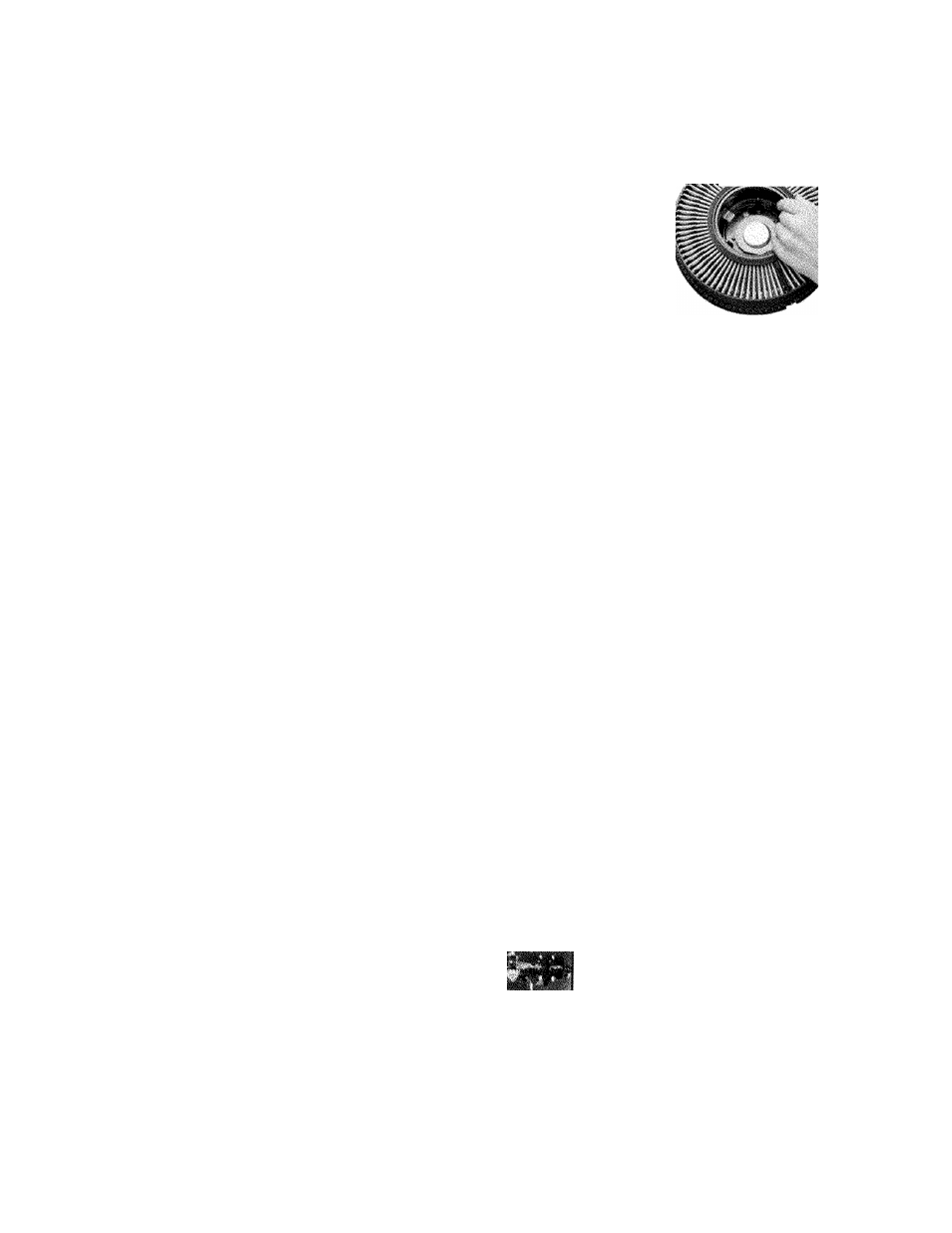
Planning the Visuals
Now develop the visual side of the
script the same way you developed
the narration. Read through the
script (and listen to the "test tape”
you made). Make a list of all the
images that might work with the
script. Then go back over the list and
eliminate images that aren’t techni
cally feasible or that would be too
troublesome to shoot (because of dis
tant or difficult locations).
V
Type up the script with the com
mentary on the right side of the page
and the descriptions of the visuals on
the left (as shown on page 7, in "On
the Job Safety.”) It’s easier to type
this way. If you double or triple-space,
you’ll have room for the revisions you
may want to make later as you edit
the slides. When planning your slides,
be sure that no image remains on the
screen for too long.
Also remember that you have the
option of recording a program-pause
signal at any point in the program
(with Model 470 and Model 570AF)
for automatic tape stop. When the
tape automatically stops in response
to the recorded 150 Hz program-pause
signal, you can ask questions of the
audience, use the image-magnifying
feature to spotlight details in the
center portion of the slide, and
then resume the program when
appropriate.
If your script does not contain de
scriptions of the visuals, you can still
indicate where each slide change is
located in the program by inserting a
round dot (with a felt-tip pen) above
the words in the script that are spo
ken as the image changes. Then num
ber the dots consecutively.
Placement of Program-Pause
Signals in the Script
To show where program-pause signals
are needed in the script (using Models
470 and 570AF only), simply print
TAPE STOP (preferably in red ink).
Be sure to allow two seconds of
silence (unrecorded tape) before and
after each program-pause signal to
prevent tape slowdown and start-up
distortion of the recorded audio.
Editing, Arranging the Slides,
and Loading the Tray
1. Place your slides so that all im
ages and words are right-side up,
reading correctly from left to
right, and in correct projection
sequence (in the order that you
want them to appear in the show).
2. Review your slides. Is each slide
properly exposed, composed, and
focused? Are all important ele
ments in each slide legible? Is the
meaning of each slide readily ap
parent? Do the images fit together
visually and make logical sense?
Now is the best time to delete or
replace ineffective slides.
3. Rotate the remaining slides upside
down (so that all images are up
side down). Number each slide
mount consecutively in the upper
right-hand corner. (Do not use
sticky labels on the mounts. Pro
jector heat will loosen them, caus
ing the slides to jam in the gate.
Use a permanent ink felt-tip mark
er instead.)
4. Remove the lock ring or cover of
the tray by turning it counter
clockwise.
5. Be sure the bottom metal slide
retainer plate of the tray is locked
in the zero position. (Turn the
bottom metal plate of the tray
until it locks tightly.)
6. Insert the first slide into slot num
ber 1, the second slide into slot
number 2, etc. Remember: the cor
rect slide orientation for the Au-
dioViewer/Projector is with the
image upside down and the cor
rect-reading side of the transpar
ency facing toward the next-higher
number in the tray.
7. Insert the slides into the tray in
exactly the same order and orien
tation as you arranged them (with
the images upside down).
8. Hold the full tray right-side up in
front of you. The mount numbers
on the slide mounts should be
positioned next to the outside cir
cumference of the tray and visible
as the tray is rotated.
9. Replace the lock ring or cover of
the tray.
10. Place the tray on the Audio-
Viewer/Projector and advance
through the slides while checking
them for correct order and image
orientation on the screen.
11. Reset the tray to the beginning of
the program (so that slide-number
"0” is at the gate index).
^___ î.-.''’'!---
Indicating Slide-Advance Pulses
In the Script
Note that the slide changes are indi
cated by the start of each new para
graph and that the images are num
bered consecutively.
$
8
