Dvd menu options – Philips DVP642-17 User Manual
Page 28
Attention! The text in this document has been recognized automatically. To view the original document, you can use the "Original mode".
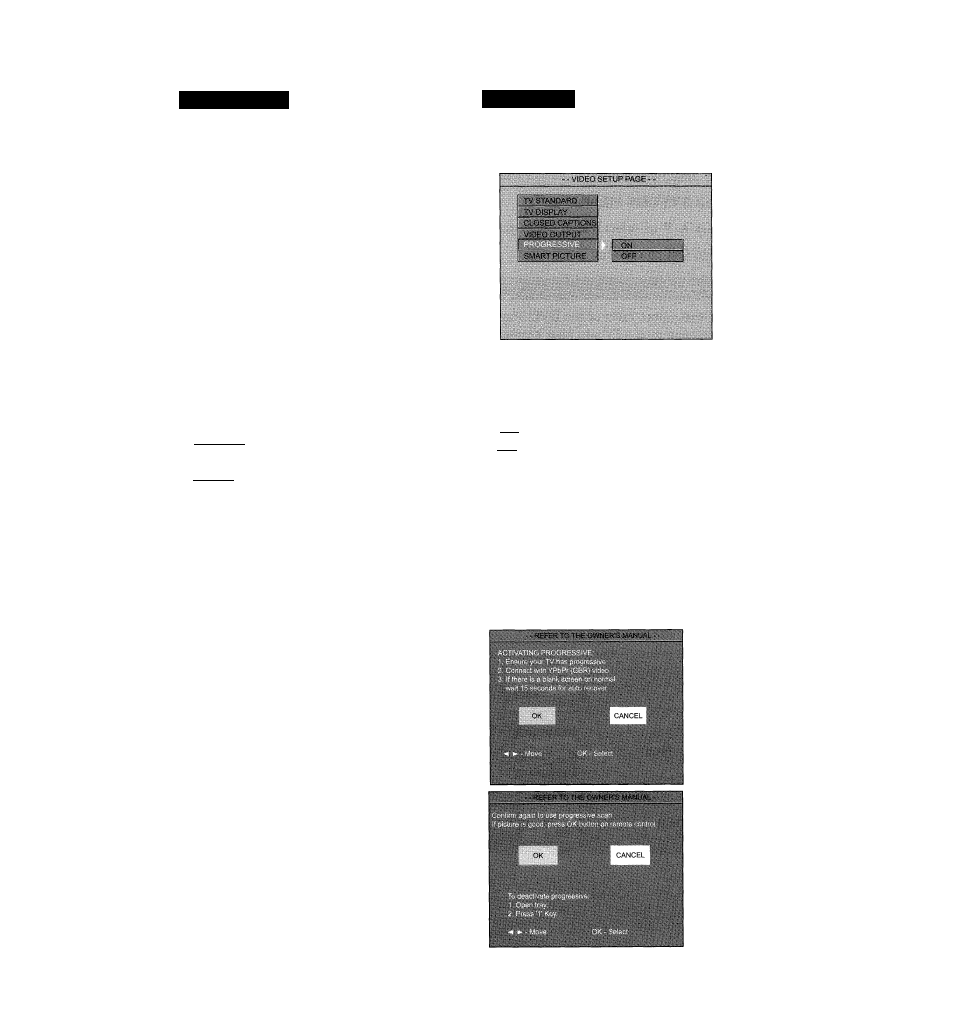
DVD Menu Options
Video Output
Choose the type of video output that
matches the connection of the DVD
Player to your TV
- - VIDEO SETUP PAGE -
I TV STANDARD
' CLOSED CAPTIONS
I PROGRESSIVE
, SMART PICTURE
® Press AV to highlight‘Video Output’.
© Enter its submenu by pressing ►.
© Press
AT to choose a setting.
^ S-Video: If you have connected the S-
Video Out jack to a TV.
^
YPbPr: If you have connected the
YPbPr Out jacks to a TV.
O Press OK, then press A to return to the
Video Setup Page.
Progressive
To select this item you must set ‘Video
Output’ to YPbPr (see left) and ensure
your TV has progressive scan.
® Press
AT to highlight‘Progressive’.
© Enter its submenu by pressing ►.
© Press
AT to choose a setting.
On: Enable Progressive Scan video.
^ Off: Disable Progressive Scan video.
© Press OK, then press A to return to the
Video Setup Page.
Helpful Hint:
-
If a blank/distorted TV screen appears,
wait for 15 seconds for auto recover.
-
To deactivate the progressive function,
refer to the hint menu displayed on the TV
screen or see pages 15 and 16.
30
