Getting started – Philips DVP642-17 User Manual
Page 16
Attention! The text in this document has been recognized automatically. To view the original document, you can use the "Original mode".
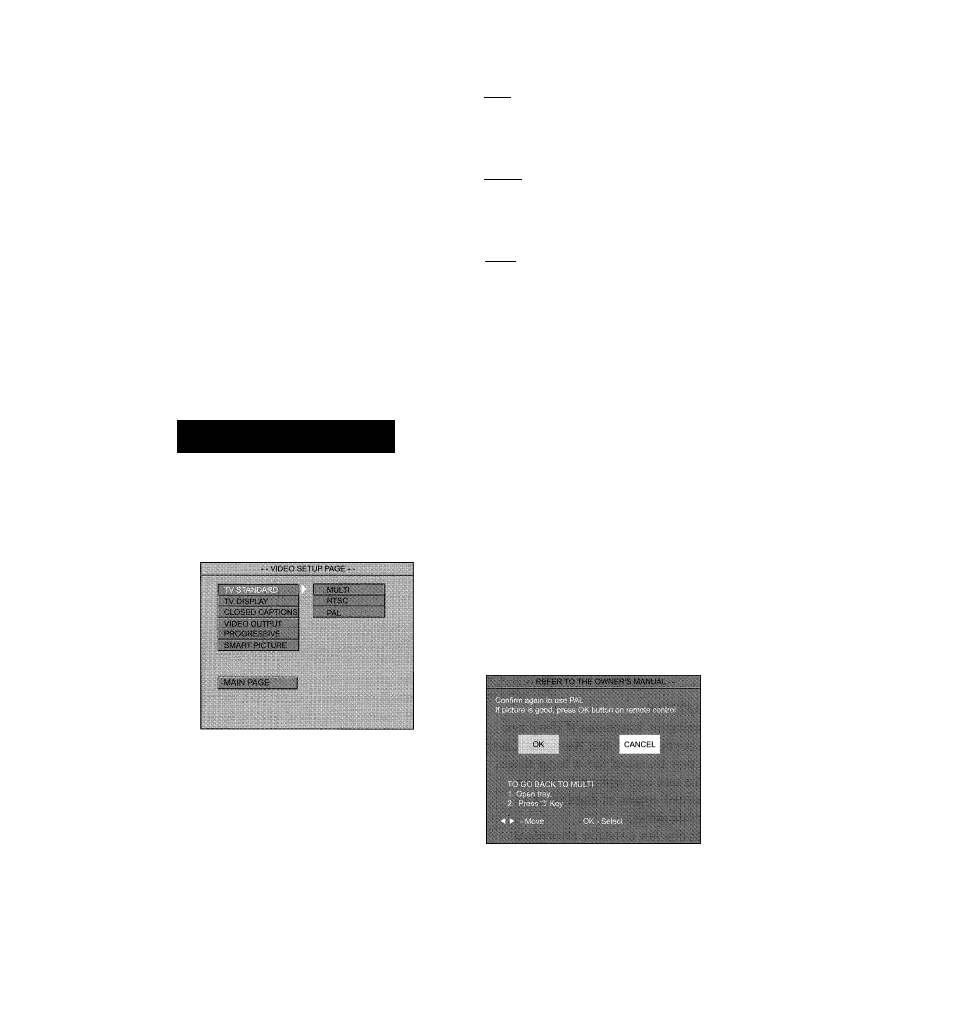
Getting Started
If the progressive function is activated but
your TV does not support progressive
scan or the cables are not connected
accordingly, the TV screen will be blank.
You can deactivate progressive scan as
below.
O
Press STANDBY ON (!) on the front
panel to switch on the DVD player.
O Press OPEN/CLOSE ▲ on the front
panel to open the disc tray.
© Press STOP ■ on the front panel.
O Press PLAY/PAUSE Ml on the front
panel.
^ The blue Philips DVD background
appears on the TV screen.
Selecting the color system th
corresponds to your TV
This DVD Player Is compatible with both
NTSC and PAL. In order for a DVD to
play on this Player, the color system of the
Disc, the TV and the DVD Player should
match.
® Press SYSTEM MENU.
© Press
V A to select ‘Video Setup Page’.
© Enter its submenu by pressing OK.
® Use the ◄ ►
A V keys on the Remote
Control to navigate in the menu.
Move to ‘TV Standard’ and press ►.
PAL - Select this if the connected TV has
the PALcolor system. It will change the
video signal of an NTSC disc and output it
in PAL format.
NTSC - Select this if the connected TV
has the NTSC color system. It will change
the video signal of a PAL disc (VCD only)
and output it in NTSC format.
Multi - Select this if the connected TV Is
compatible with both NTSC and PAL
(multi-system). The output format will be
in accordance with the video signal of the
disc.
Helpful Hint:
-
Before changing the current TV
Standard setting, determine the color
system of your TV
-
If there is not a proper picture on
your TV, wait for 15 seconds for auto
recover.
To exit from the menu
Press SYSTEM MENU.
16
