Toa C-CC354A PAL User Manual
Page 12
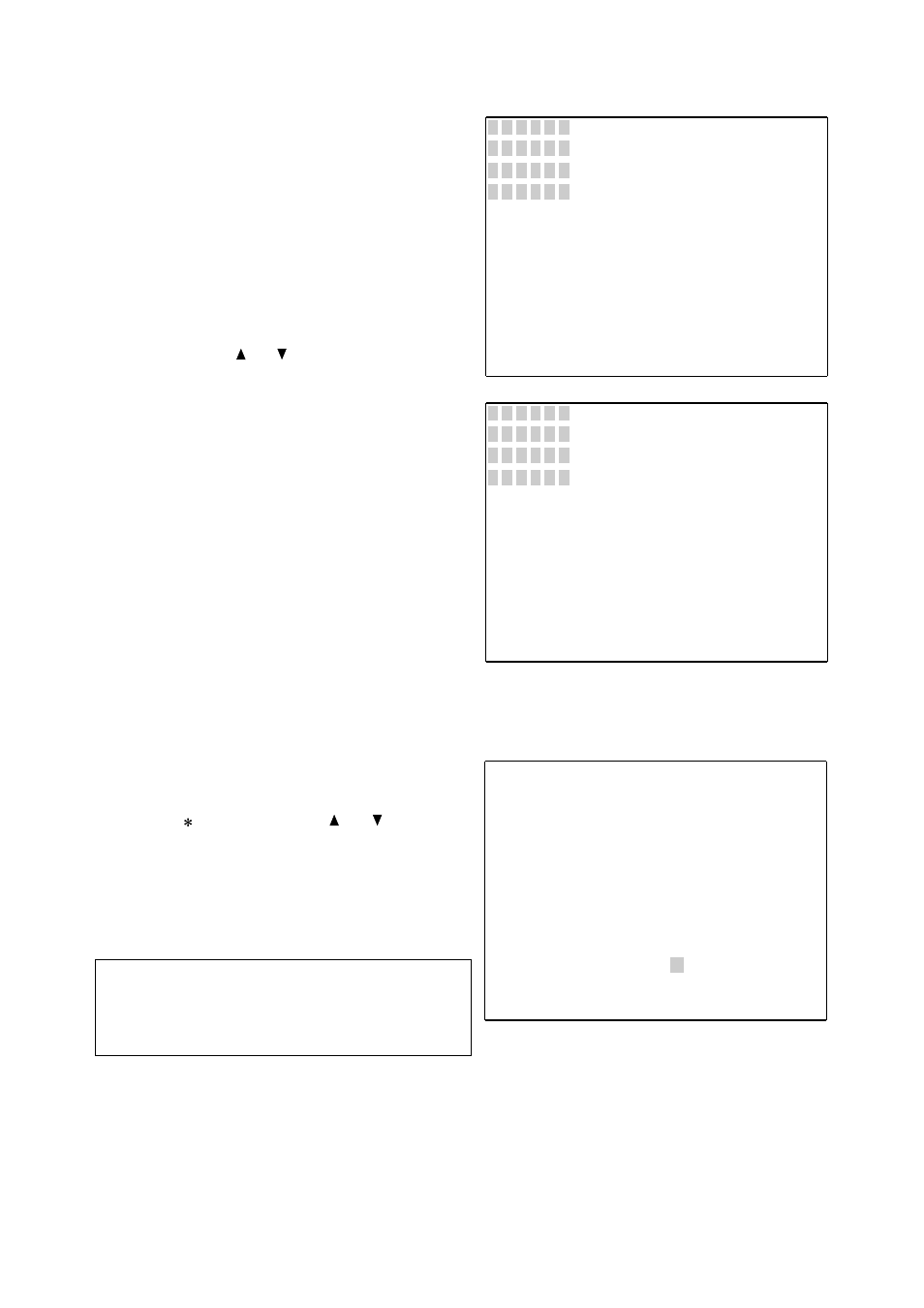
12
•
Wide Dynamic Area Setting Screen
Set the areas on the screen which will be used to
detect backlighting.
When the brightness level of the on-screen area
greatly varies because of a frequently moving object
in the area, its influence can be eliminated by
registering the area as "Invalid." Each of the areas
created by splitting the entire screen into 12
segments, as shown in the figure, can be individually
set as "Valid" or "Invalid."
1. All of Area A flashes. Set the area as "Valid" or
"Invalid" using the
or
key.
•
To register as "Valid," leave the area in the
condition shown in Figure 1.
•
To register as "Invalid," switch the area to the
condition shown in Figure 2.
2. Press the [SET] key to confirm the setting.
All of Area B flashes.
3. Repeat Steps 1 and 2 above to perform these
settings for all screen areas. After the setting of
Area L is completed, the Wide Dynamic Effect
Setting Screen appears.
•
Wide Dynamic Effect Setting Screen
Set the Wide Dynamic effect depending on the degree
of backlighting.
1. Move the [
] cursor using the
or
key to set
the degree of effect.
Set the effect to the [+] position for normal use.
When there are both bright and dark sections on
the screen, moving the cursor toward the [HIGH]
side makes it easier for the Wide Dynamic function
to operate.
Note
If the effect is set too high, the Wide Dynamic
function will continue to work even when no
backlighting is detected, thus decreasing the
contrast.
2. Press the [SET] key to confirm the setting.
The display returns to the initial screen.
Figure 1 : Valid
Figure 2 : Invalid
