TechniSat TechniVision ISIO 55 User Manual
Page 12
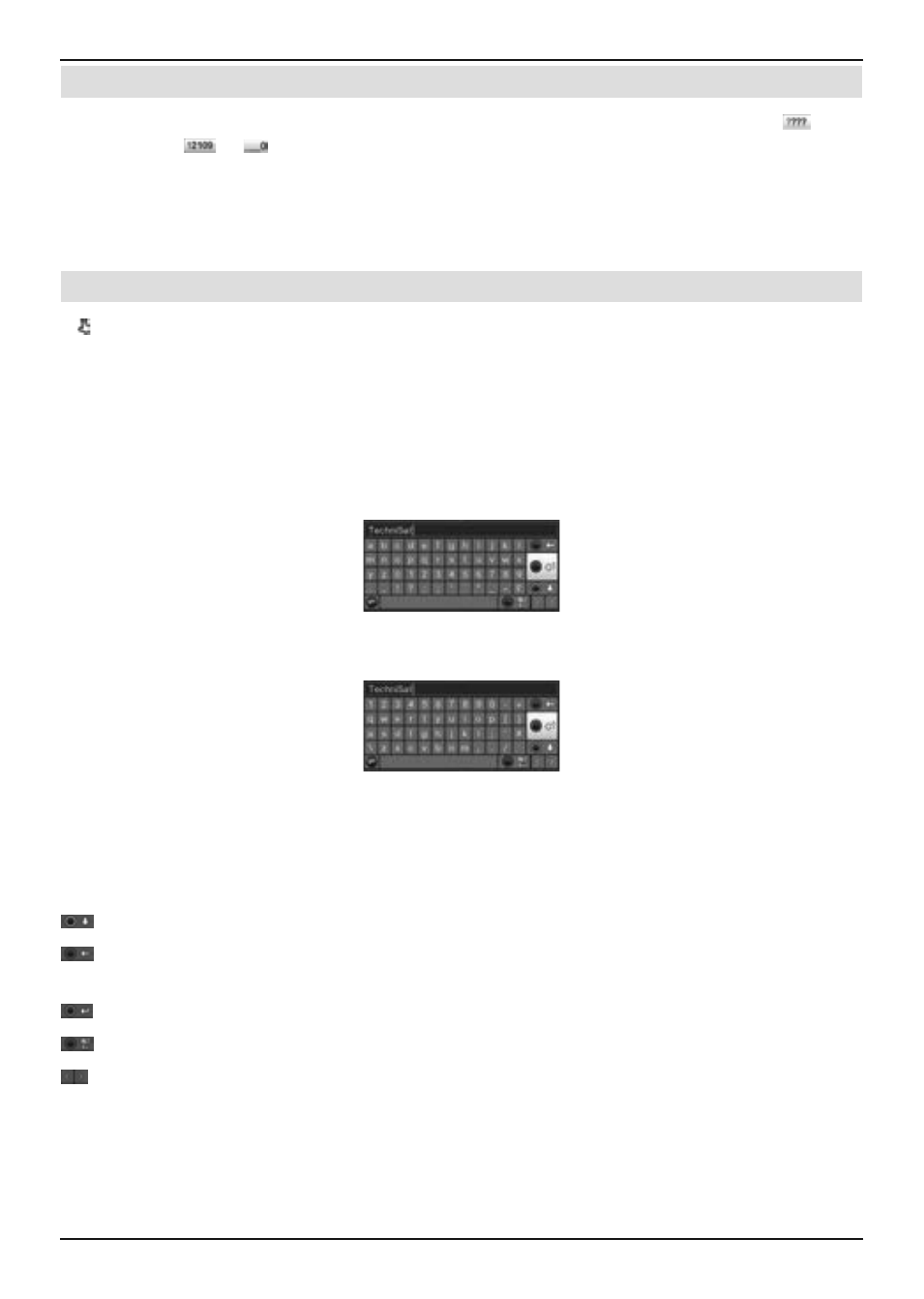
4.4.3 Entering numbers
Enter the new setting with the aid of the numeric keypad key if a question mark
or a
number value
or is shown inside the marking.
Note the number of digits used in the entry as there must always be the same number used.
This means that if a five-digit value is required, for example "10600", but you only wish to set
a four-digit value, for example "9750", then you must enter a "0" at the beginning for every
unused position. Therefore, in this example, it would be necessary to enter "09750".
4.4.4 Virtual keyboard
If is shown on the right next to the set value, the value is amended using the virtual
keyboard. You have three different keyboard options when using this data entry method. You
can switch the keyboard layout between the so-called QWERTY keyboard and the alphabetic
keyboard; an SMS keyboard can also be used at any time. The functionality of the QWERTY
keyboard is identical to that of the alphabetic keyboard. They only differ in the arrangement of
the various letters, numbers, characters and symbols.
>
Press on the OK button to open the virtual keyboard.
The keyboard now appears in the alphabetic form.
>
You can switch to the QWERTY keyboard and back to the alphabetic keyboard by
pressing the Option button.
You can now enter the term you want as follows.
Arrow keys:
Moves the highlight on the keys of the virtual keyboard.
OK:
The highlighted character is added to the end of the term, or
the highlighted function is executed.
/ Yellow function key: The keyboard switches between upper case/lower case.
/ Red function key:
Pressing/holding down deletes the character in front of the
orange highlight/the whole entry.
/ Green function key: The entered term is accepted.
/ Blue function key:
The keyboard switches to the alternative characters.
:
Moves the orange highlight within the term.
12
