The global controls:tone, The gate control, The eq tab – TC-Helicon VoiceLive 2 User manual User Manual
Page 42: Eq tab with adaptive on
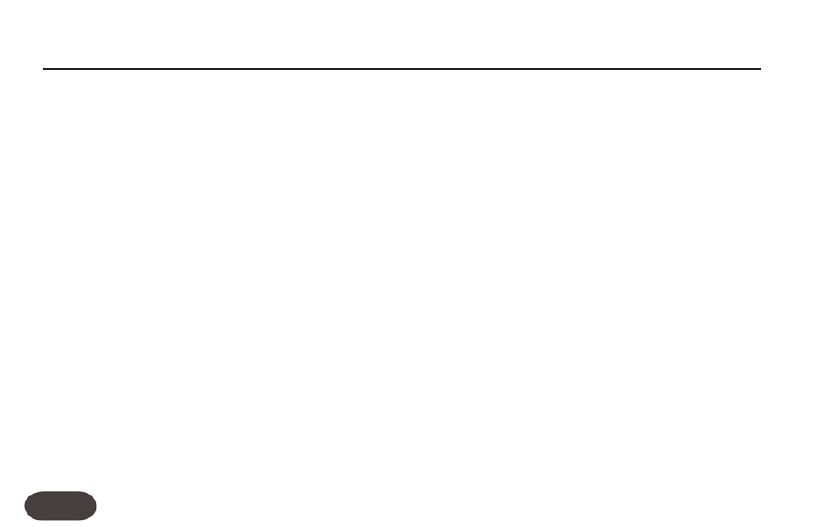
brightness to remain on the voiced portion of your
singing.
There is only the single DE-ESS control; no other manual
adjustment settings are required. The factory setting of
50% gently reduces sibilance without becoming obvious.
Higher settings of compression and Shape or a bright,
sibilant voice may require a higher setting.
The GATE Control
When set to the factory default of ADAPTIVE, the
GATE control on the Tone Edit screen helps in two very
important ways by:
1. Minimizing feedback
2. Reducing the amount of audible effects processing
on sounds entering the mic other than your voice.
A typical, fixed gate works by shutting off, or reducing the
level of any signal below a threshold that you set. When
you sing louder than that threshold, the gate will open
and your vocal will come through the PA. When you
aren’t singing, the gate will close and block sounds
around you.
The Adaptive Gate in VoiceLive 2 works automatically
with your singing style to provide the optimum balance
between how loud you have to sing to open the gate
and how much other noises are reduced.
For troublesome audio environments, or for those who
are familiar with setting manual gate parameters, there is
also a MANUAL setting on this page. Further controls
for the Gate are on the GATE Tab discussed on pg. 46.
The EQ Tab
From the TONE tab, you can access the EQ tab by
pressing the right Navigate button. The EQ tab will be
highlighted and you will see either the ADAPTIVE,
SHAPE, and WARMTH controls when ADAPTIVE is On
or parametric EQ controls when ADAPTIVE is Off.
EQ Tab With ADAPTIVE On
When the ADAPTIVE control is set to ON (the factory
The Global Controls:Tone
42
