Factory default settings – Citizen Systems Citizen Swift 90 User Manual
Page 30
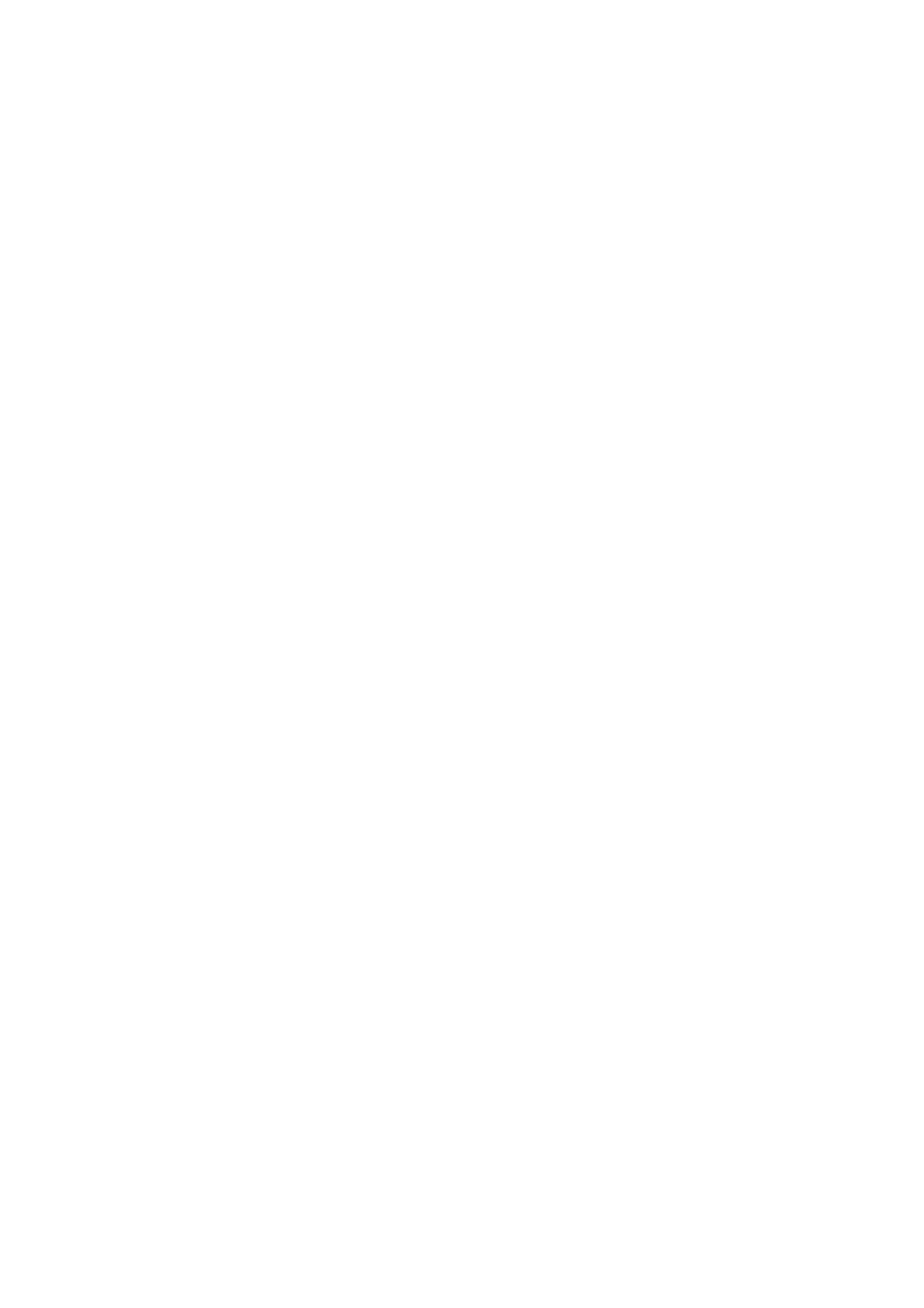
30
Hexadecimal Dump This is a very powerful feature, allowing you to check, for example, what
commands are being sent from the computer. Load the printer with paper, switch off the power,
then hold down the QUIET switch while switching the printer on again.
Printing The Font Print To print a demonstration page showing the printer’s features:
1
Move switch SW1 to SETUP
2
Press the PRINT and SAVE function switches together and hold them down until the
printer begins to print (about 3 seconds).
Factory Default Settings
You can reset your printer to its factory default settings by:
1
Set the slide switch SW1 to ON LINE
2
Press and hold down the PARK/LOAD, LF/FF and QUIET/SAVE buttons until the yellow
function LEDs flash
3
Turn the printer off and on again - alt defaults are now reset
The Buffer Memory
The printer’s internal memory capacity is known as the buffer. This is used to store data sent
from the computer before it is printed. The computer can then get on with other tasks while the
stored data is printed.
There may be occasions when you need to clear data still in the buffer: for example, if you
decide to stop printing a document before it’s finished. To clear the buffer memory, follow these
steps:
1
Set slide switch SW1 to the ON LINE position.
2
If necessary, press the ON LINE switch to take the printer off line.
3
Press QUIET function switch and hold it down for about three seconds. The function LED
will blink three times to show the buffer has been cleared.
4
Press the ON LINE switch to return the printer to the on line state.
Note: Using the QUIET switch to clear the printer’s buffer does not affect whether the printer is
in quiet or normal mode.
