Changing the default settings – Citizen Systems Citizen Swift 90 User Manual
Page 26
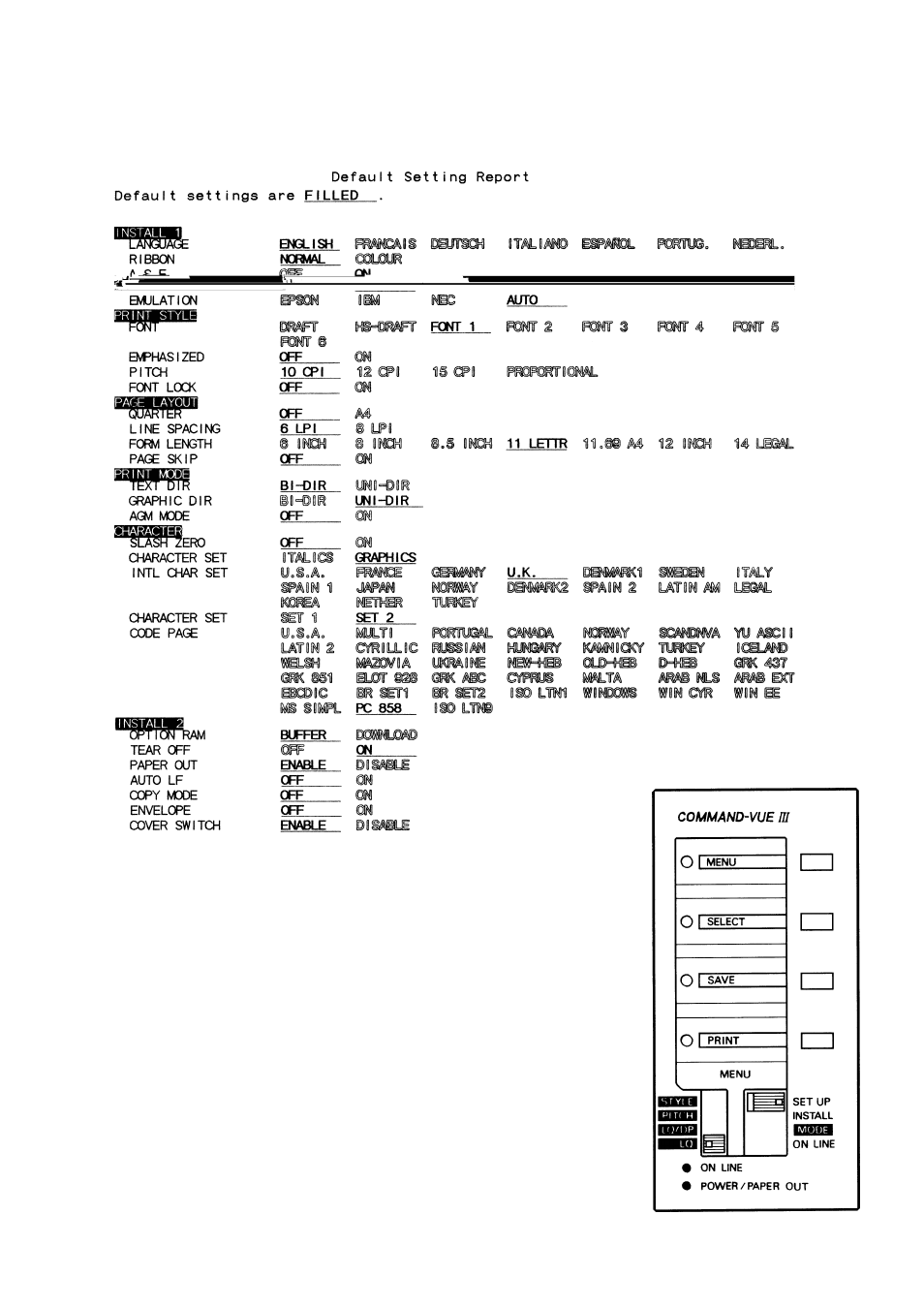
26
2
Press the PRINT button and hold it down until the printer begins to print (about 3
seconds). The printer will print out a table of all the values the printer settings can take,
with the current default value in filled and underlined print. The exact print out will vary
depending upon the version of printer you own:
Changing The Default Settings
You can change the printer’s current, default settings using the print-
er’s menu mode. The new defaults will then be used when you next
turn on the printer. To set the printer in menu mode:
1
Set slide switch SW1 to SETUP.
2
Press the MENU function switch and hold it down for about 3
seconds until the top three function LEDs begin to flash. The
printer will print out a heading and the first menu item with
the current default value shown by underlining.
3
Open the top cover so you can see the print head position.
The print out will be very similar to the default settings report except
that it will allow you to step through each line turn selecting your
required setting. The instructions printed in the first four lines of the
